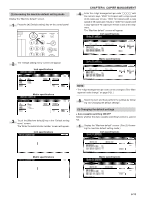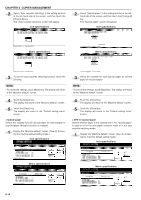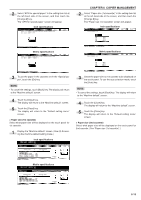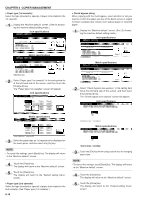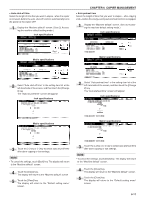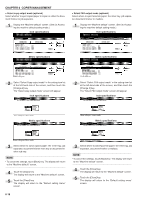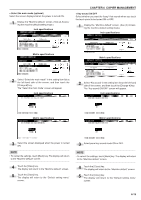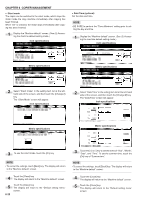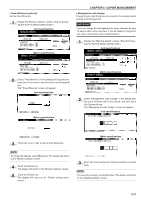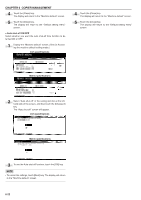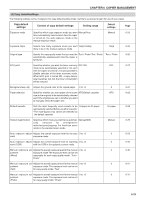Kyocera KM-3530 2530/3530/4030 Operation Guide Rev 2C - Page 92
Select copy output mode optional, Inch specifications, Metric specifications, Select FAX output mode
 |
View all Kyocera KM-3530 manuals
Add to My Manuals
Save this manual to your list of manuals |
Page 92 highlights
CHAPTER 6 COPIER MANAGEMENT • Select copy output mode (optional) Select whether to eject copied paper to copier or either the document finisher or job separator. 1 Display the "Machine default" screen. (See (2) Accessing the machine default setting mode.) Inch specifications • Select FAX output mode (optional) Select where to eject facsimile paper: the inner tray, job separator, document finisher or mailbox. 1 Display the "Machine default" screen. (See (2) Accessing the machine default setting mode.) Inch specifications Metric specifications Metric specifications 2 Select "Select Copy output mode" in the setting item list at the left-hand side of the screen, and then touch the [Change #] key. The "Select copy output mode" screen will appear. Inch specifications 2 Select "Select FAX output mode" in the setting item list at the left-hand side of the screen, and then touch the [Change #] key. The "Select FAX output mode" screen will appear. Inch specifications Metric specifications Metric specifications 3 Select which to eject copied paper: the inner tray, job separator, document finisher main tray or document finisher sub tray. NOTE • To cancel the settings, touch [Back] key. The display will return to the "Machine default" screen. 4 Touch the [Close] key. The display will return to the "Machine default" screen. 5 Touch the [Close] key. The display will return to the "Default setting menu" screen. 3 Select where to eject facsimile paper: the inner tray, job separator, document finisher or mailbox. NOTE • To cancel the settings, touch [Back] key. The display will return to the "Machine default" screen. 4 Touch the [Close] key. The display will return to the "Machine default" screen. 5 Touch the [Close] key. The display will return to the "Default setting menu" screen. 6-18