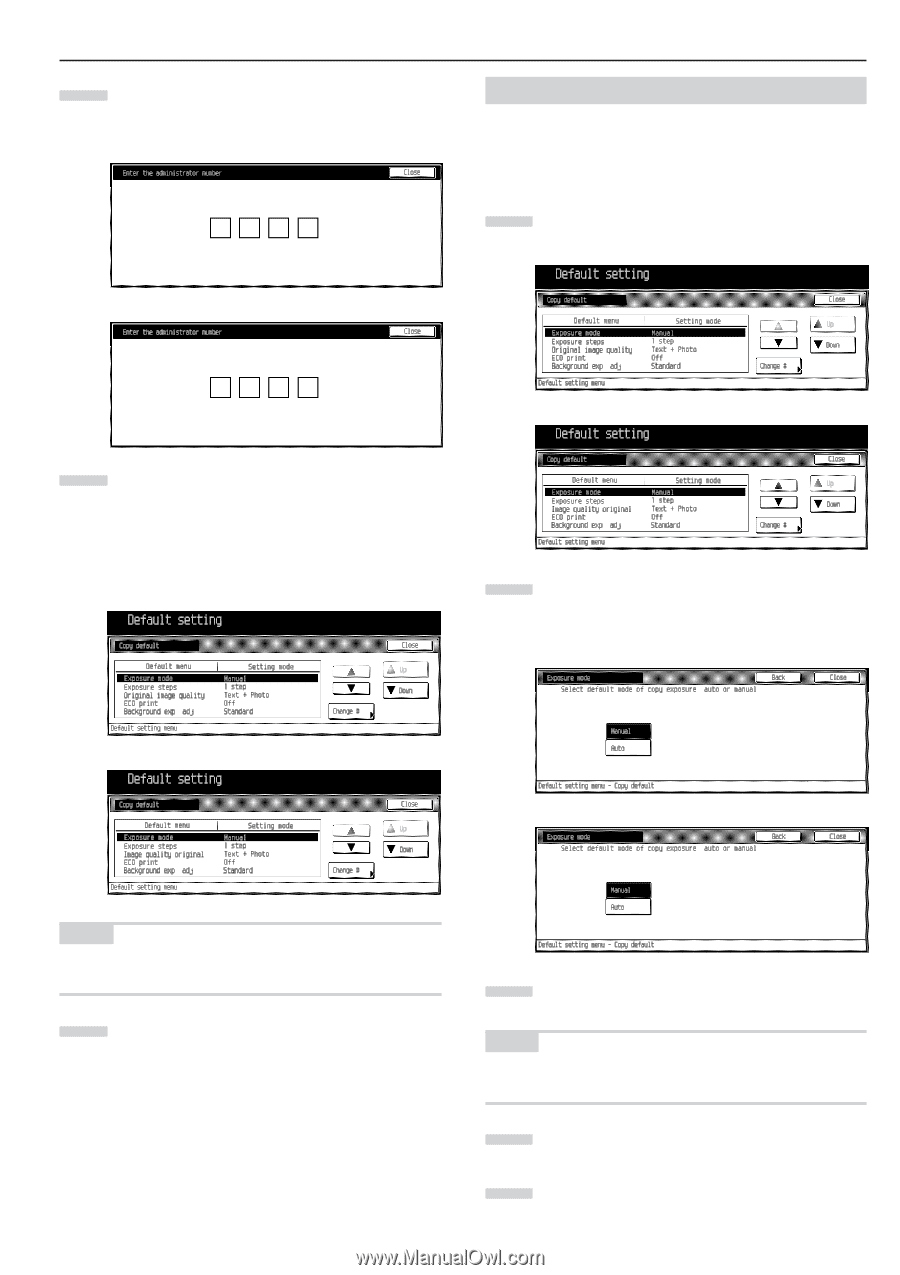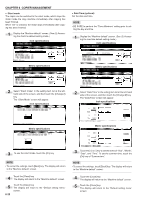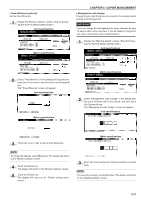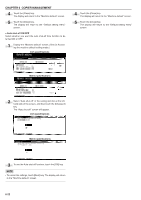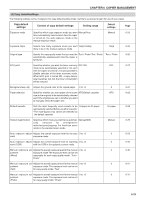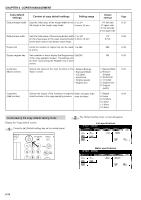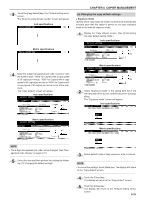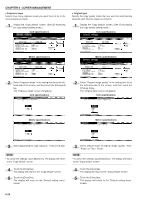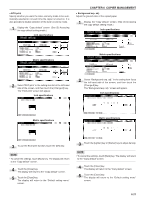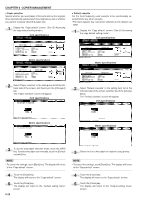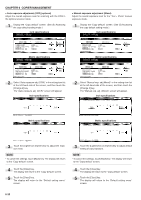Kyocera KM-3530 2530/3530/4030 Operation Guide Rev 2C - Page 99
Changing the copy default settings
 |
View all Kyocera KM-3530 manuals
Add to My Manuals
Save this manual to your list of manuals |
Page 99 highlights
3 Touch the [Copy default] key in the "Default setting menu" screen. The "Enter the administrator number" screen will appear. Inch specifications CHAPTER 6 COPIER MANAGEMENT (6) Changing the copy default settings • Exposure mode Specify which copy exposure mode you want to be automatically selected each time the copier is turned on, the auto exposure mode or the manual exposure mode. 1 Display the "Copy default" screen. (See (5) Accessing the copy default setting mode.) Inch specifications Metric specifications 4 Enter the 4-digit management pin code with the numeric keys. "2500" for Copiers with a copy speed of 25 copies per minute, "3500" for Copiers with a copy speed of 35 copies per minute or "4000" for Copiers with a copy speed of 40 copies per minute is set at the shipment. The "Copy default" screen will appear. Inch specifications Metric specifications 2 Select "Exposure mode" in the setting item list at the left-hand side of the screen, and then touch the [Change #] key. The "Exposure mode" screen will appear. Inch specifications Metric specifications Metric specifications NOTE • The 4-digit management pin code can be changed. (See "Man- agement code change" on page 6-21.) 5 Select the item and then perform the settings by following "(3) Changing the default settings". 3 Select default mode of copy exposure, auto or manual. NOTE • To cancel the settings, touch [Back] key. The display will return to the "Copy default" screen. 4 Touch the [Close] key. The display will return to the "Copy default" screen. 5 Touch the [Close] key. The display will return to the "Default setting menu" screen. 6-25