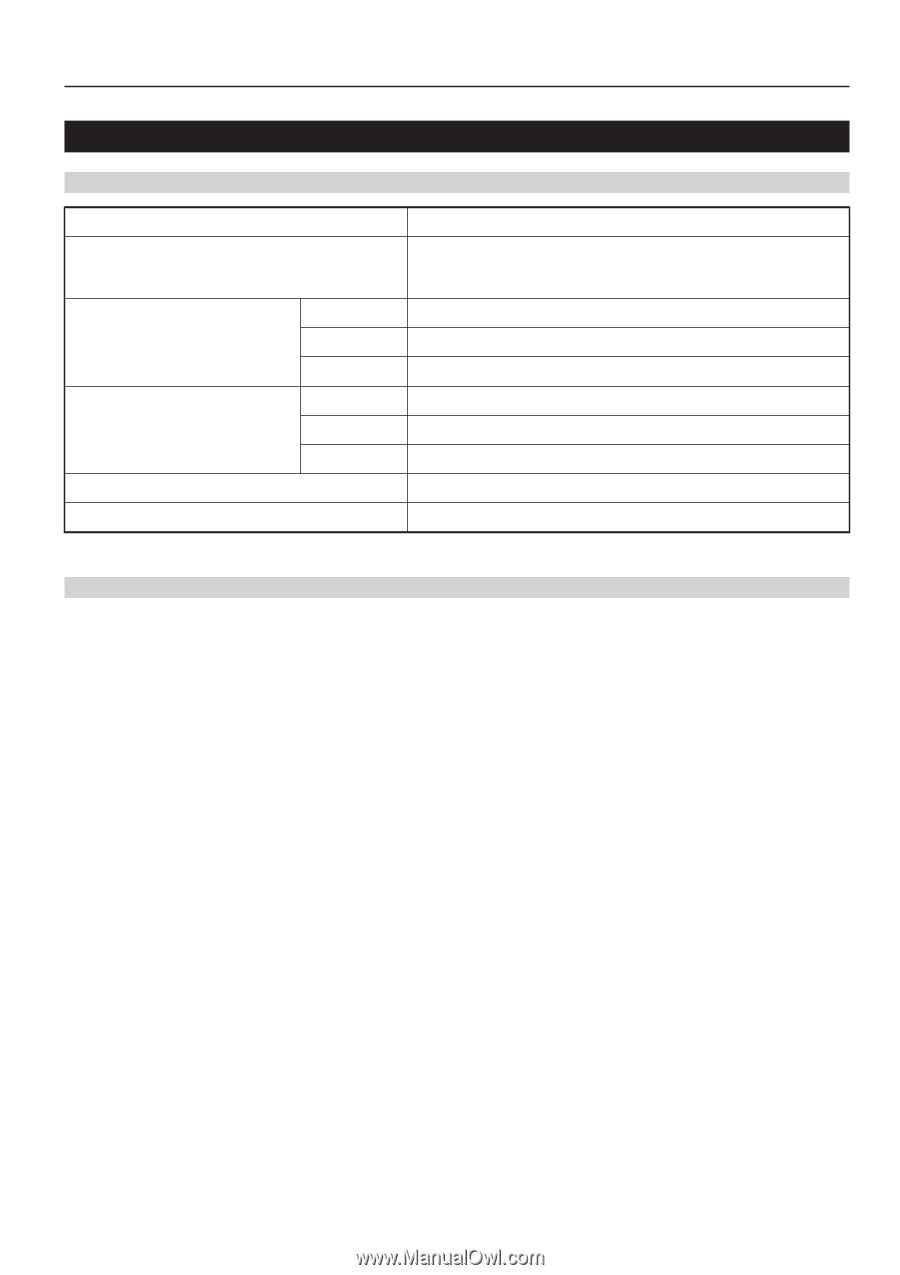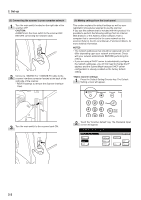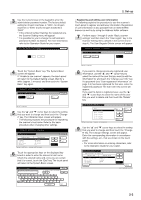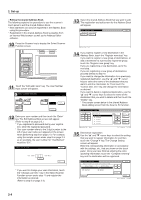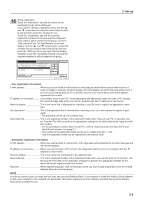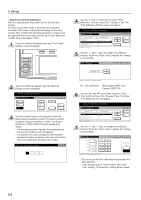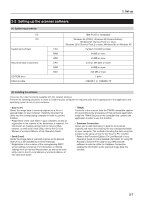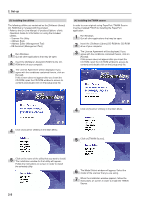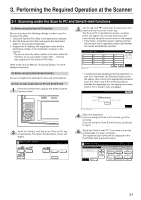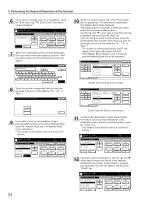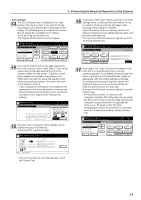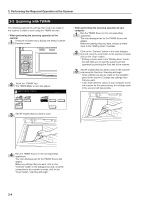Kyocera KM-5035 Print/Scan System (U) Operation Guide (Setup Edition) - Page 17
Setting up the scanner software, (1) System requirements, (2) Installing the software - service manual
 |
View all Kyocera KM-5035 manuals
Add to My Manuals
Save this manual to your list of manuals |
Page 17 highlights
2. Set-up 2-2 Setting up the scanner software (1) System requirements PC OS System environment Recommended environment CD-ROM drive Ethernet cable CPU RAM HDD CPU RAM HDD IBM PC/AT or compatible Windows 95 (OSR2), Windows 98 (Second Edition), Windows NT (Service Pack 5 or later), Windows 2000 (Service Pack 2 or later), Windows Me or Windows XP Pentium 133 MHz or faster 64 MB or more 20 MB or more Celeron 266 MHz or faster 64 MB or more 300 MB or more 1 drive 10BASE-T or 100BASE-TX (2) Installing the software There are four main functions available with this network scanner. Perform the following procedure in order to install into your computer the required utility that is appropriate to the application and operating system in use in your computer. • Scan to PC Stores the image data of scanned originals as a file in a desired folder on your computer. Install the Scanner File Utility into the corresponding computer in order to use this function. * Registration of the save folder in your computer, as well as registration in the scanner of the destination is required. For information on making settings from an Internet Web browser, as well as for each utility, refer to the On-Line Manual of this Operation Guide. • Send E-mail Sends the image data of scanned originals to the desired receiver as a file attached to an email message. * Registration in the scanner of the corresponding SMTP server settings is required. For information on making settings from an Internet Web browser, as well as for each utility, refer to the On-Line Manual of this Operation Guide. • TWAIN Connects to the scanner from the TWAIN-compatible application according to the procedures of that particular application. Install the TWAIN Source on the computer that contains the application in order to use this function. • Database Connection Allows you to add information to data file for scanned originals and saves the resulting file into a designated folder on your computer. The method of sending the data using this function is the same as that for the "Scan to PC" function. * Refer to the Functions Edition (On-Line Manual) of your Operation Guide for more detailed information on using DB Assistant, Scanner File Utility or your Web browser software in order to utilize the Database Connection (adding file information to the scanned image data file) function. 2-7