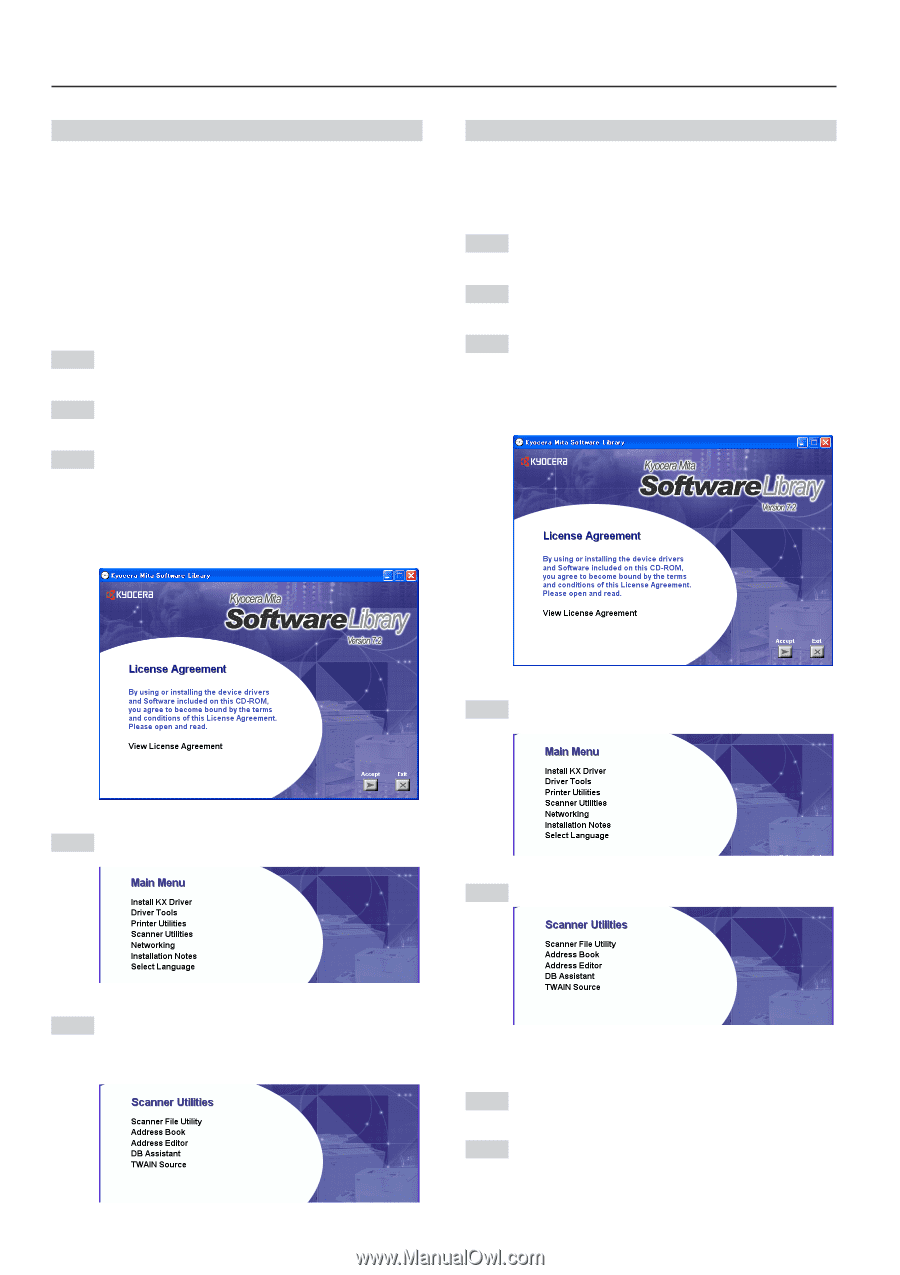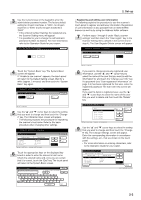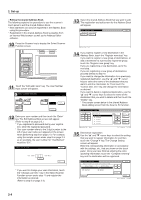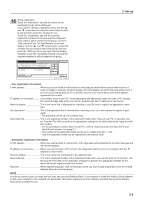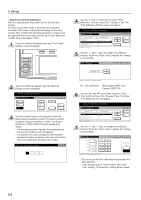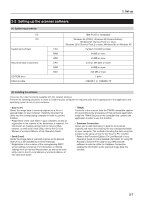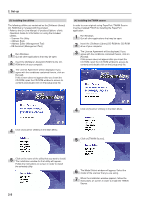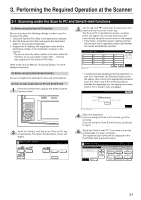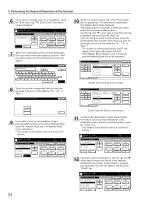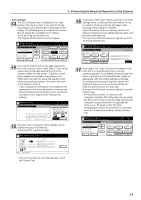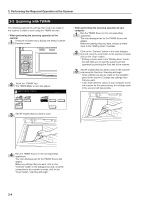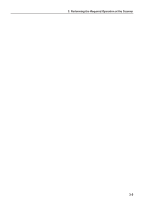Kyocera KM-5035 Print/Scan System (U) Operation Guide (Setup Edition) - Page 18
(3) Installing the utilities, (4) Installing the TWAIN source - scanner utility
 |
View all Kyocera KM-5035 manuals
Add to My Manuals
Save this manual to your list of manuals |
Page 18 highlights
2. Set-up (3) Installing the utilities The following utilities are contained on the [Software Library] CD-ROM that is included with this product. * Refer to the On-Line Manual of this Operation Guide for information on using the included utilities. • Scanner File Utility • Address Book • Address Editor (Management Tool) • DB Assistant (Management Tool) 1 Run Windows. Quit all other applications that may be open. 2 Insert the [Software Library]CD-ROM into the CDROM drive of your computer. 3 The License Agreement will be displayed. If you agree with the conditions contained therein, click on [Accept]. If this screen does not appear after you insert the CD-ROM, open the CD-ROM window to access its contents and double-click on the [setup.exe] file. (4) Installing the TWAIN source In order to scan originals using PaperPort, TWAIN Source must be installed PRIOR to installing the PaperPort application. 1 Run Windows. Quit all other applications that may be open. 2 Insert the [Software Library] CD-ROM the CD-ROM drive of your computer. 3 The License Agreement will be displayed. If you agree with the conditions contained therein, click on [Accept]. If this screen does not appear after you insert the CD-ROM, open the CD-ROM window to access its contents and double-click on the [setup.exe] file. 4 Click on [Scanner Utilities] in the Main Menu. 4 Click on [Scanner Utilities] in the Main Menu. 5 Click on [TWAIN Source]. 5 Click on the name of the utility that you want to install. The installation window for that utility will appear. Follow the instructions on screen in order to install the selected utility. 6 The Model Select window will appear. Select the model of the scanner that you are using. 7 When the installation window appears, follow the instructions on screen in order to install the TWAIN Source. 2-8