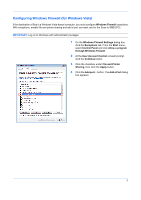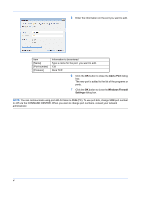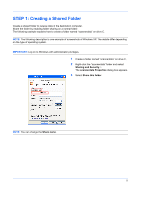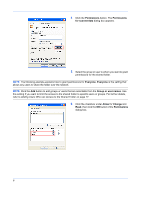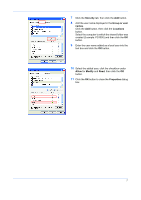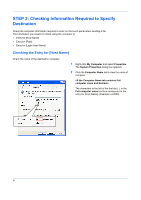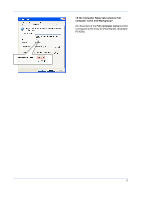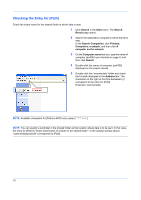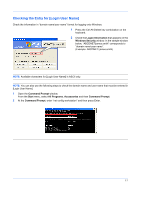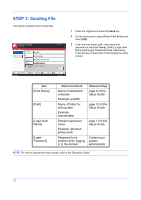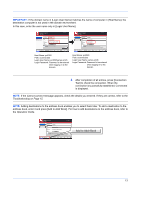Kyocera KM-5050 Scan To SMB (PC) Setup Guide Rev-3 - Page 10
STEP 2: Checking Information Required to Specify Destination, Checking the Entry for [Host Name]
 |
View all Kyocera KM-5050 manuals
Add to My Manuals
Save this manual to your list of manuals |
Page 10 highlights
STEP 2: Checking Information Required to Specify Destination Check the computer information required to enter on the touch panel when sending a file. The information you require to check using the computer is: • Entry for [Host Name] • Entry for [Path] • Entry for [Login User Name] Checking the Entry for [Host Name] Check the name of the destination computer. 1 Right-click My Computer and select Properties. The System Properties dialog box appears. 2 Click the Computer Name tab to view the name of computer. The characters to the left of the first dot (.) in the Full computer name text box correspond to the entry for [Host Name]. (Example: pc4050) 8
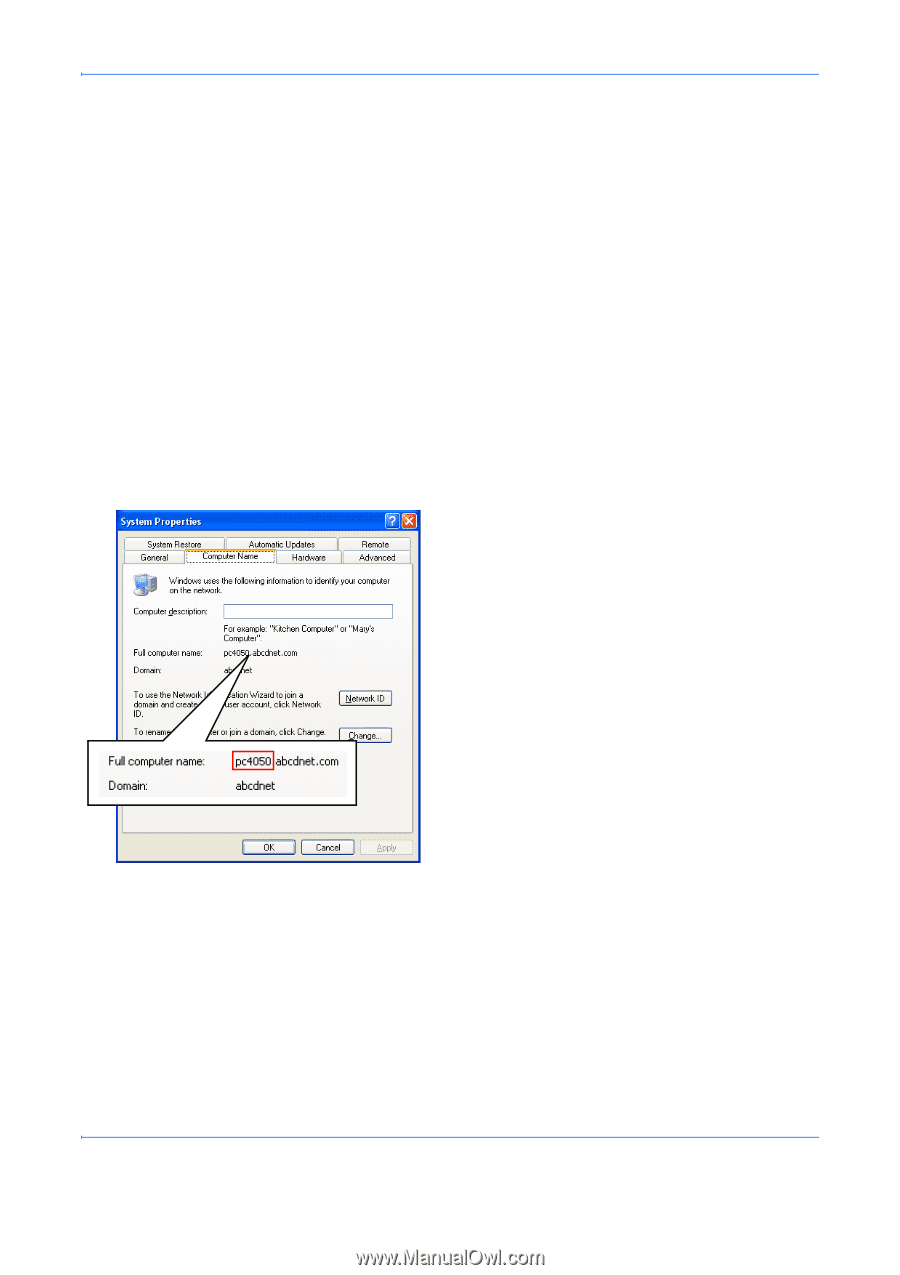
8
STEP 2: Checking Information Required to Specify
Destination
Check the computer information required to enter on the touch panel when sending a file.
The information you require to check using the computer is:
•
Entry for [Host Name]
•
Entry for [Path]
•
Entry for [Login User Name]
Checking the Entry for [Host Name]
Check the name of the destination computer.
1
Right-click
My Computer
and select
Properties
.
The
System Properties
dialog box appears.
2
Click the
Computer Name
tab to view the name of
computer.
<If the Computer Name tab contains Full
computer name and Domain>
The characters to the left of the first dot (.)
in the
Full computer name
text box correspond to the
entry for [Host Name]. (Example: pc4050)