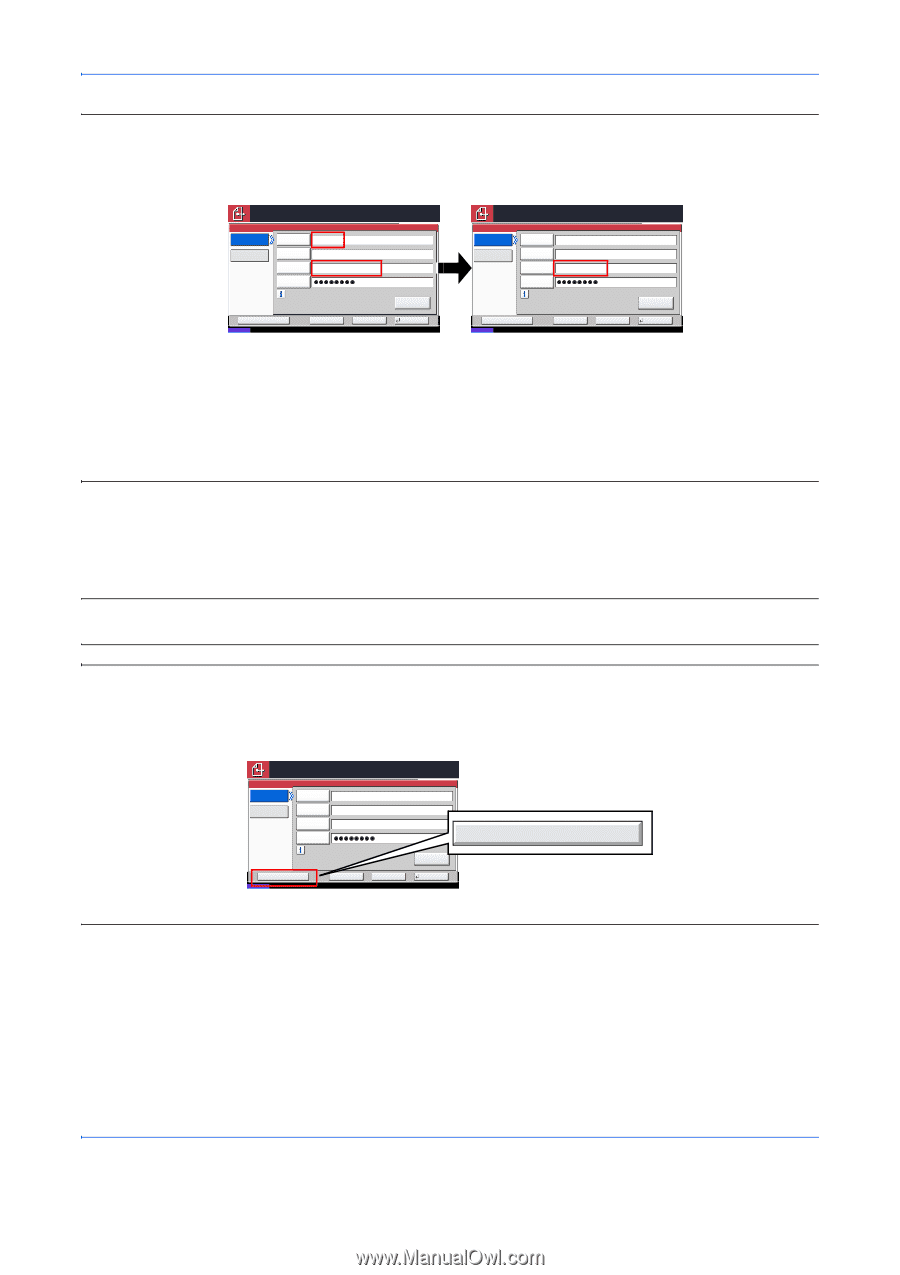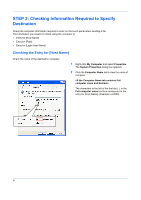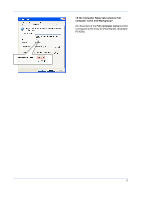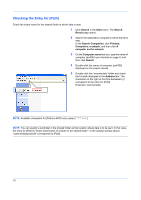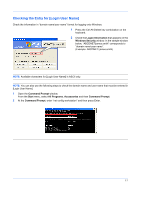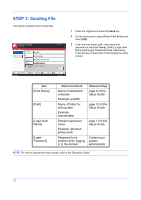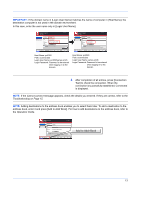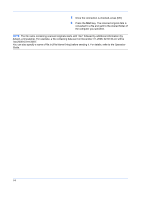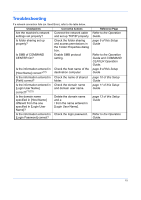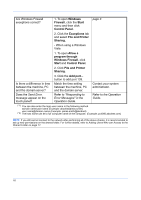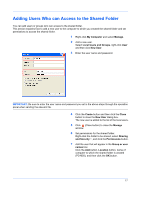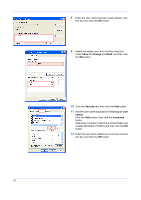Kyocera KM-5050 Scan To SMB (PC) Setup Guide Rev-3 - Page 15
Add to Addr Book, IMPORTANT - troubleshooting
 |
View all Kyocera KM-5050 manuals
Add to My Manuals
Save this manual to your list of manuals |
Page 15 highlights
IMPORTANT: If the domain name in [Login User Name] matches the name of computer in [Host Name], the destination computer is not used in the domain environment. In this case, enter the user name only in [Login User Name]. Ready to send. Place original. Folder Path Entry SMB Host Name pc4050 FTP Path scannerdata Login User Name pc4050\ james.smith Login Password Specify the folder on the destination computer. Add to Addr Book Status Next Dest. Cancel Destination 1 Connection Test OK 10/10/2008 10:10 Host Name: pc4050 Path: scannerdata Login User Name: pc4050\james.smith Login Password: Password to be entered when logging in to the domain Ready to send. Place original. Folder Path Entry SMB Host Name pc4050 FTP Path scannerdata Login User Name james.smith Login Password Specify the folder on the destination computer. Add to Addr Book Status Next Dest. Cancel Destination 1 Connection Test OK 10/10/2008 10:10 Host Name: pc4050 Path: scannerdata Login User Name: james.smith Login Password: Password to be entered when logging in to the domain 4 After completion of all entries, press [Connection Test] to check the connection. When the connection is successfully established, Connected. is displayed. NOTE: If the Cannot connect message appears, check the details you entered. If they are correct, refer to the Troubleshooting on Page 15. NOTE: Adding destinations to the address book enables you to select them later. To add a destination to the address book, enter it and press [Add to Addr Book]. For how to add destinations to the address book, refer to the Operation Guide. Ready to send. Place original. Folder Path Entry SMB Host Name pc4050 FTP Path scannerdata Login User Name abcdnet\ james.smith Login Password Specify the folder on the destination computer. Add to Addr Book Status Next Dest. Cancel Destination 1 Connection Test OK 10/10/2008 10:10 Add to Addr Book 13