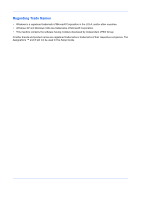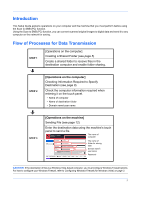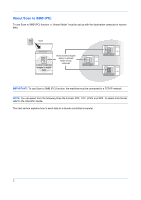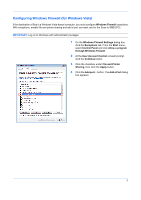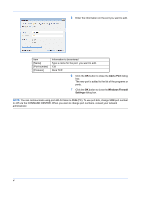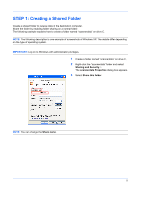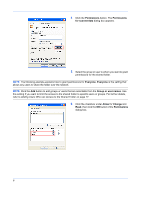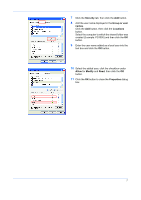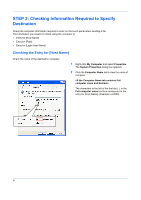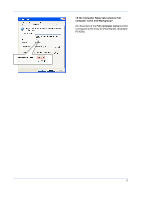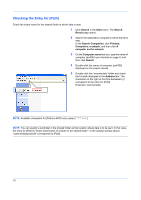Kyocera KM-5050 Scan To SMB (PC) Setup Guide Rev-3 - Page 7
STEP 1: Creating a Shared Folder
 |
View all Kyocera KM-5050 manuals
Add to My Manuals
Save this manual to your list of manuals |
Page 7 highlights
STEP 1: Creating a Shared Folder Create a shared folder to receive data in the destination computer. Share the folder by enabling folder sharing on a normal folder. The following example explains how to create a folder named "scannerdata" on drive C. NOTE: The following description is one example of screenshots of Windows XP. The details differ depending on the type of operating system. IMPORTANT: Log on to Windows with administrator privileges. 1 Create a folder named "scannerdata" on drive C. 2 Right-click the "scannerdata" folder and select Sharing and Security···. The scannerdata Properties dialog box appears. 3 Select Share this folder. NOTE: You can change the Share name. 5

5
STEP 1: Creating a Shared Folder
Create a shared folder to receive data in the destination computer.
Share the folder by enabling folder sharing on a normal folder.
The following example explains how to create a folder named “scannerdata” on drive C.
NOTE:
The following description is one example of screenshots of Windows XP. The details differ depending
on the type of operating system.
IMPORTANT:
Log on to Windows with administrator privileges.
1
Create a folder named “scannerdata” on drive C.
2
Right-click the “scannerdata” folder and select
Sharing and Security
···
.
The
scannerdata Properties
dialog box appears.
3
Select
Share this folder
.
NOTE:
You can change the
Share name
.