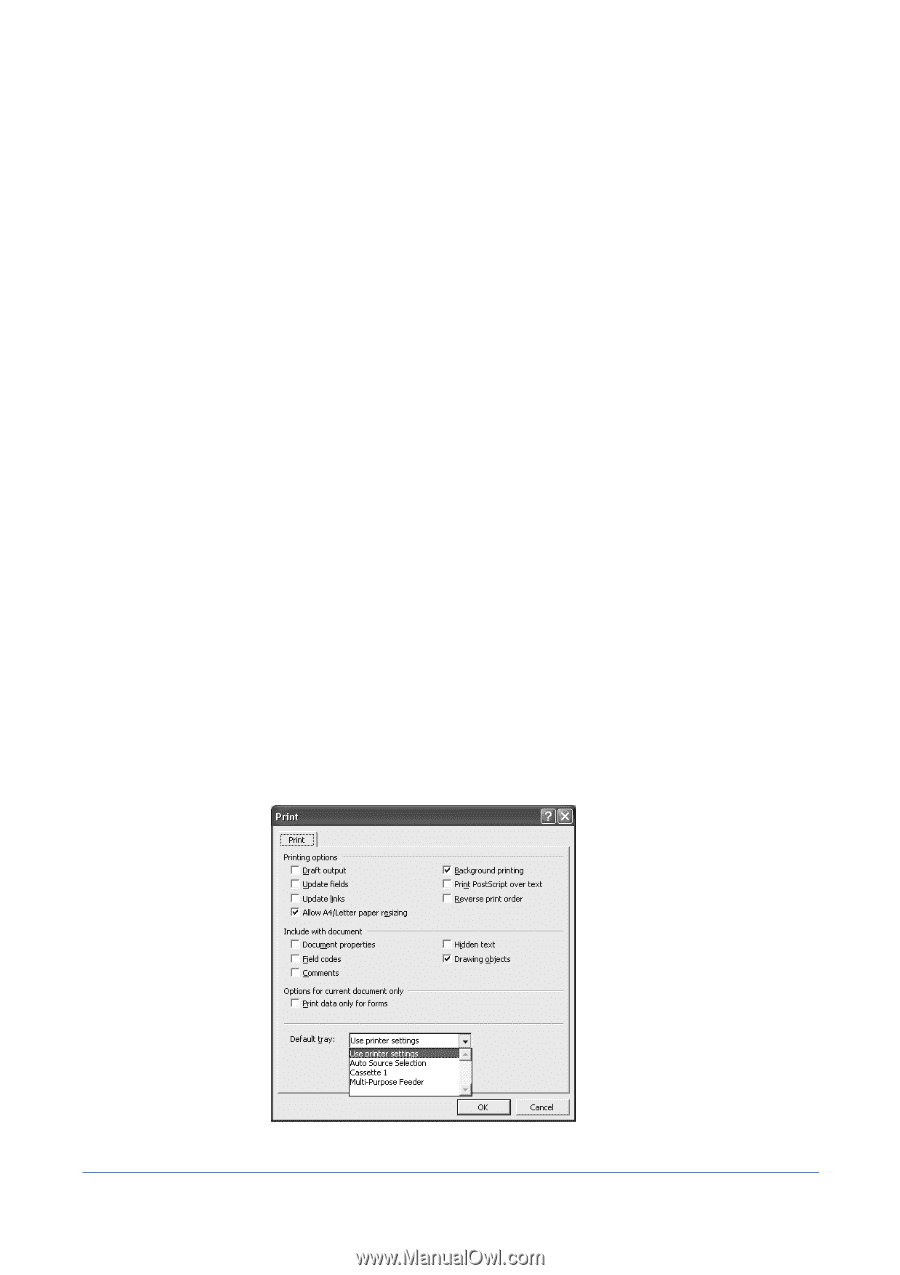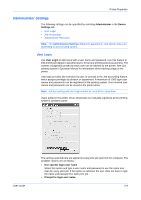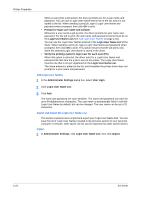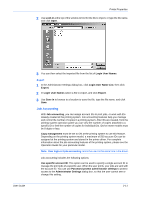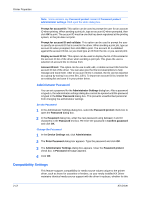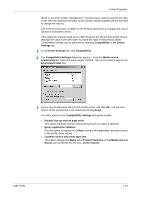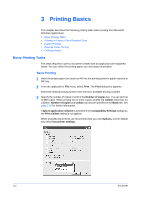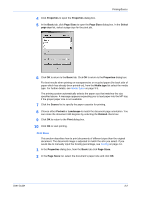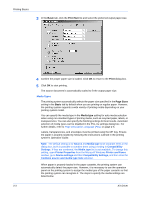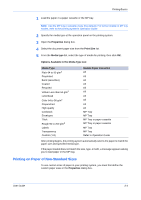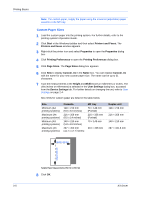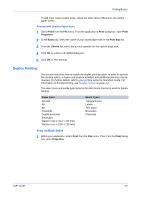Kyocera KM-8030 KX Driver User Guide Version 5.90 - Page 26
Printing Basics, Basic Printing Tasks, Basic Printing
 |
View all Kyocera KM-8030 manuals
Add to My Manuals
Save this manual to your list of manuals |
Page 26 highlights
Printing Basics 3 Printing Basics This chapter describes the following printing tasks when printing from Microsoft Windows applications. • Basic Printing Tasks • Printing on Paper of Non-Standard Sizes • Duplex Printing • Reverse Order Printing • Collating Modes Basic Printing Tasks The steps required to print a document created with an application are explained below. You can select the printing paper size and output destination. Basic Printing 1 Insert the proper paper size (such as A4) into the printing system's paper cassette or MP tray. 1 2 From the application's File menu, select Print. The Print dialog box appears. 2 Select the desired printing system from the list of available printing systems. 3 3 Specify the number of copies to print in the Number of copies box. You can print up to 999 copies. When printing two or more copies, enable the Collate check box for collation. Number of copies and Collate can also be specified in the Basic tab. See page 3-10 for further information. 4 If Ignore application collation is selected in the Compatibility Settings dialog box, the Print Collate setting is not applied. When using Microsoft Word, we recommend that you click Options, and for default tray select Use printer settings. 3-1 KX Driver