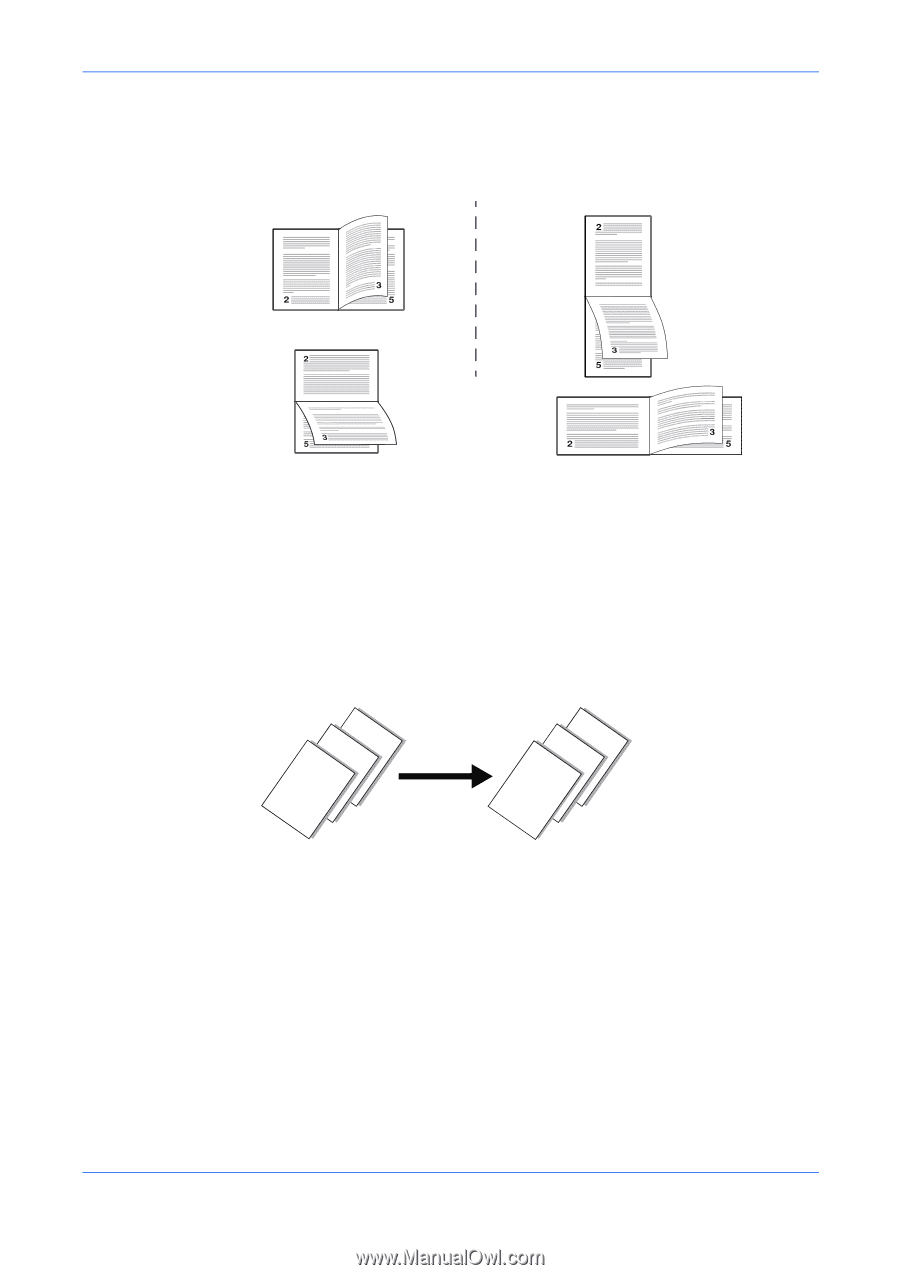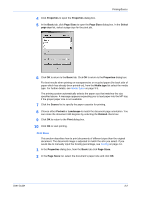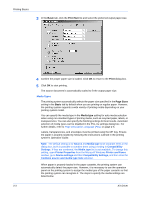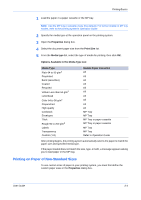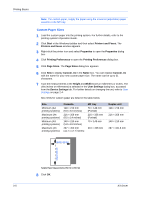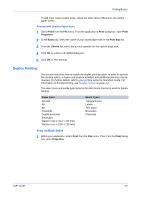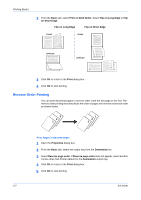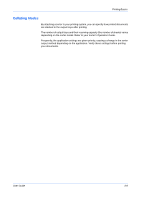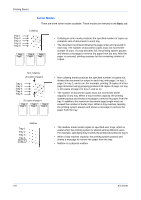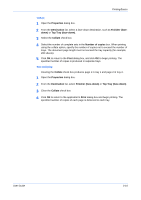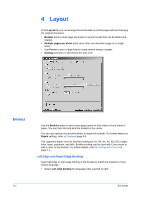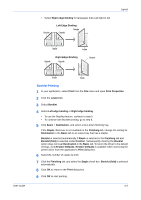Kyocera KM-8030 KX Driver User Guide Version 5.90 - Page 32
Reverse Order Printing, Print s in Reverse Order, Basic, Print on Both Sides, Flip on Long Edge
 |
View all Kyocera KM-8030 manuals
Add to My Manuals
Save this manual to your list of manuals |
Page 32 highlights
Printing Basics 2 From the Basic tab, select Print on Both Sides. Select Flip on Long Edge or Flip on Short Edge. 2 Flip on Long Edge Flip on Short Edge Portrait Portrait Landscape Landscape 3 Click OK to return to the Print dialog box. 3 4 Click OK to start printing. 4 Reverse Order Printing You can print document pages in reverse order, from the last page to the first. The reverse order printing function places the order of pages into reverse numerical order as shown below. 3 2 1 1 2 3 Print Pages in Reverse Order 1 Open the Properties dialog box. 1 2 From the Basic tab, select the output tray from the Destination list. 2 3 Select Reverse page order. If Reverse page order does not appear, select another choice other than Printer default for the Destination output tray. 3 4 Click OK to return to the Print dialog box. 4 5 Click OK to start printing. 5 3-7 KX Driver