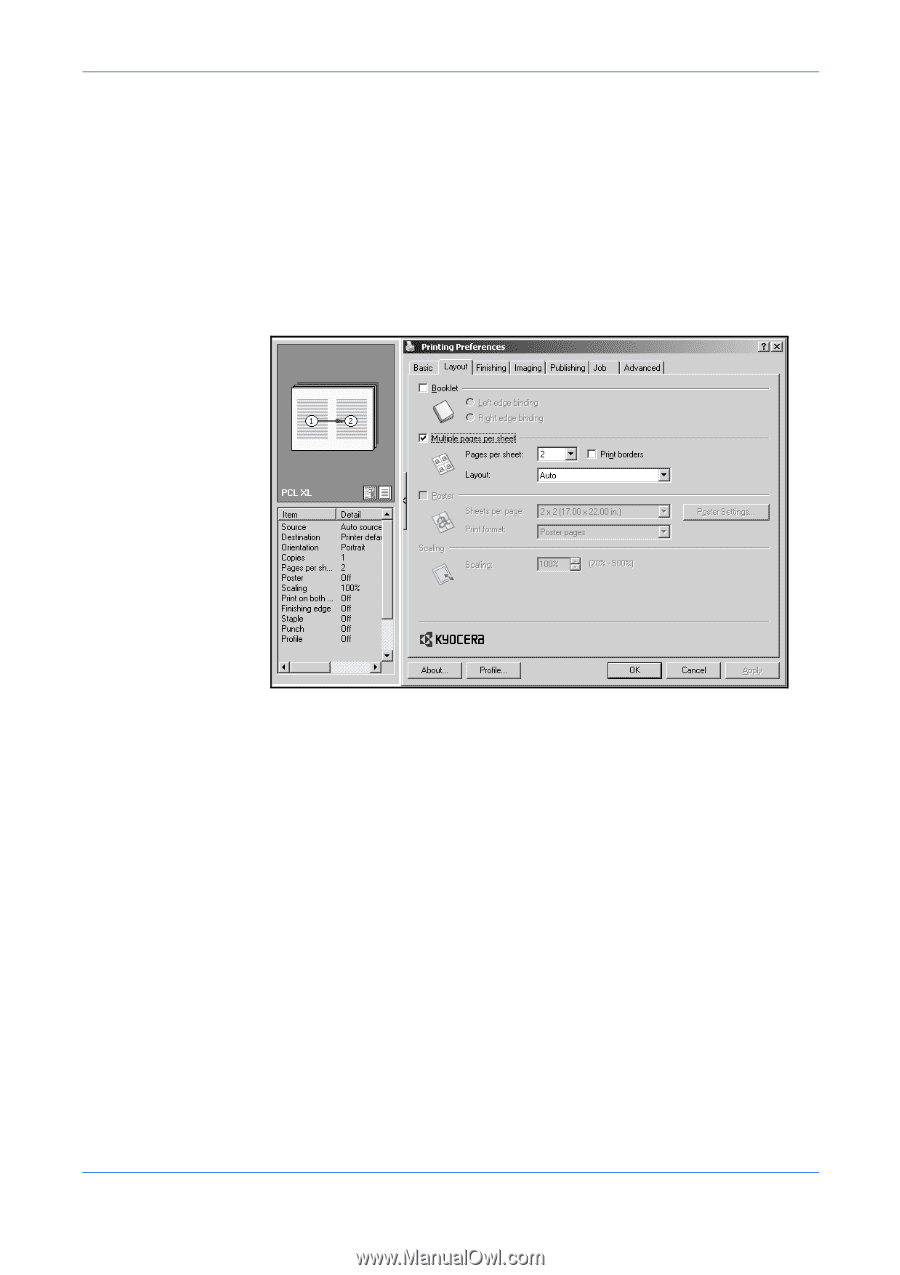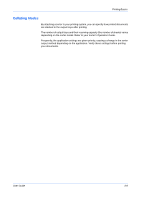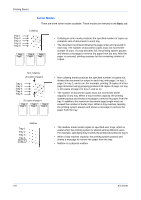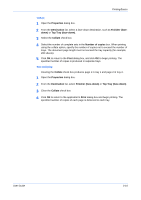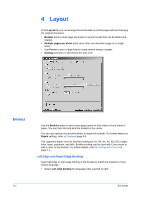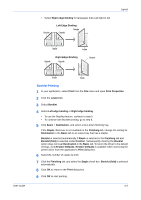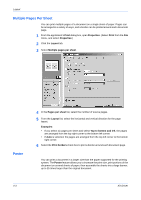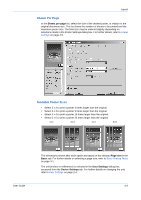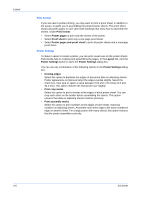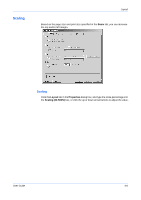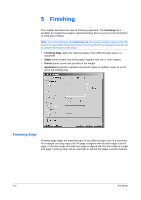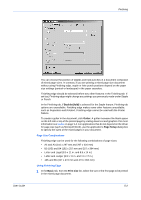Kyocera KM-8030 KX Driver User Guide Version 5.90 - Page 38
Multiple s Per Sheet, Poster, Layout, KX Driver
 |
View all Kyocera KM-8030 manuals
Add to My Manuals
Save this manual to your list of manuals |
Page 38 highlights
Layout Multiple Pages Per Sheet You can print multiple pages of a document on a single sheet of paper. Pages can be arranged in a variety of ways, and a border can be printed around each document page. 1 From the application's Print dialog box, open Properties. (Select Print from the File menu, and select Properties.) 10 2 Click the Layout tab. 11 3 Select Multiple pages per sheet. 12 Poster 4 In the Pages per sheet list, select the number of source pages. 13 5 From the Layout list, select the horizontal and vertical direction for the page layout. 14 Examples: • If you select six pages per sheet and select Top to bottom and left, the pages are arranged from the top right corner to the bottom left corner. • If Auto is selected, the pages are arranged from the top left corner to the bottom right corner. 6 Select the Print borders check box to print a border around each document page.15 You can print a document in a larger size than the paper supported for the printing system. The Poster feature allows you to increase the print size, print portions of the document on several sheets of paper, then assemble the sheets into a large banner, up to 25 times larger than the original document. 4-3 KX Driver