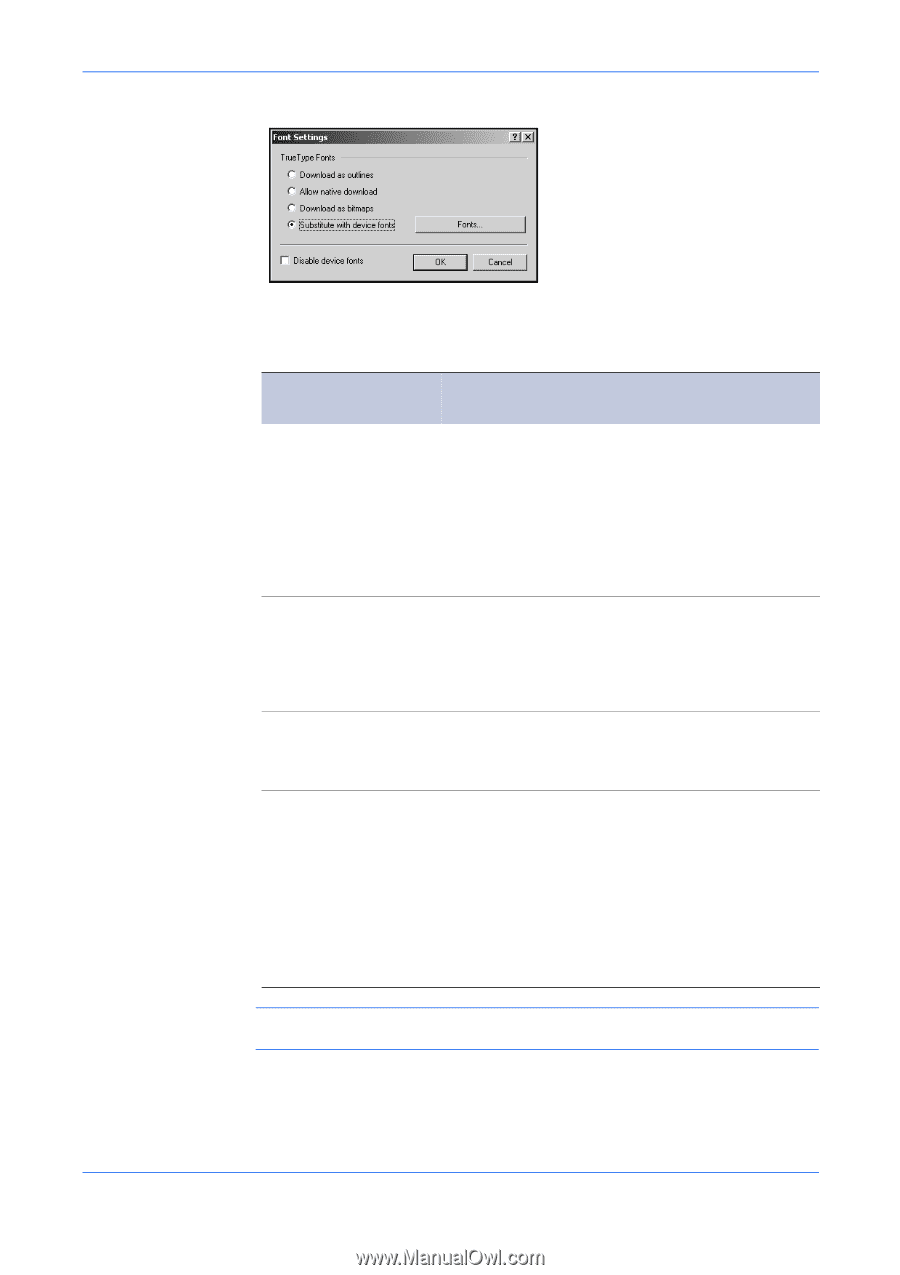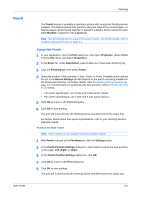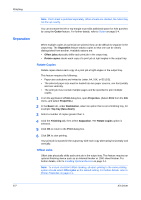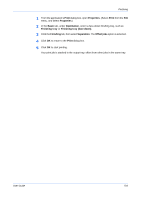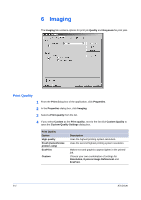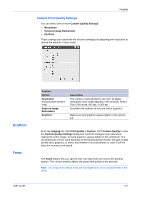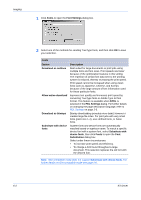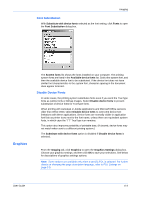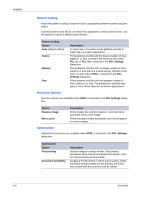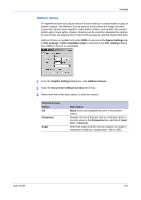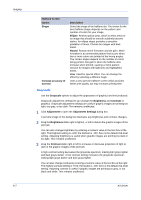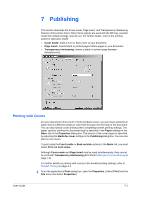Kyocera KM-8030 KX Driver User Guide Version 5.90 - Page 52
PDL Settings, Font Settings - driver download
 |
View all Kyocera KM-8030 manuals
Add to My Manuals
Save this manual to your list of manuals |
Page 52 highlights
Imaging 1 Click Fonts to open the Font Settings dialog box. 1 2 Select one of the methods for sending TrueType fonts, and then click OK to save your selection: 2 Fonts Option Download as outlines Allow native download Download as bitmaps Substitute with device fonts Description Best suited for large documents or print jobs using multiple fonts and font sizes. Print speeds are faster because of the optimization features in this setting. The repetition of similar font data sent to the printing system is reduced, thereby increasing the print speed. Print speed cannot be increased when using Asian fonts such as Japanese, Chinese, and Korean, because of the large amount of font information used for these particular fonts. Improves text quality and increases print speed by converting TrueType fonts to Adobe Type 42 font format. This feature is available when KPDL is selected in the PDL Settings dialog. For further details on changing the page description language, refer to PDL Settings on page 2-5. Bitmap downloading provides more detail, however it creates large file sizes. For print jobs with very small fonts (point size 1-4), user-defined fonts, or Asian fonts. System fonts and device fonts are automatically matched based on typeface name. To match a specific device font with a system font, select Substitute with device fonts, then click Fonts to open the Font Substitution dialog box. Select under these circumstances: • To increase print speed and efficiency. • To change a font found throughout a large document. This selection replaces the old font with the desired font. Note: GDI compatible mode does not support Substitute with device fonts. For further details on GDI compatible mode see page 2-6. 6-3 KX Driver