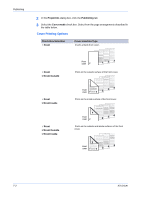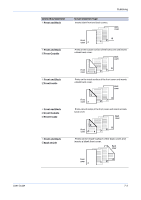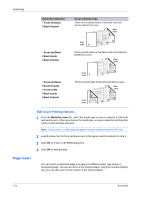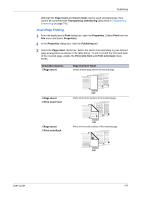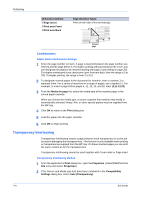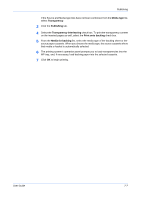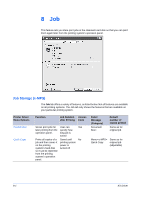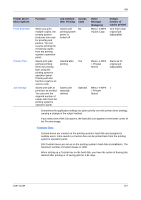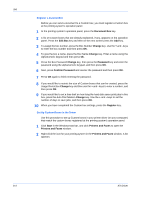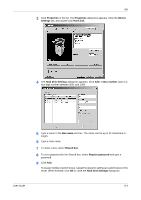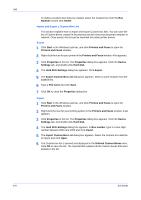Kyocera KM-8030 KX Driver User Guide Version 5.90 - Page 63
Publishing, User Guide, Media type, Transparency, Transparency interleaving, Print onto backing
 |
View all Kyocera KM-8030 manuals
Add to My Manuals
Save this manual to your list of manuals |
Page 63 highlights
Publishing If the Source and Media type lists have not been combined, from the Media type list, select Transparency. 3 3 Click the Publishing tab. 4 4 Select the Transparency interleaving check box. To print the transparency content on the inserted pages as well, select the Print onto backing check box. 5 5 From the Media for backing list, select the media type of the backing sheet or the source paper cassette. When you choose the media type, the source cassette where that media is loaded is automatically selected. 6 6 The printing system's operation panel prompts you to load transparencies into the MP tray, and, if necessary, load backing paper into the selected cassette. 7 7 Click OK to begin printing. 8 User Guide 7-7
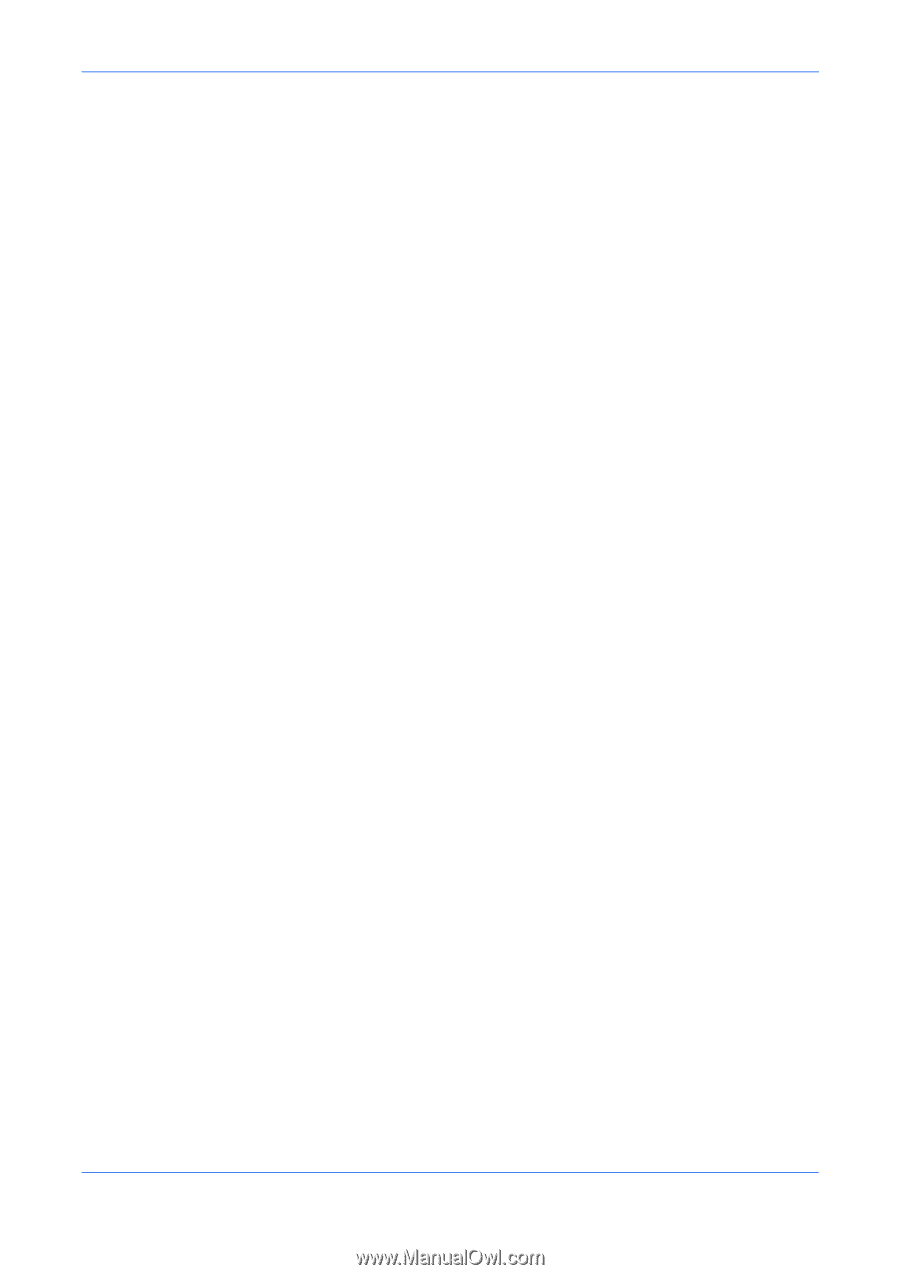
Publishing
User Guide
7-7
If the Source and Media type lists have not been combined, from the
Media type
list,
select
Transparency
.
3
3
Click the
Publishing
tab.
4
4
Select the
Transparency interleaving
check box. To print the transparency content
on the inserted pages as well, select the
Print onto backing
check box.
5
5
From the
Media for backing
list, select the media type of the backing sheet or the
source paper cassette. When you choose the media type, the source cassette where
that media is loaded is automatically selected.
6
6
The printing system’s operation panel prompts you to load transparencies into the
MP tray, and, if necessary, load backing paper into the selected cassette.
7
7
Click
OK
to begin printing.
8