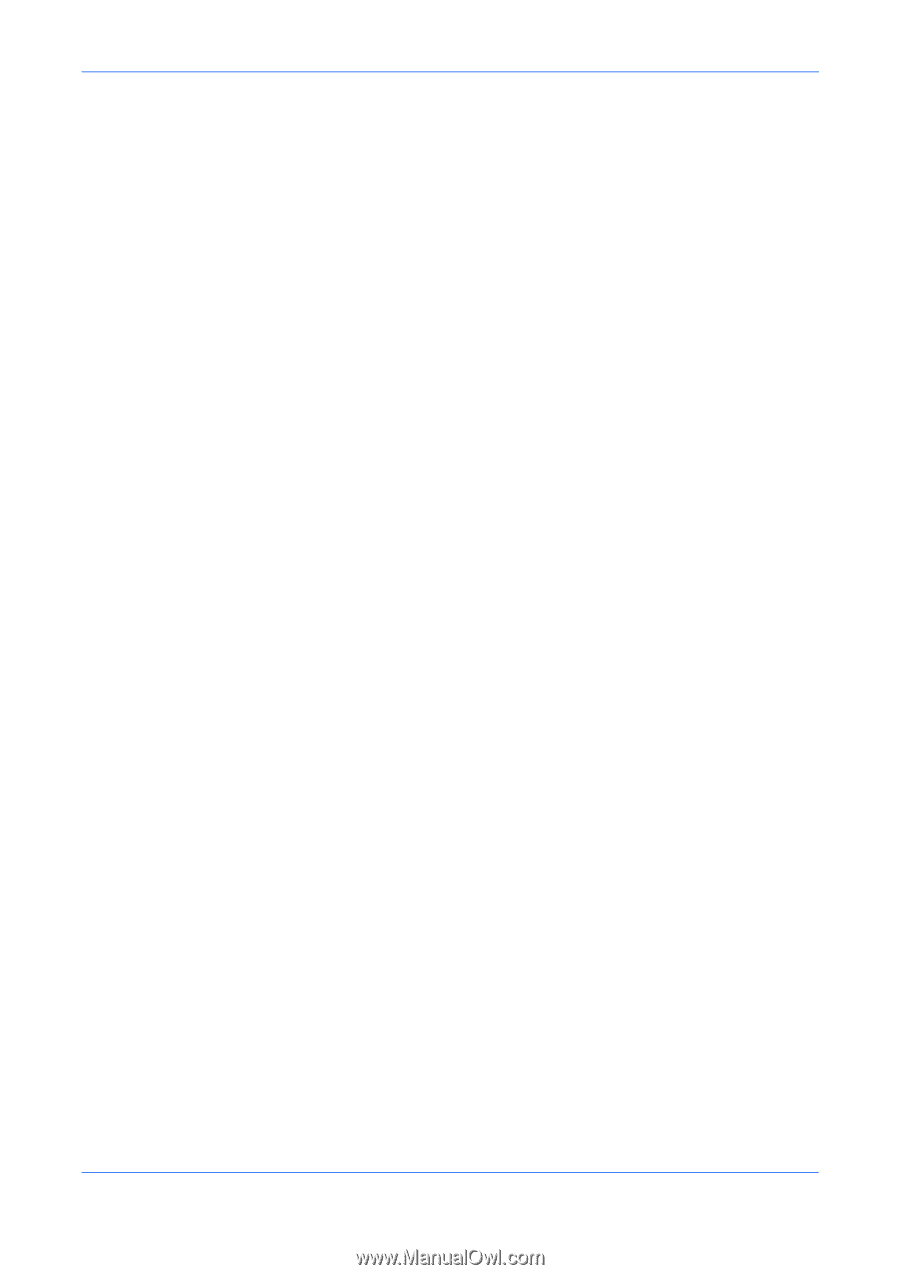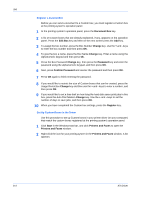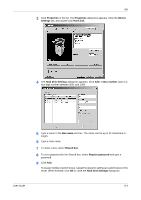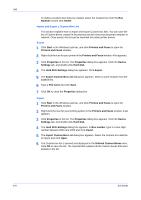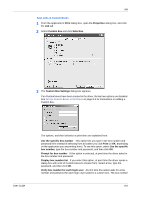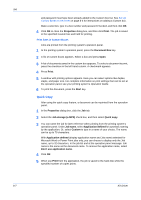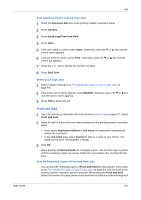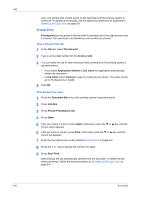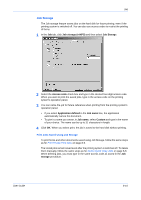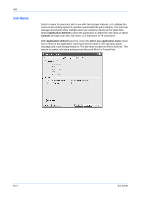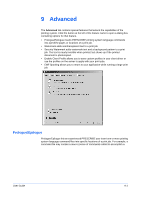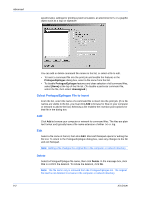Kyocera KM-8030 KX Driver User Guide Version 5.90 - Page 71
Print Additional Copies of Quick Copy Jobs, Delete Quick Copy Jobs, Proof and Hold
 |
View all Kyocera KM-8030 manuals
Add to My Manuals
Save this manual to your list of manuals |
Page 71 highlights
User Guide Job Print Additional Copies of Quick Copy Jobs 1 Press the Document Box key at the printing system's operation panel. 1 2 Press Job Box. 2 3 Press Quick copy/Proof and Hold. 3 4 Press Open. 4 5 If the user name is correct, press Open. Otherwise, press the T or S key until the correct name appears. 5 6 If the job name is correct, press Print. Otherwise, press the T or S key until the correct job appears. 6 7 Press the + or - key to specify the number of copies. 7 8 Press Start Print. 8 Delete Quick Copy Jobs 1 Refer to steps 1 through 5 in Print Additional Copies of Quick Copy Jobs on page 8-8. 1 2 If this is the correct job for deletion, touch DELETE. Otherwise, press the T or S key until the correct name appears. 2 3 Press YES to delete the job. 3 Proof and Hold 1 Open the Job tab as indicated in the instructions for Quick Copy on page 8-7. Select Proof and hold. 1 2 Name the job for future reference when printing from the printing system's operation panel. 2 • If you select Application defined in Job name, the application automatically names the document. • In the Job name area, select Custom to type in a name of your choice. The name can be up to 79 characters in length. 3 Click OK. 3 When printing a Proof and hold job of multiple copies, only the first copy is printed and the remaining copies are saved. Follow the steps below after proofing the first copy. Print the Remaining Copies of Proof and Hold Jobs You can print the remaining copies of Proof and hold jobs following the same steps as for Print Additional Copies of Quick Copy Jobs on page 8-8. Use the keys at the printing system's operation panel to proceed. When using the Proof and hold option, the number of copies shown is one less than the total due to the existing proof 8-8