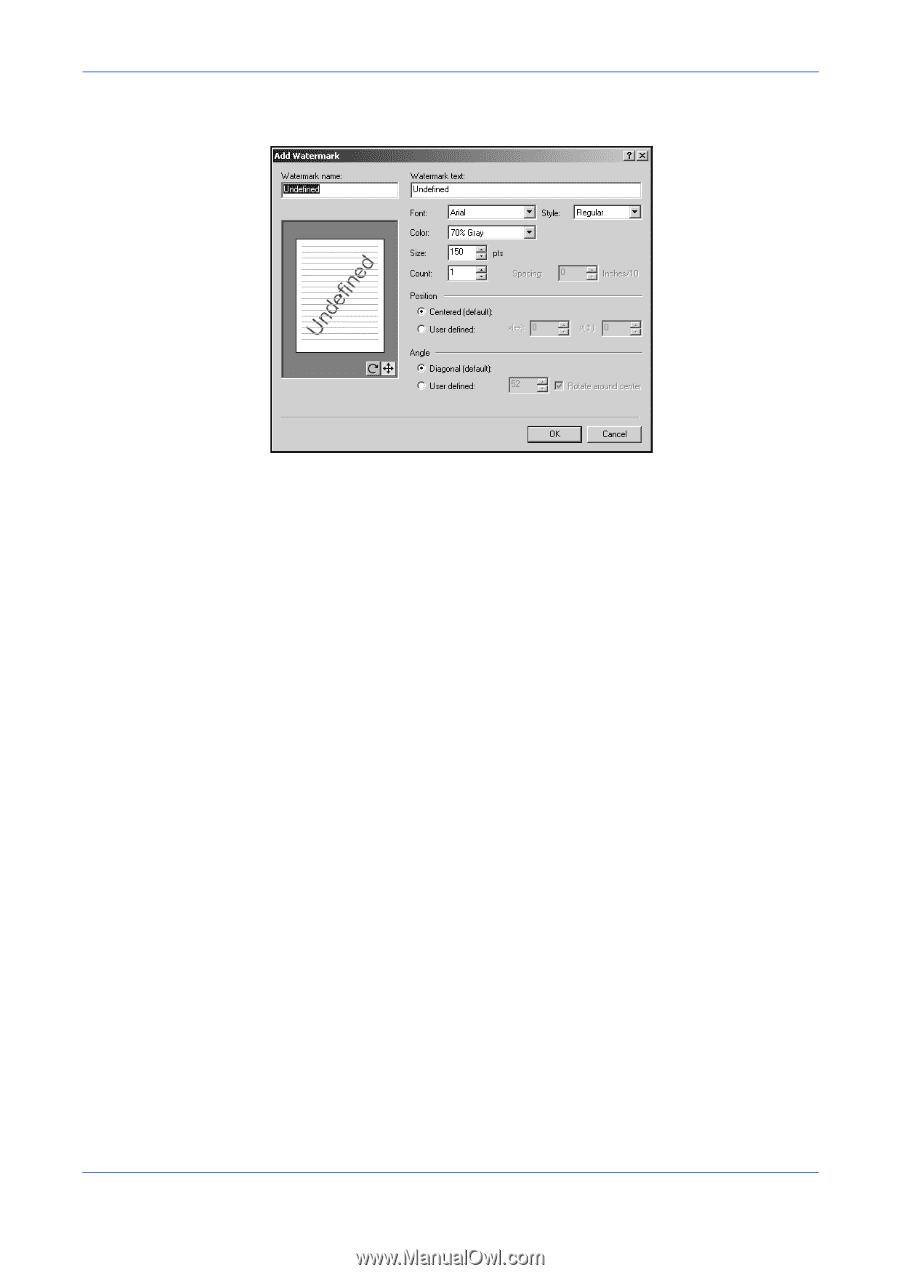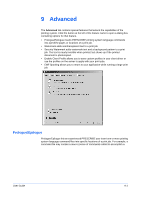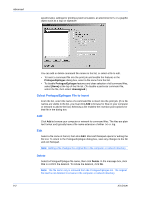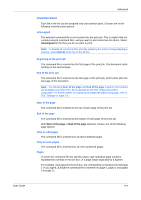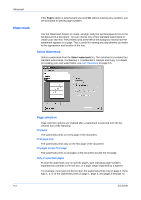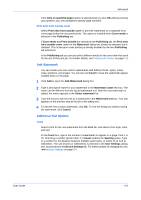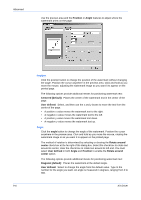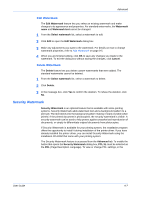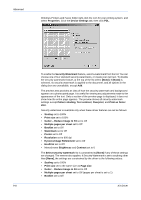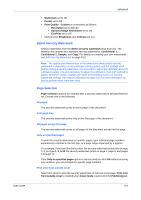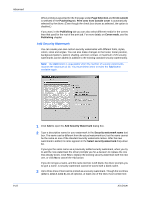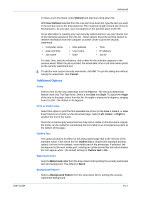Kyocera KM-8030 KX Driver User Guide Version 5.90 - Page 80
Position, Angle, Advanced, KX Driver
 |
View all Kyocera KM-8030 manuals
Add to My Manuals
Save this manual to your list of manuals |
Page 80 highlights
Advanced Use the preview area and the Position or Angle features to adjust where the watermark prints on the page. Position Click the position button to change the position of the watermark without changing the angle. Position the cursor anywhere in the preview area. Click and hold as you move the mouse, adjusting the watermark image as you want it to appear on the printed page. The following options provide additional means for positioning watermark text: Centered [default]: Places the center of the watermark text in the center of the page. User defined: Select, and then use the x and y boxes to move the text from the center of the page: • A positive x value moves the watermark text to the right. • A negative x value moves the watermark text to the left. • A positive y value moves the watermark text down. • A negative y value moves the watermark text up. Angle Click the angle button to change the angle of the watermark. Position the cursor anywhere in the preview area. Click and hold as you move the mouse, rotating the watermark image to as you want it to appear on the printed page The method of rotation is determined by selecting or clearing the Rotate around center check box at the far right of the dialog box. Select the check box to rotate text around its center; clear the check box to rotate text around its left end. You must select User defined in both Angle and Position to enable the Rotate around center option. The following options provide additional means for positioning watermark text: Diagonal [default]: Places the watermark at the default angle. User defined: Select to change the angle from the default value. Type In the number for the angle you want. An angle is measured in degrees, ranging from 0 to 360. 9-6 KX Driver