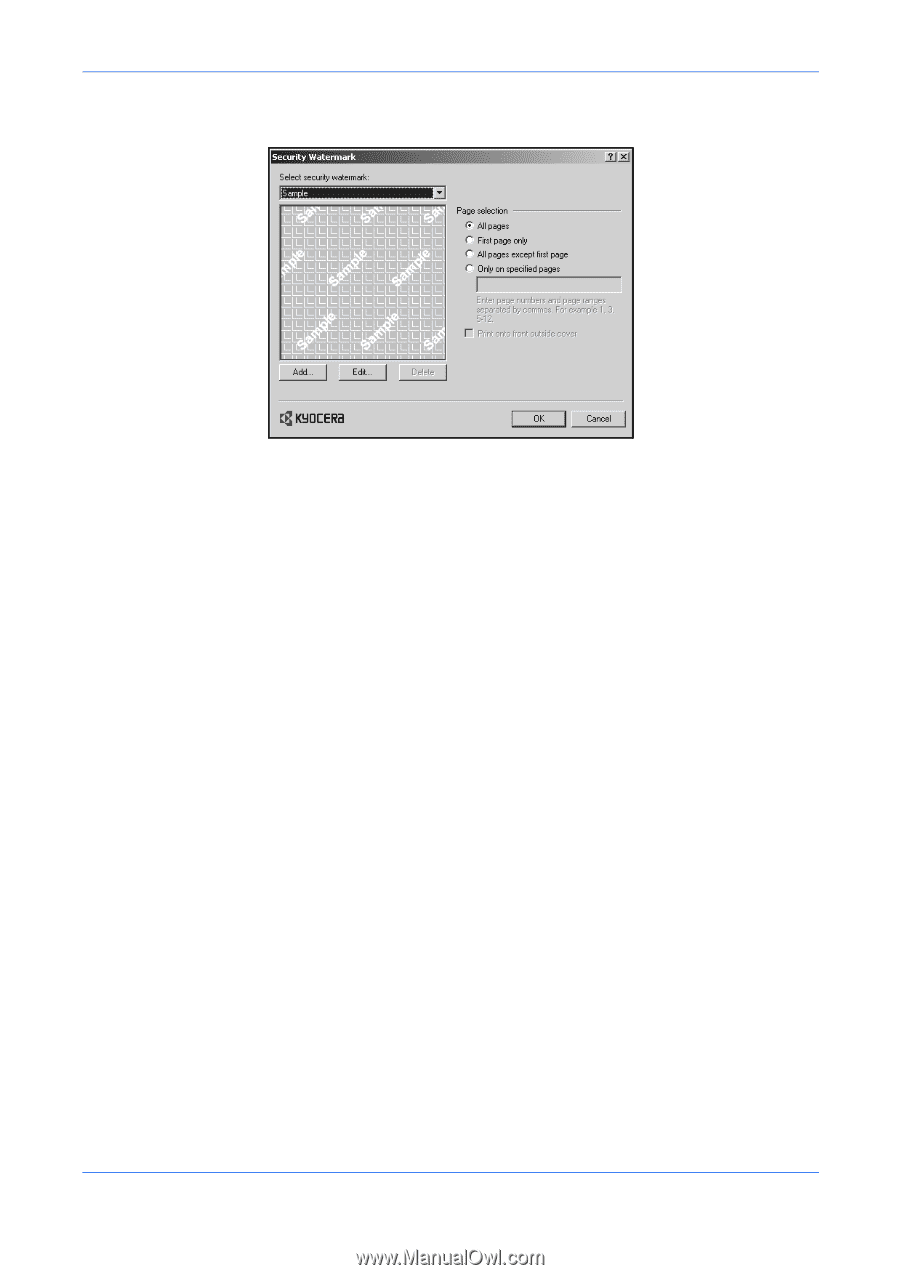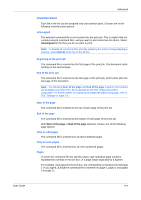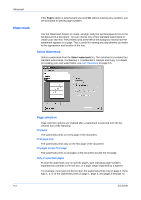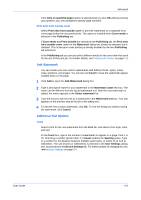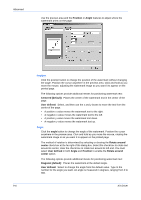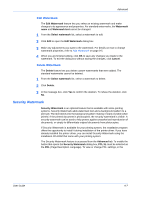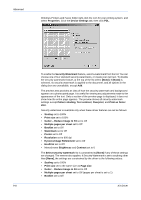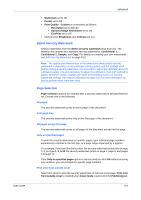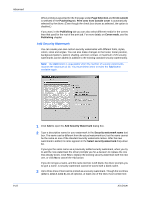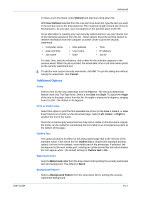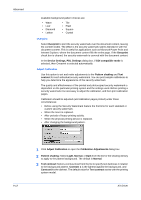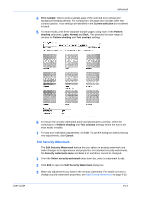Kyocera KM-8030 KX Driver User Guide Version 5.90 - Page 82
Gutter - Reduce Image to Fit
 |
View all Kyocera KM-8030 manuals
Add to My Manuals
Save this manual to your list of manuals |
Page 82 highlights
Advanced Windows Printers and Faxes folder right-click the icon for your printing system, and select Properties. Click the Device Settings tab, then click PDL. To enable the Security Watermark feature, select a watermark from the list. You can choose one of four standard security watermarks, or create your own text. To disable the security watermark feature, at the top of the list select [None]. If [None] is selected, no security watermark is applied to the document, and all options in the dialog box are unavailable, except Add. The preview area provides an idea of how the security watermark and background appears on a photocopied page. It is useful for viewing any adjustments made to the appearance of the text. Only a section of the preview page is displayed; it does not show how the entire page appears. The preview shows all security watermark settings except Pattern shading, Text contrast, Overprint, and Print as footer also. Security watermark is available only when these driver features are set as follows: • Scaling set to 100% • Print size set to 100% • Gutter - Reduce Image to Fit set to Off • Multiple pages per sheet set to Off • Booklet set to Off • Watermark set to Off • Poster set to Off • Resolution set to 600 dpi • Kyocera Image Refinement set to Off • EcoPrint set to Off • Monochrome Brightness and Contrast set to 0 The Select security watermark list is constrained to [None] if any of these settings are changed. The reverse also applies: if Security Watermark is set to anything other than [None], the settings are constrained by the driver to the following values: • Scaling set to 100% • Print size set to the same size as Page size • Gutter - Reduce Image to Fit set to Off • Multiple pages per sheet set to Off (pages per sheet is set to 1) • Booklet set to Off 9-8 KX Driver