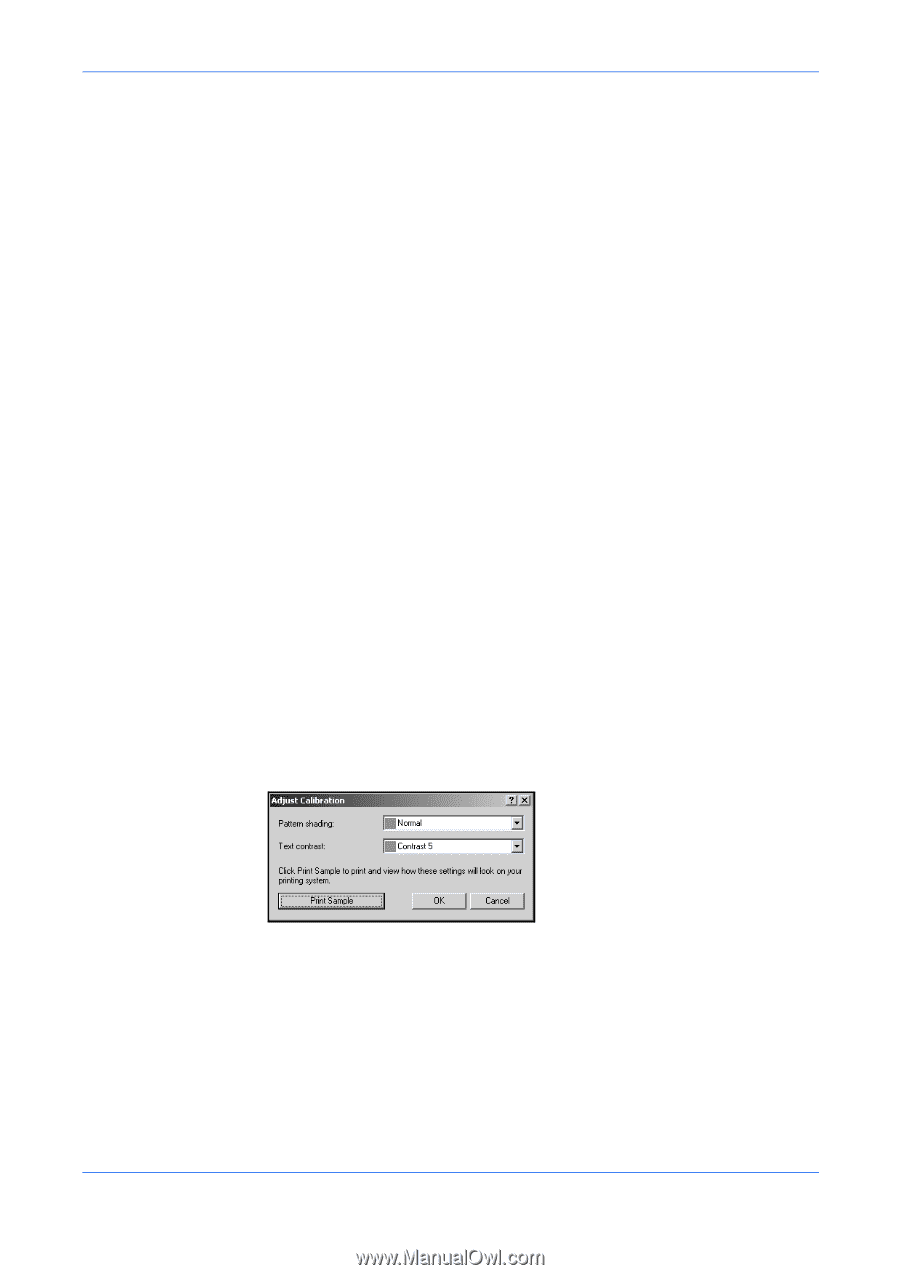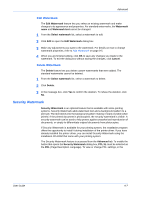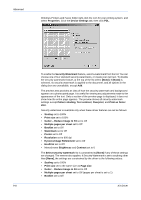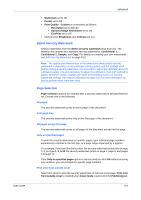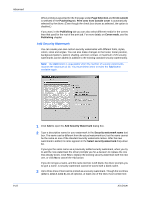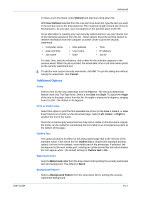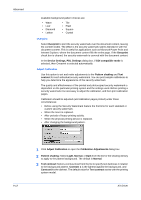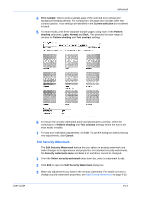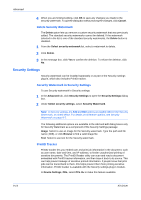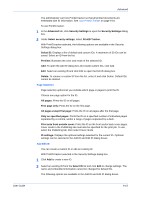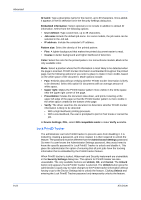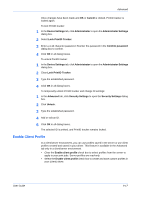Kyocera KM-8030 KX Driver User Guide Version 5.90 - Page 86
Overprint, Adjust Calibration, Calibration Adjustments
 |
View all Kyocera KM-8030 manuals
Add to My Manuals
Save this manual to your list of manuals |
Page 86 highlights
Advanced Available background pattern choices are: • Wave • Leaf • Diamond • Lattice • Tile • Plaid • Square • Crystal Overprint Select Overprint to print the security watermark over the document content, leaving the content visible. The effect is the security watermark seems blended in with the document content. This is useful for applications such as Microsoft Power Point and Internet Explorer, where the document content fills the entire page. If the Overprint check box is cleared, the security watermark is covered with the document content. In the Device Settings, PDL Settings dialog box, if GDI compatible mode is selected, then Overprint is selected automatically. Adjust Calibration Use this option to set and make adjustments to the Pattern shading and Text contrast for each individual security watermark. You can print sample calibrations to help you determine the appearance of the security watermark. The quality and effectiveness of the printed and photocopied security watermark is dependent on the particular printing system and the settings used. Before printing a security watermark it is necessary to adjust the calibration, and then print calibration pages. Calibration should be adjusted (and calibration pages printed) under these circumstances: • Before using the Security Watermark feature the first time for each standard or custom security watermark. • When the toner is replaced. • After periods of heavy printing activity. • When the physical printing device is replaced. • After changing the background pattern. 1 Click Adjust Calibration to open the Calibration Adjustments dialog box. 1 2 Pattern shading: Select Light, Normal, or Dark from the list for the shading density to apply to the pattern background. The default is Normal. 2 3 Text contrast: Select a contrast level from the list to specify text darkness in relation to the background pattern. Contrast 1 is the lightest against the background, and Contrast 9 is the darkest. The default value for Text contrast varies with the printing system model. 3 9-12 KX Driver