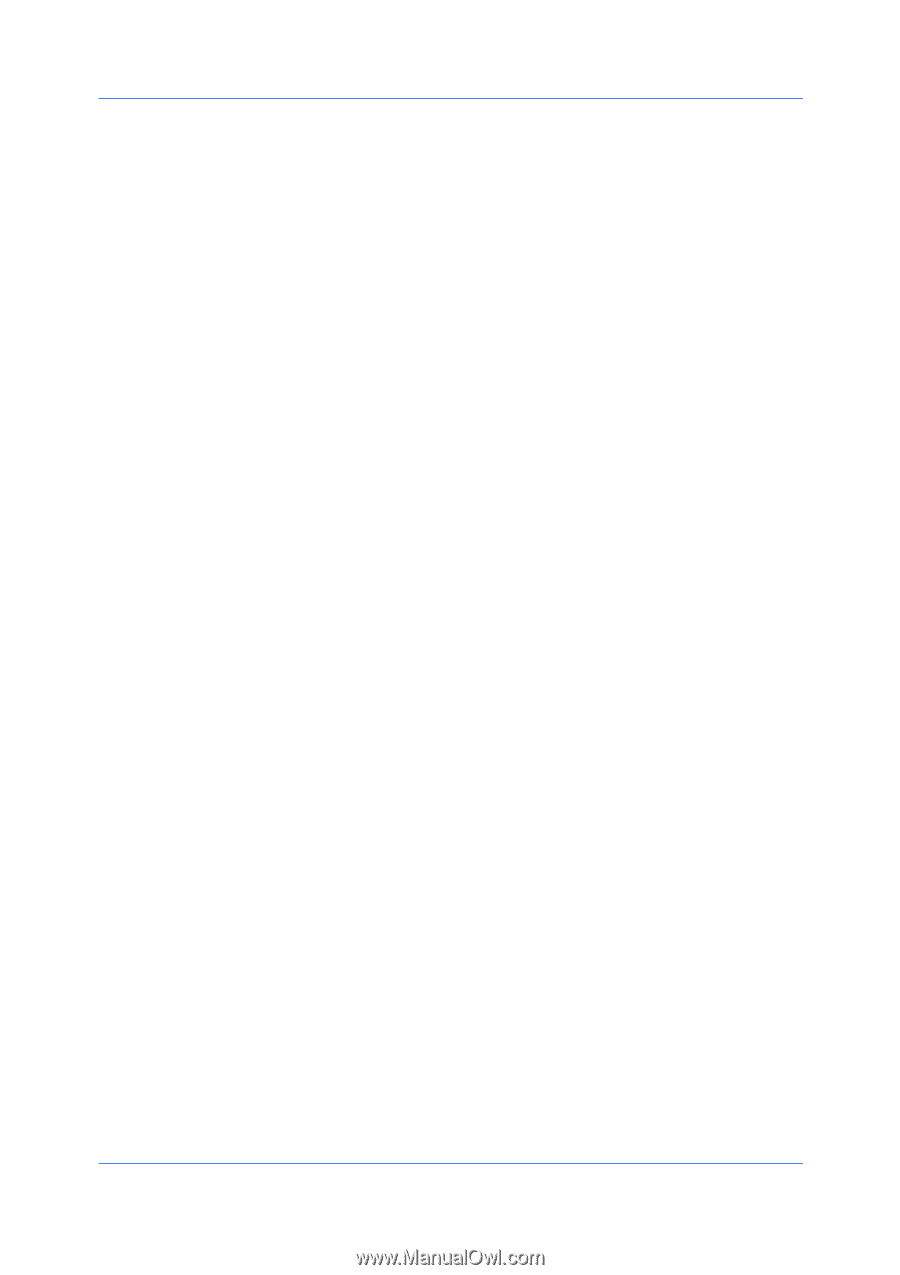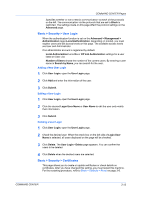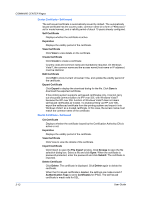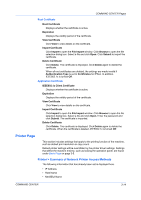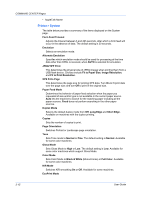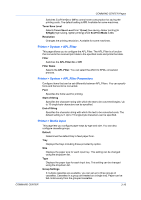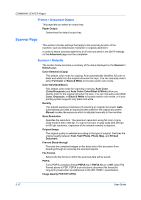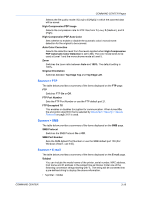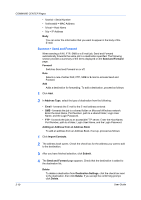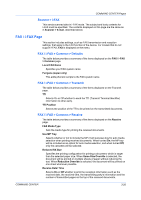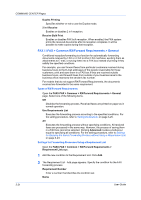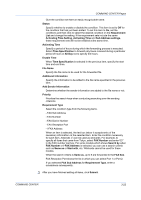Kyocera KM-8030 Kyocera Command Center Operation Guide Rev 6.3 - Page 24
Printer > Document Output, Scanner Scanner > Defaults
 |
View all Kyocera KM-8030 manuals
Add to My Manuals
Save this manual to your list of manuals |
Page 24 highlights
COMMAND CENTER Pages Printer > Document Output This page lets you select an output tray. Paper Output Determines the default output tray. Scanner Page This section includes settings that apply to the scanning function of the machine, such as default scan resolution or original placement. In order to attach scanned data file to an E-mail and send it, the SMTP settings on the Advanced page must be completed. Scanner > Defaults The section below provides a summary of the items displayed on the Scanner > Default page. Color Selection (Copy) This selects color mode for copying. Auto automatically identifies full color or black and white from the original document to copy. You can manually select either Full Color or Black & White to forcedly switch color mode. Color Sel.(Send/Store) This selects color mode for scanning or storing. Auto Color (Color/Grayscale) and Auto Color (Color/Black & White) allow you identify color for the original document to scan. You can manually select Full Color, Grayscale, or Black & White to forcedly switch color mode, or if your printing system supports only black and white. Density This adjusts exposure (darkness) of scanning an original document. Auto automatically provides an exposure best suited for the original document. Manual invokes the exposure which is adjusted manually in the machine. Scan Resolution Specifies the resolution. The maximum resolution using full color or gray scale mode is 300 x 300 dpi. To scan in full color or gray scale with 400 dpi or 600 dpi resolution, expansion of the internal memory is required. Original Image The original quality is selected according to the type of original. Switches the original quality between Text, Text+Photo, Photo, Map, and Printed Document. Prevent Bleed-through Prevents the unwanted images on the back side of the document from bleeding through to overwrap the scanned objects. File Format Selects the file format in which the scanned data will be saved. PDF/A Turns PDF/A-compliant format PDF/A-1a or PDF/A-1b on or Off, when File Format above is PDF. PDF/A is an electronic document file format for long-term preservation as addressed in the ISO 19005-1 specification. Image Quality PDF/TIFF/JPEG 3-17 User Guide