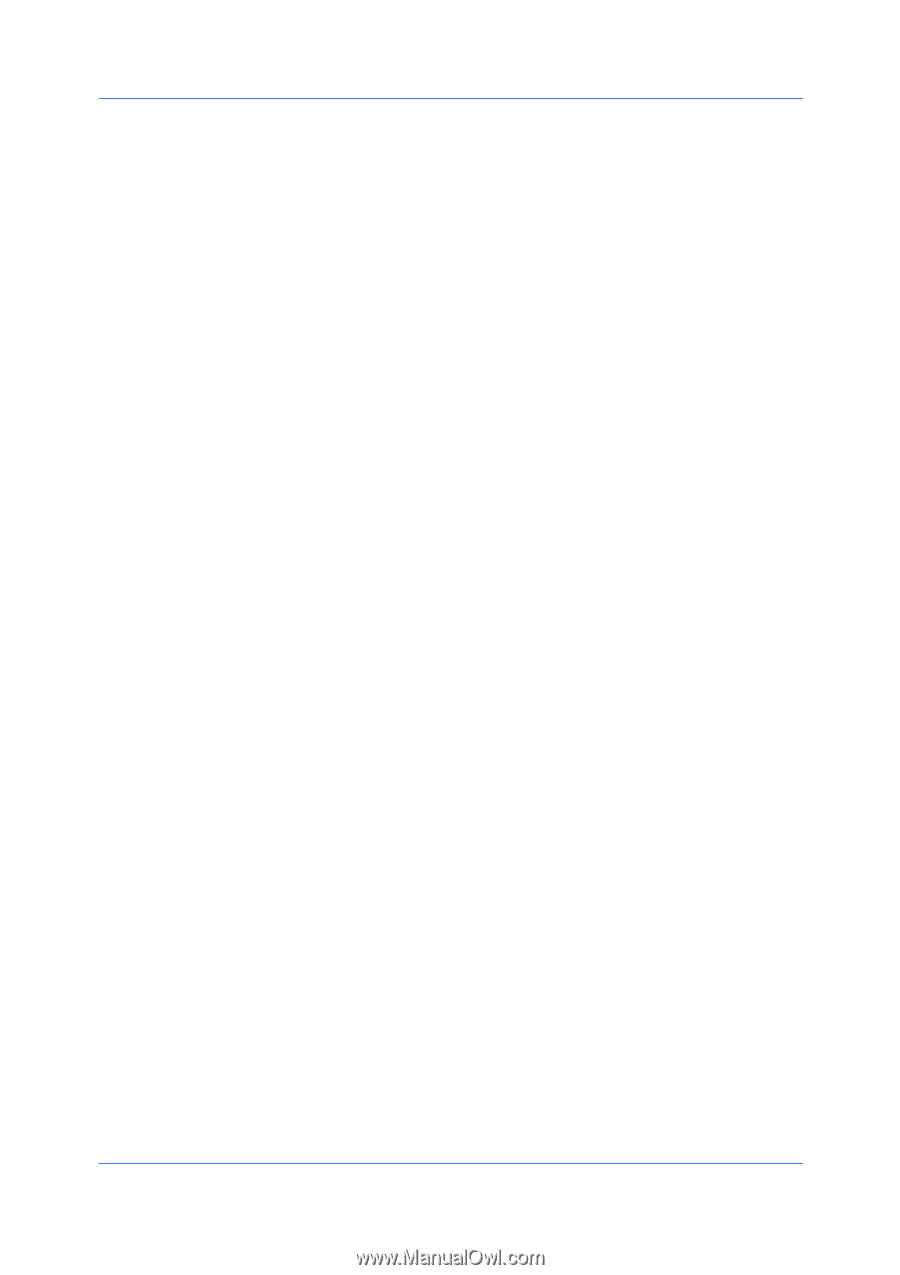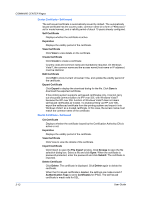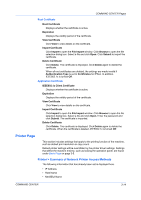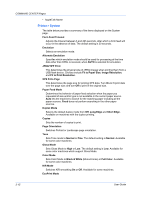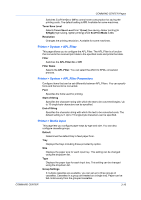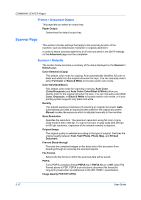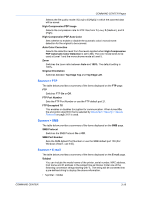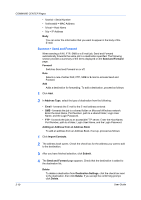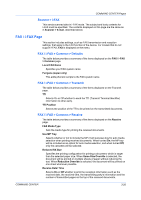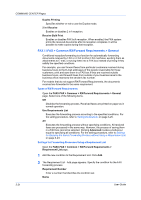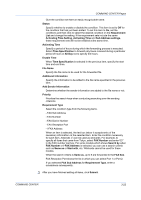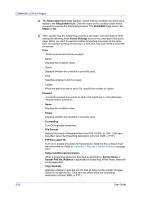Kyocera KM-8030 Kyocera Command Center Operation Guide Rev 6.3 - Page 25
Scanner > FTP, Scanner > E-mail, High-Compression PDF Auto Color
 |
View all Kyocera KM-8030 manuals
Add to My Manuals
Save this manual to your list of manuals |
Page 25 highlights
COMMAND CENTER Pages Selects the file quality mode (1 [Low] to 5 [High]) in which the scanned data will be saved. High-Compression PDF Image Selects the compression rate for PDF files from 1 (Low), 2 (Medium), and 3 (High). High-Compression PDF Auto Color Sets whether to enable or disable the automatic color/ monochrome detection for the original to be scanned. Auto Color Correction Selects the detection level from five levels applied when High-Compression PDF Automatic Color Detection is set to On. The color mode tends to be used at Level 1 and the monochrome mode at Level 5. Zoom Switches the zoom ratio between Auto and 100%. The default setting is 100%. Original Orientation Switches between Top Edge Top and Top Edge Left. Scanner > FTP The table below provides a summary of the items displayed on the FTP page. FTP Switches FTP On or Off. FTP Port Number Sets the FTP Port Number or use the FTP default port 21. FTP Encrypted TX This enables or disables Encryption for communication. When turned On, the encryption algorithm that is selected by Advanced > Security > Secure Protocols on page 3-51 is used. Scanner > SMB The table below provides a summary of the items displayed on the SMB page. SMB Protocol Switches the SMB Protocol On or Off. SMB Port Number Sets the SMB default Port Number or use the SMB default port 139 (For Windows Vista/7, use 445). Scanner > E-mail The table below provides a summary of the items displayed on the E-mail page. Subject You can include the model name of the printer, serial number, MAC address, host name and IP address in the subject line as follows: Enter one of the following conversion strings starting with %. The string will be converted into a pre-defined string to display the above information. • %printer = Model COMMAND CENTER 3-18