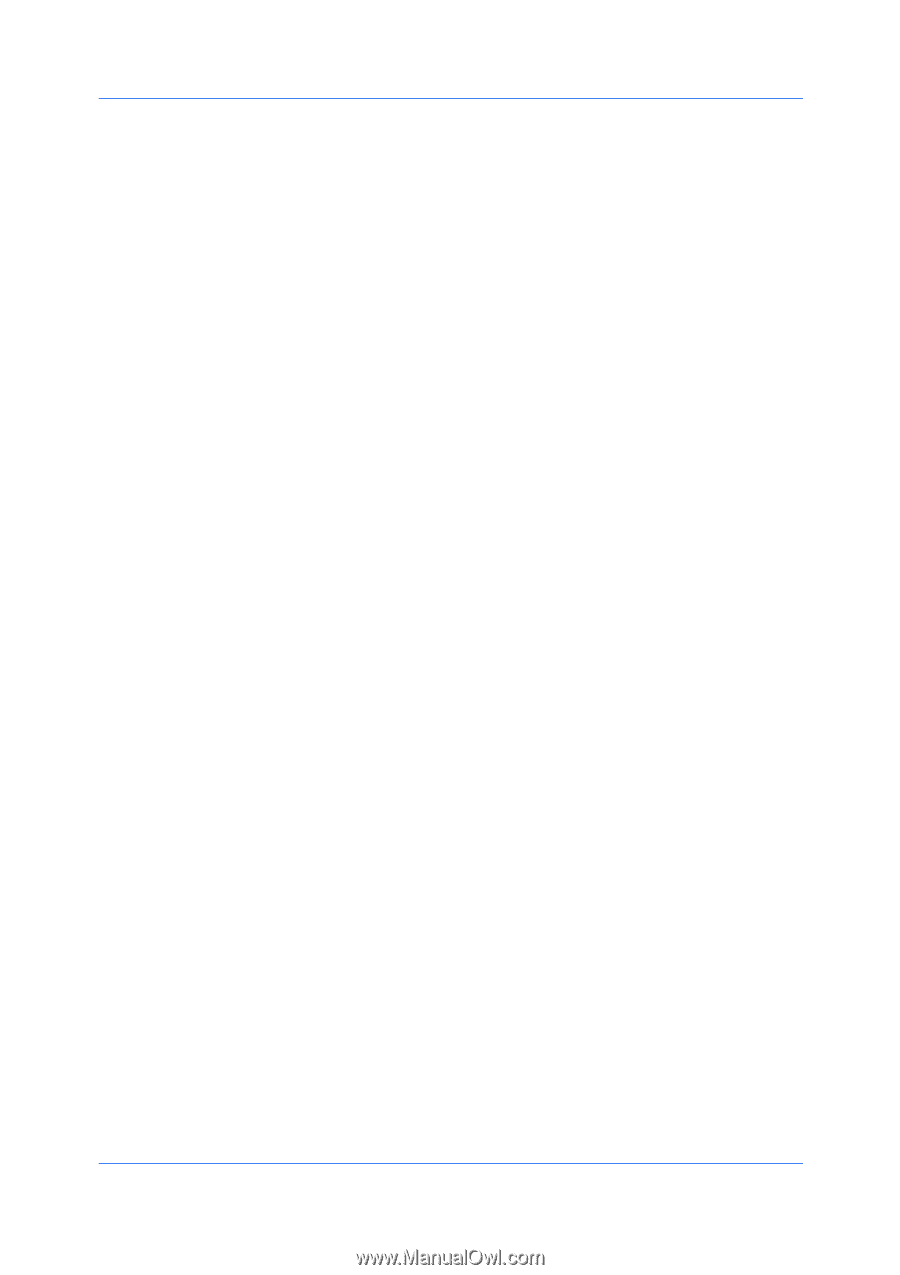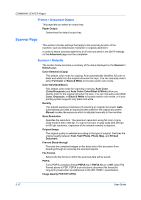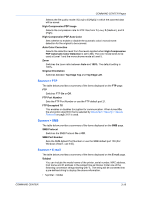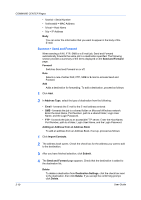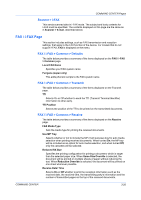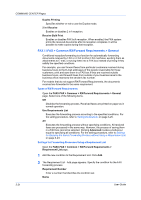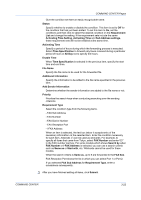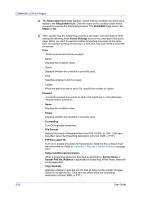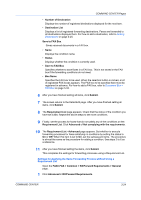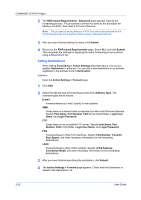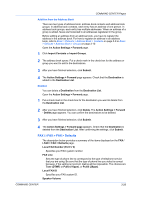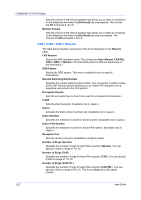Kyocera KM-8030 Kyocera Command Center Operation Guide Rev 6.3 - Page 29
Sub Address settings, Activating Time Setting
 |
View all Kyocera KM-8030 manuals
Add to My Manuals
Save this manual to your list of manuals |
Page 29 highlights
COMMAND CENTER Pages Give the condition set here an easily recognizable name. Status Specify whether to enable or disable the condition. This item is set to Off for the condition that has just been added. To set this item to On, set the conditions and then click to select the desired condition on the Requirement List and change the setting. If the requirement sets include the same Activating Time Setting, Activating Time and Sub Address settings, these requirement sets will not be enabled at the same time. Activating Time Specify a period of hours during which the forwarding process is executed. Select Time Specification to forward only faxes received during a particular period of hours or All Day not to specify the hours. Enable Time When Time Specification is selected in the previous item, specify the start time and end time. File Name Specify the file name to be used for the forwarded file. Additional Information Specify the information to be added to the file name specified in the previous item. Add Sender Information Determine whether the sender information are added to the file name or not. Priority Prioritize the search keys when conducting searching over the sending criterions. Requirement Type Select the condition type from the following items. - FAX Sub Address - FAX Number - FAX Dial-in Number - FAX Reception Port - i-FAX Address When an item is selected, the text box below it accepts entry of the necessary information on the selected item. Enter the condition necessary for each item. Asterisks (*) can be used as wildcards. For example, to specify all faxes that came from Tokyo, select FAX Number and enter '03*' in the FAX number text box. For some models which shows Search by when FAX Number or i-FAX Address is selected, you can use a search criteria such as Same as or Start with, etc. Wildcards cannot be used for these models. When the search criteria is Same as, up to 9 are forwarded to the FAX Box. FAX Reception Port shows the list in which you can select Port 1 or Port 2. If you selected FAX Sub Address for Requirement Type, enter a subaddress subsequently. 3 After you have finished setting all items, click Submit. COMMAND CENTER 3-22