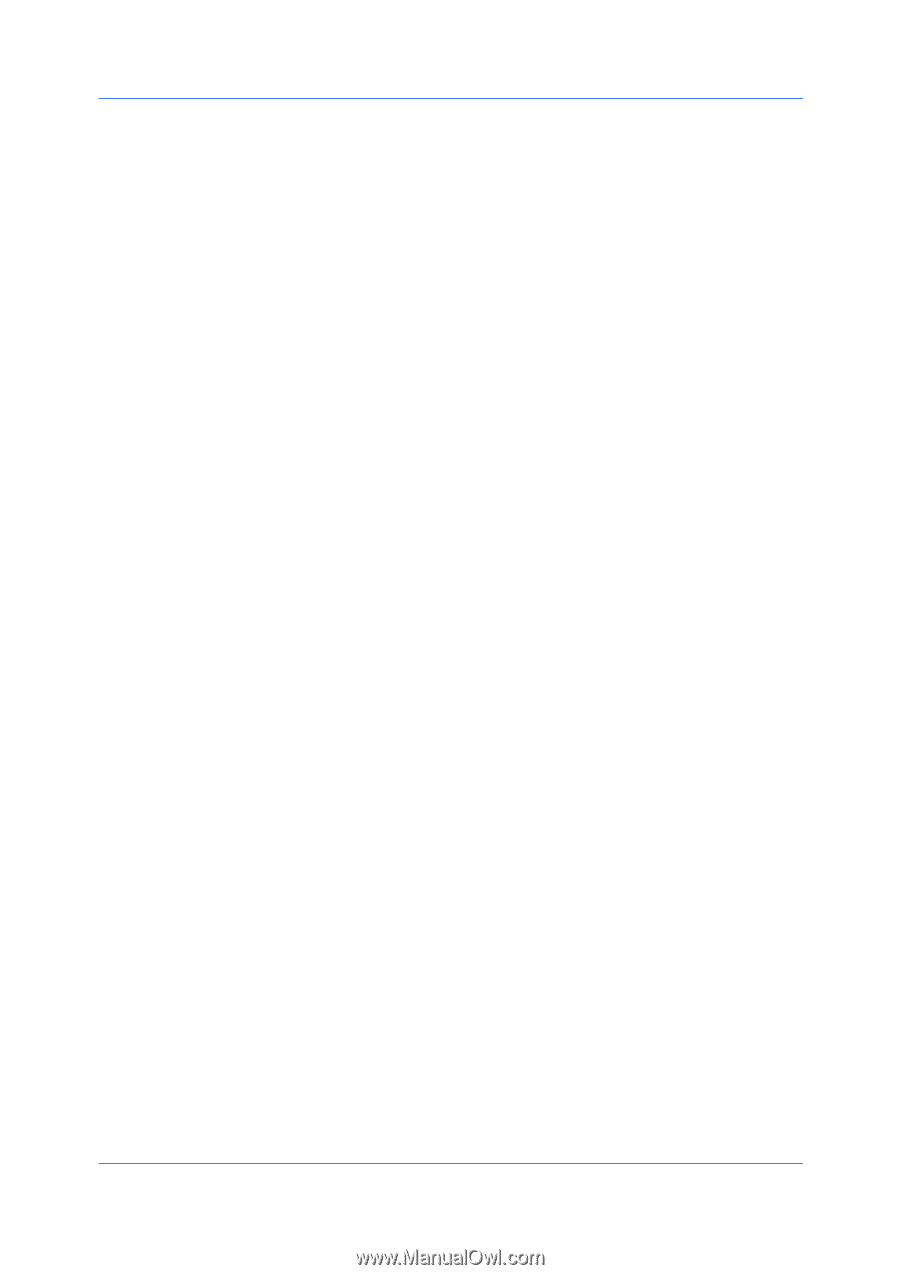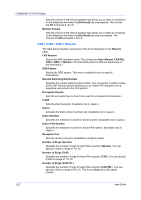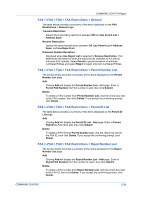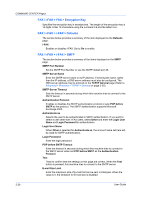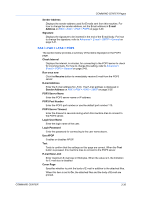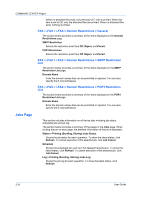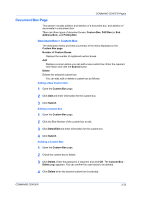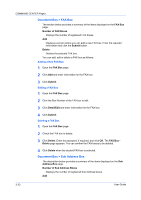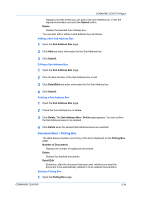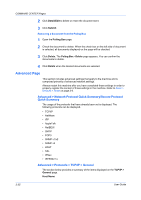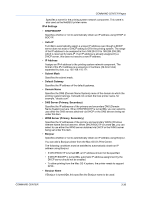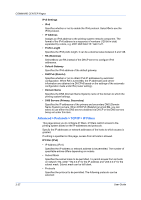Kyocera KM-8030 Kyocera Command Center Operation Guide Rev 6.3 - Page 39
Document Box Document Box > Custom Box, Adding a New Custom Box, Editing a Custom Box
 |
View all Kyocera KM-8030 manuals
Add to My Manuals
Save this manual to your list of manuals |
Page 39 highlights
COMMAND CENTER Pages Document Box Page This section includes addition and deletion of a document box, and deletion of documents in a document box. There are three types of document boxes: Custom Box, FAX Box (or Sub Address Box), and Polling Box. Document Box > Custom Box The description below provides a summary of the items displayed on the Custom Box page. Number of Custom Boxes Displays the number of registered custom boxes. Add Displays a screen where you can add a new custom box. Enter the required information and click the Submit button. Delete Deletes the selected custom box. You can add, edit or delete a custom box as follows: Adding a New Custom Box 1 Open the Custom Box page. 2 Click Add and enter information for the custom box. 3 Click Submit. Editing a Custom Box 1 Open the Custom Box page. 2 Click the Box Number of the custom box to edit. 3 Click Detail/Edit and enter information for the custom box. 4 Click Submit. Deleting a Custom Box 1 Open the Custom Box page. 2 Check the custom box to delete. 3 Click Delete. Enter the password, if required, and click OK. The Custom Box Delete page appears. You can confirm the user boxes to be deleted. 4 Click Delete when the desired custom box is selected. COMMAND CENTER 3-32