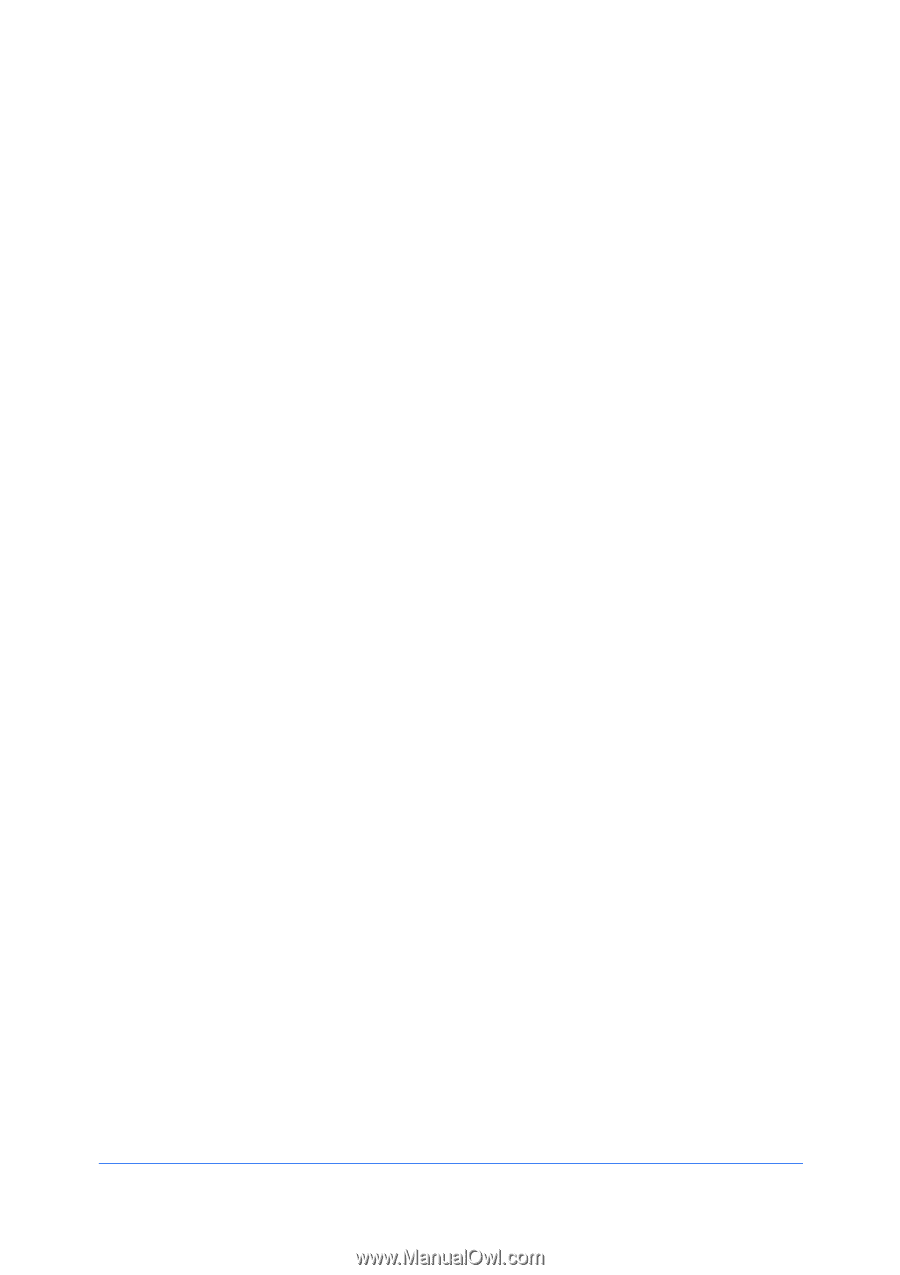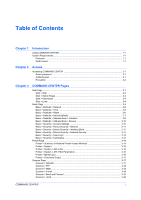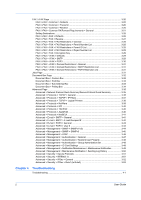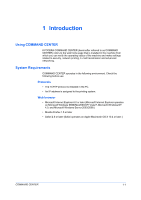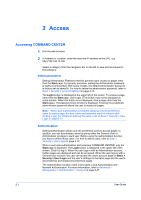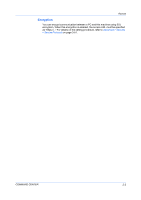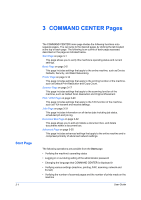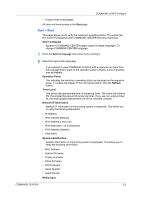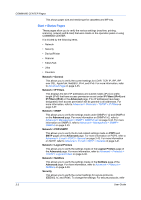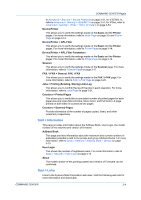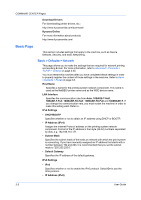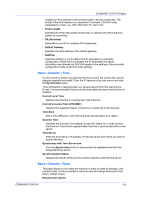Kyocera KM-8030 Kyocera Command Center Operation Guide Rev 6.3 - Page 8
COMMAND CENTER s, Start - network scanner
 |
View all Kyocera KM-8030 manuals
Add to My Manuals
Save this manual to your list of manuals |
Page 8 highlights
3 COMMAND CENTER Pages Start Page 3-1 The COMMAND CENTER home page divides the following functions onto separate pages. You can jump to the desired pages by clicking the tab located at the top of each page. The following is an outline of each page accessed, described on the page as indicated below. Start Page on page 3-1 This page allows you to verify this machine's operating status and current settings. Basic Page on page 3-5 This page includes settings that apply to the entire machine, such as Device Defaults, Security, and Basic Networking. Printer Page on page 3-14 This page includes settings that apply to the printing function of the machine, such as Default Print Resolution and Copy Count. Scanner Page on page 3-17 This page includes settings that apply to the scanning function of the machine, such as Default Scan Resolution and Original Placement. FAX / i-FAX Page on page 3-20 This page includes settings that apply to the FAX function of the machine, such as FAX transmit and receive settings. Jobs Page on page 3-31 This page includes information on all device jobs including job status, scheduled job and job log. Document Box Page on page 3-32 This page allows you to add and delete a document box, and delete documents within a document box. Advanced Page on page 3-35 This page includes advanced settings that apply to the entire machine and is comprised primarily of advanced network settings. The following operations are possible from the Start page. • Verifying the machine's operating status • Logging in or out during setting of the administrator password • Changing the language that COMMAND CENTER is displayed in • Verifying various settings (machine, printing, FAX, scanning, network and E-mail) • Verifying the number of scanned pages and the number of prints made on the machine User Guide