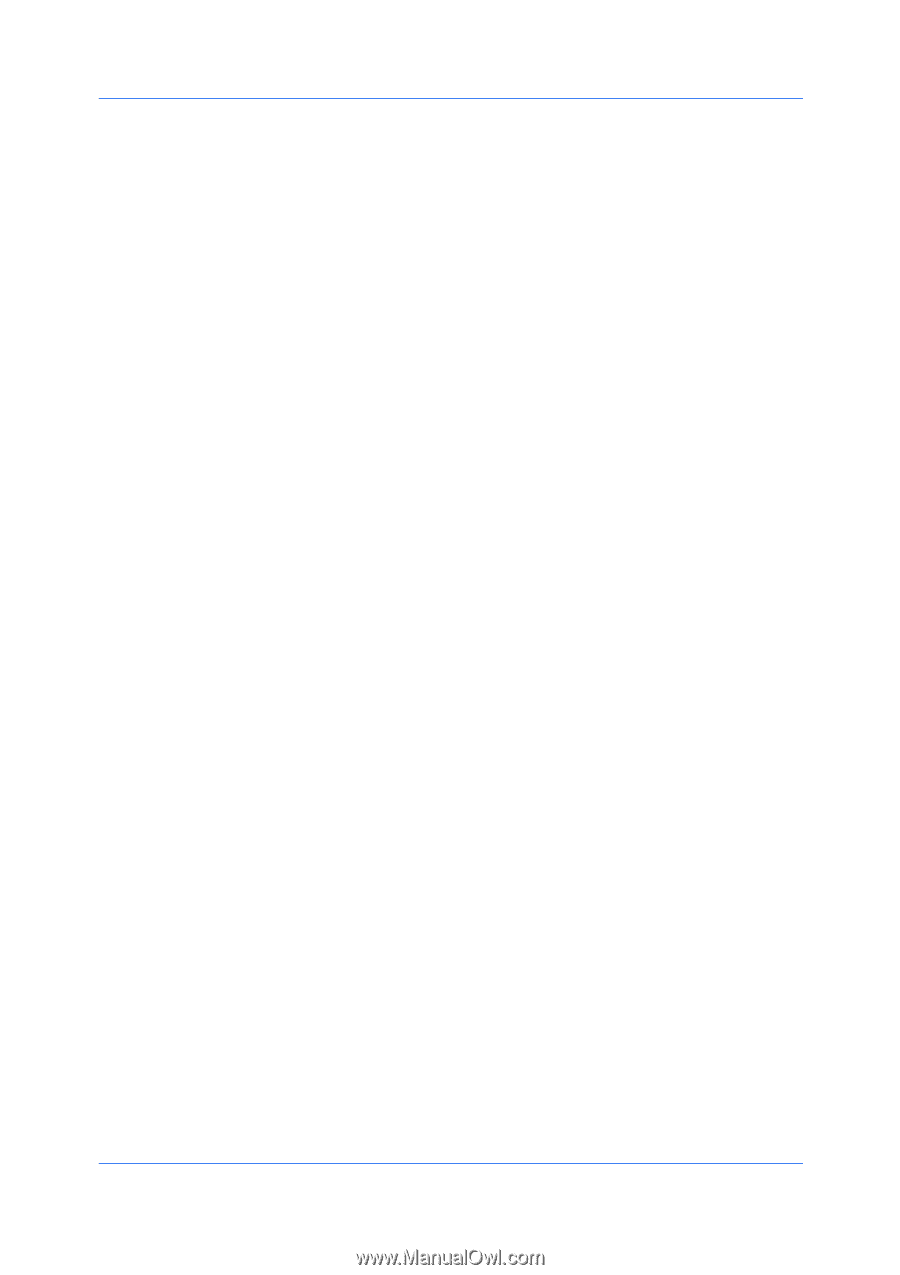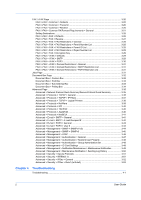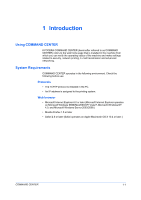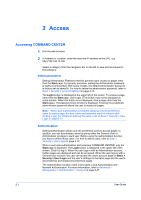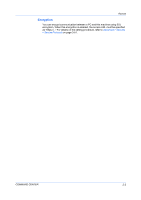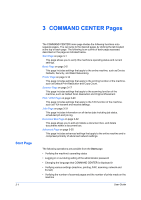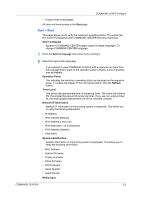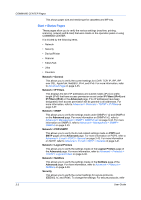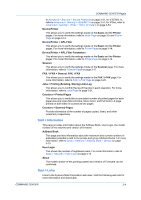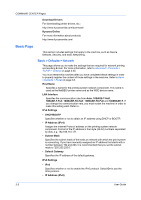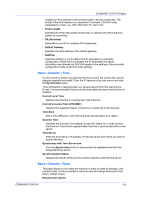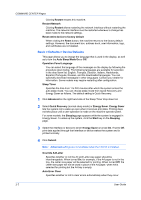Kyocera KM-8030 Kyocera Command Center Operation Guide Rev 6.3 - Page 9
Start > Start, Start, Select Language, Operation Panel, Refresh, Toner Level, Network IP Information
 |
View all Kyocera KM-8030 manuals
Add to My Manuals
Save this manual to your list of manuals |
Page 9 highlights
COMMAND CENTER Pages • Access linked home pages All users will have access to the Start page. Start > Start This page allows you to verify the machine's operating status. This will be the first screen that appears after COMMAND CENTER has been started up. Select Language Appears if COMMAND CENTER pages support multiple languages. To change COMMAND CENTER language: 1 Open the Select Language drop down list by clicking it. 2 Select the appropriate language. If you attempt to view COMMAND CENTER with a character set other than the language that is used on the operation panel's display, some characters may be illegible. Operation Panel This indicates the machine's operating status as displayed on the operation panel. To update the display to the most recent status, click the Refresh button. Toner Level This shows the approximate level of remaining toner. The closer the value to 0%, the smaller the amount of remaining toner. If you use non-original toner kit, the toner gauge measurement will not be indicated correctly. Network IP Information Network IP information on the printing system is displayed. This allows you to verify the following information: • IP Address • IPv6 Address (Manual) • IPv6 Address (LinkLocal) • IPv6 Addresses 1 to 5 (Stateless) • IPv6 Address (Stateful) • Host Name System Identification System information on the printing system is displayed. This allows you to verify the following information: • MAC Address • System Firmware • Engine Firmware • Panel Firmware • FAX Firmware • Serial Number • Asset Number Media Input COMMAND CENTER 3-2