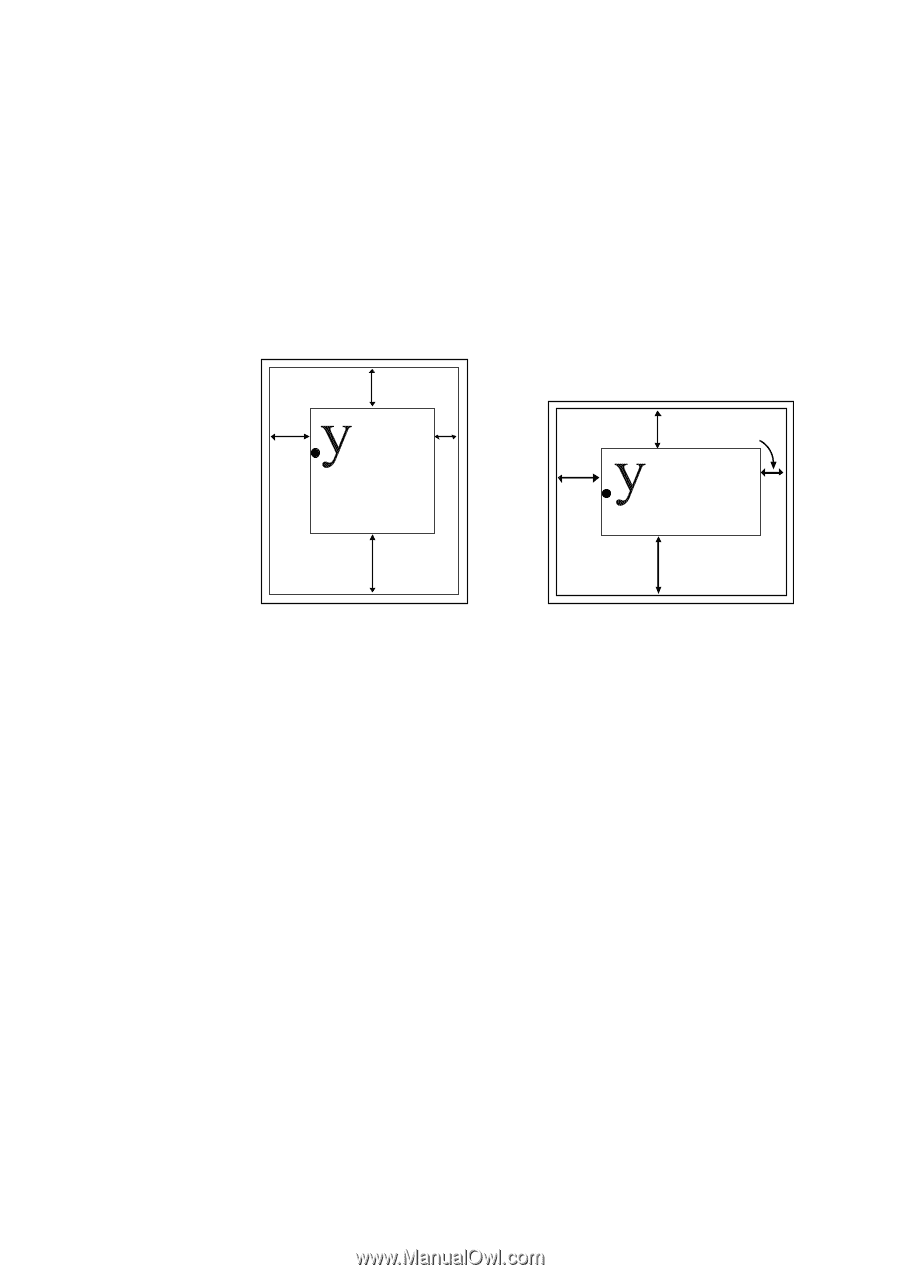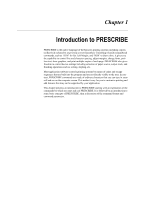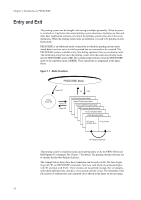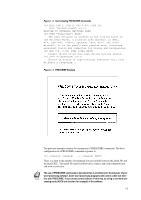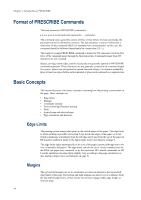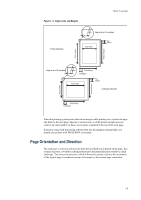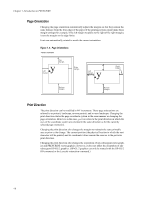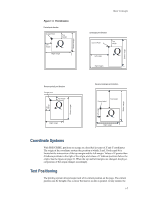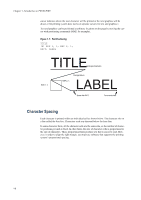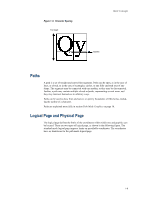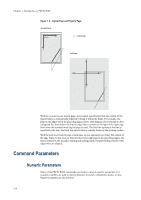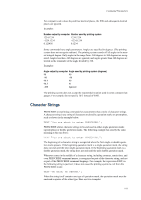Kyocera KM-8030 PRESCRIBE Commands Technical Reference Manual - Rev. 4.7 - Page 14
Orientation, Print Direction,
 |
View all Kyocera KM-8030 manuals
Add to My Manuals
Save this manual to your list of manuals |
Page 14 highlights
Chapter 1 Introduction to PRESCRIBE Page Orientation Changing the page orientation automatically adjusts the margins so that they remain the same distance from the four edges of the paper. If the printing system cannot make these margin settings (for example, if the left margin would be to the right of the right margin), it sets the margins to the edge limits. Fonts are automatically rotated to match the current orientation. Figure 1. 5. Page Orientations Portrait Orientation Left margin Top margin Right margin Left margin Right margin Bottom margin Bottom margin Print Direction The print direction can be modified in 90° increments. These page orientations are referred to as portrait, landscape, reverse portrait, and reverse landscape. Changing the print direction rotates the page coordinate system in the same manner as changing the page orientation. However, in this case, portrait refers to the print direction in which the axes of the coordinate system are oriented in the same direction as for the currently selected page orientation. Changing the print direction also changes the margins to maintain the same printable area as prior to the change. The current position (the physical location in which the next character will be printed) and its coordinate values remain the same as in the previous print direction. Changing the print direction also changes the orientation of any subsequent raster graphics and PRESCRIBE vector graphics. However, it does not affect the orientation of any subsequent HP-GL/2 graphics. (HP-GL/2 graphics can only be rotated with the HP-GL/2 RO command or the LaserJet orientation command.) 1-6