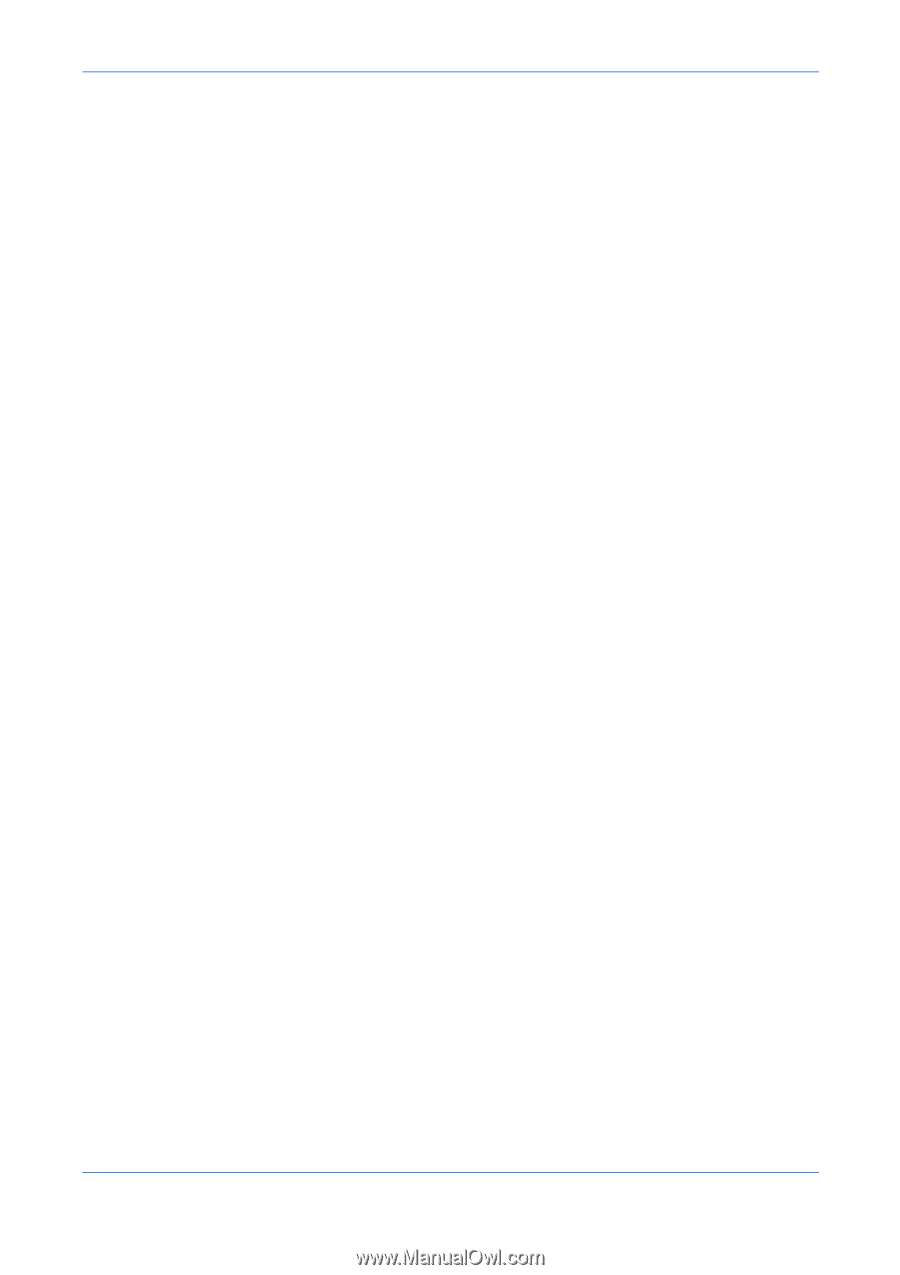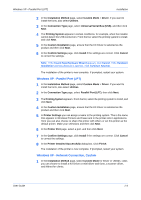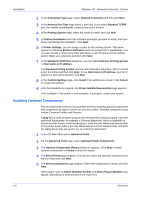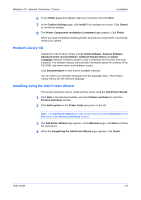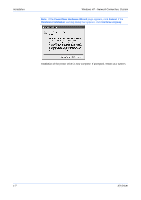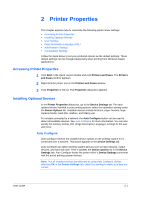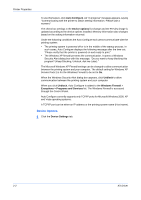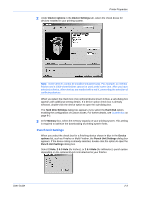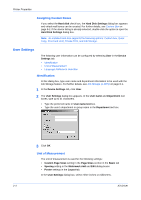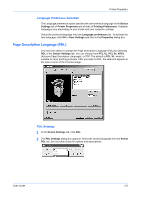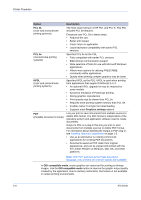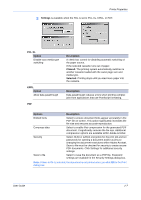Kyocera KM-C830D KX Driver User Guide Version 5.90 - Page 14
Device Options, Auto Con Unblock, Windows Firewall, Exceptions > Programs and Services
 |
View all Kyocera KM-C830D manuals
Add to My Manuals
Save this manual to your list of manuals |
Page 14 highlights
Printer Properties To use this feature, click Auto Configure. An "in progress" message appears, saying "Communicating with the printer to obtain setting information. Please wait a moment." The check box settings in the Device options list change and the Preview image is updated according to the device options installed. Memory information also changes based on the setting information returned. Under the following conditions the Auto Configure tool cannot communicate with the printing system: • The printing system is powered off or is in the middle of the startup process. In such cases, Auto Configure displays the following message after the time out: "Please verify that the printer is powered on and ready to print." • The Windows XP firewall prevents the communication. It opens a Windows Security Alert dialog box with this message: "Do you want to keep blocking this program? (Keep Blocking, Unblock, Ask me Later)." The Microsoft Windows XP Firewall settings can be changed to allow communication between the printing system and your computer. The default setting for Windows XP Service Pack 2 is for the Windows Firewall to be set to On. When the Windows Security Alert dialog box appears, click Unblock to allow communication between the printing system and your computer. When you click Unblock, Auto Configure is added to the Windows Firewall > Exceptions > Programs and Services list. The Windows Firewall is accessed through the Control Panel. 4 Auto Configure currently supports only TCP/IP ports for Microsoft Windows 2000, XP and Vista operating systems. A TCP/IP port can be either an IP address or the printing system name (Host name). Device Options 1 Click the Device Settings tab. 1 2-2 KX Driver