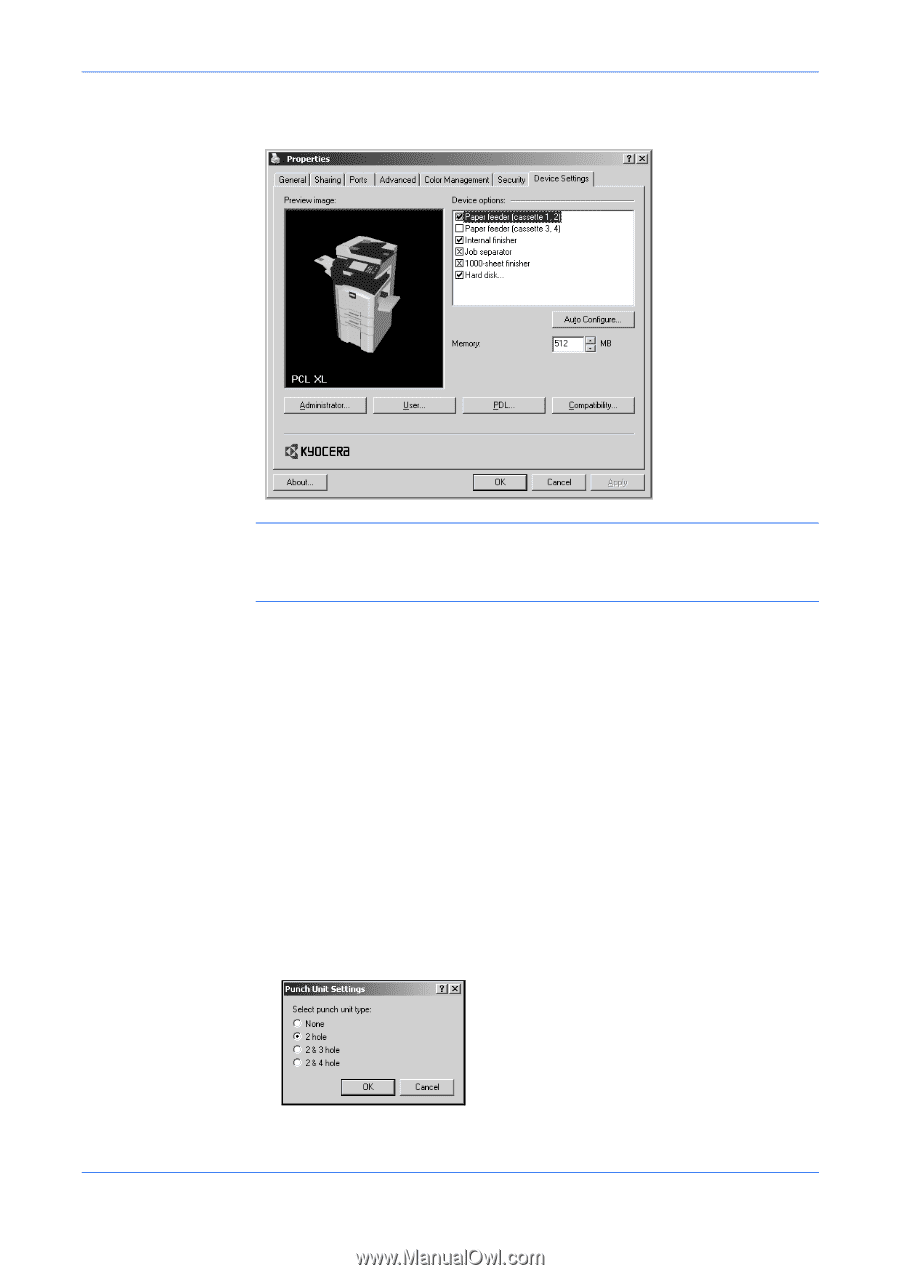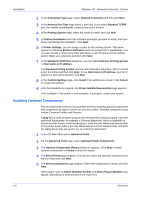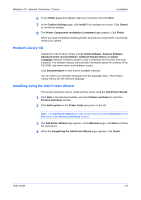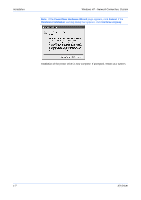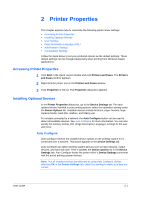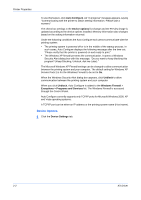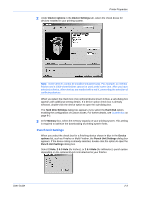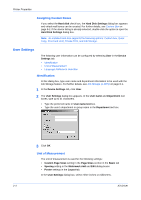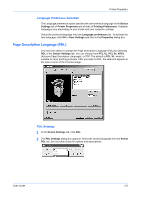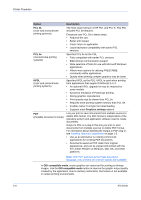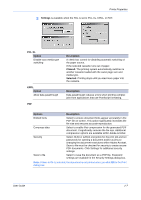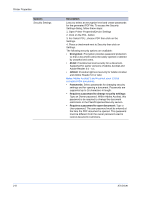Kyocera KM-C830D KX Driver User Guide Version 5.90 - Page 15
Punch Unit Settings, Device options, Device Settings, Hard Disk Settings, Hard disk, Memory, Device
 |
View all Kyocera KM-C830D manuals
Add to My Manuals
Save this manual to your list of manuals |
Page 15 highlights
Printer Properties 2 Under Device options in the Device Settings tab, select the check boxes for devices installed in your printing system. 2 Note: Some devices cannot be installed simultaneously. For example, an internal finisher and a 1000-sheet finisher cannot be used at the same time. After you have selected a device, other devices are marked with a red X, preventing the selection of conflicting devices. When you select the check box of an optional device shown in blue, a sub-dialog box appears with additional setting details. If a device option check box is already selected, double-click the device option to open the sub-dialog box. 3 The Hard Disk Settings dialog box appears if you select the Hard disk option, enabling the configuration of Custom boxes. For further details, see Custom Box on page 8-2. 3 In the Memory box, select the memory capacity of your printing system. This setting is required to optimize the downloading of printing system fonts. 4 Punch Unit Settings When you select the check box for a finishing device shown in blue in the Device options list, such as Finisher or Multi Finisher, the Punch Unit Settings dialog box appears. If the device listing is already selected, double-click the option to open the Punch Unit Settings dialog box. Select 2 Hole, 2 & 3 Hole (for inches), or 2 & 4 Hole (for millimeters) punch option depending on the optional Punch Unit attached to your finisher. User Guide 2-3