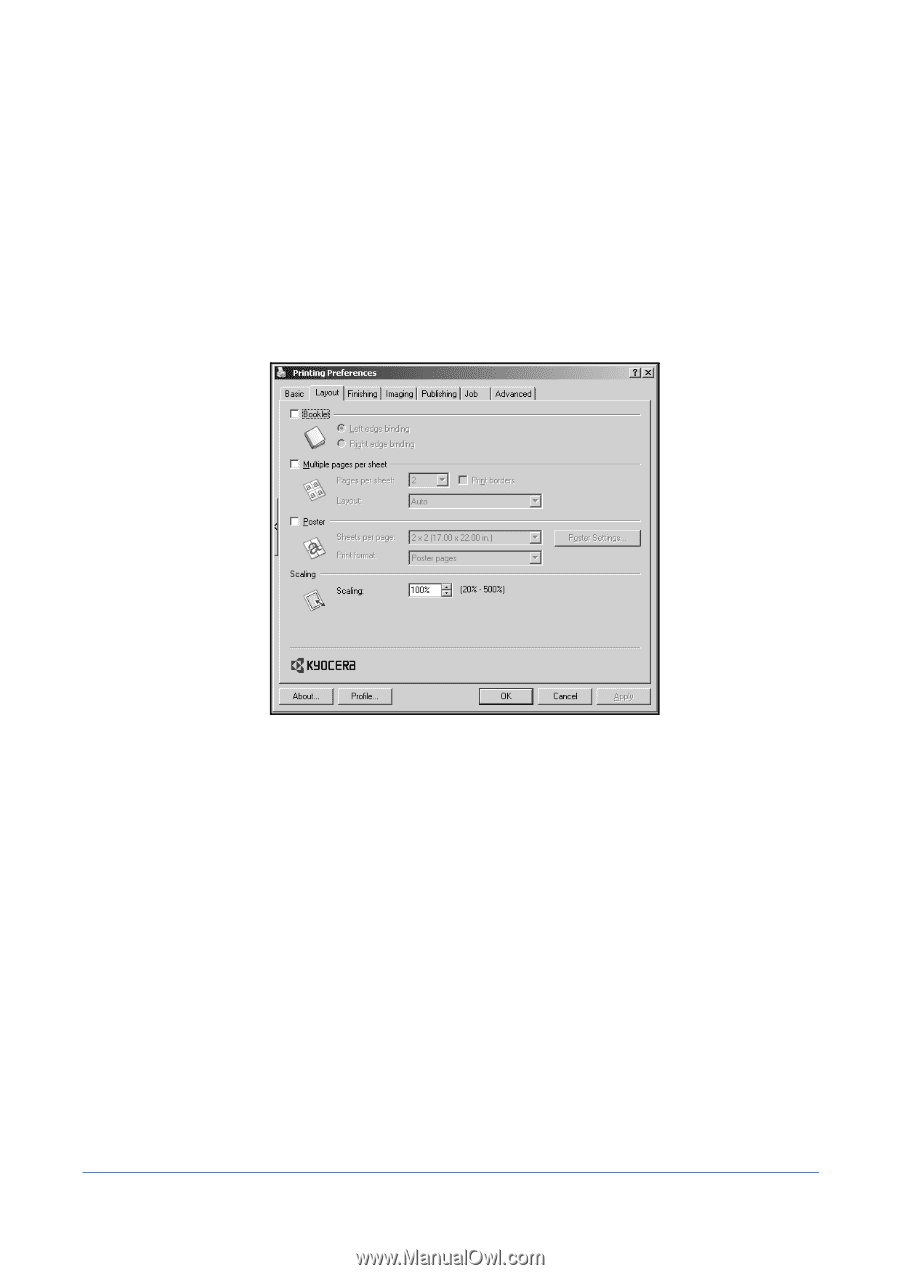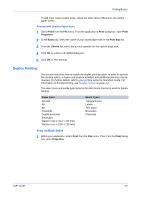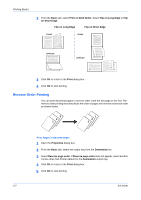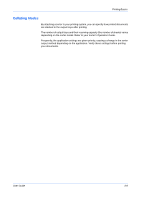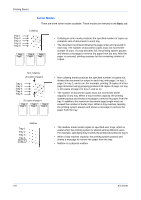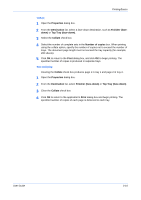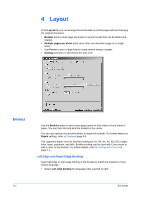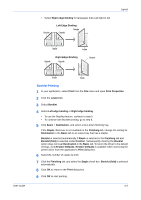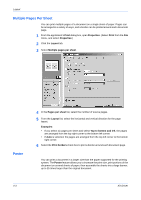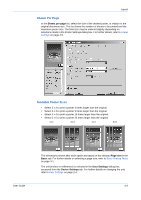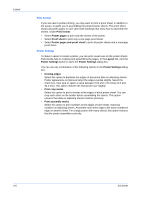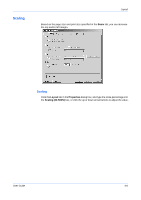Kyocera KM-C830D KX Driver User Guide Version 5.90 - Page 36
Layout, Booklet, Left Edge and Right Edge Binding
 |
View all Kyocera KM-C830D manuals
Add to My Manuals
Save this manual to your list of manuals |
Page 36 highlights
Layout 4 Layout In the Layout tab you can arrange document data on printed pages without changing the original document. • Booklet prints a multi-page document in a book format that can be folded and stapled. • Multiple pages per sheet prints more than one document page on a single sheet. • Use Poster to print a large banner using several sheets of paper. • Scaling increases or decreases the print size. Booklet Use the Booklet option to print a two-page layout on both sides of each sheet of paper. You can then fold and bind the booklet in the center. You can use optional document finishers to staple the booklet. For further details on Staple settings, refer to Staple on page 5-4. The supported paper sizes for Booklet printing are A3, B4, A4, A5, B5 (JIS), ledger, letter, legal, statement, and folio. Booklet printing can be used with Cover mode to add a cover to the booklet. For further details, refer to Printing with Covers on page 7-1. Left Edge and Right Edge Binding Select left edge or right edge binding of the booklet to match the direction of your written language: • Select Left edge binding for languages that read left to right. 4-1 KX Driver