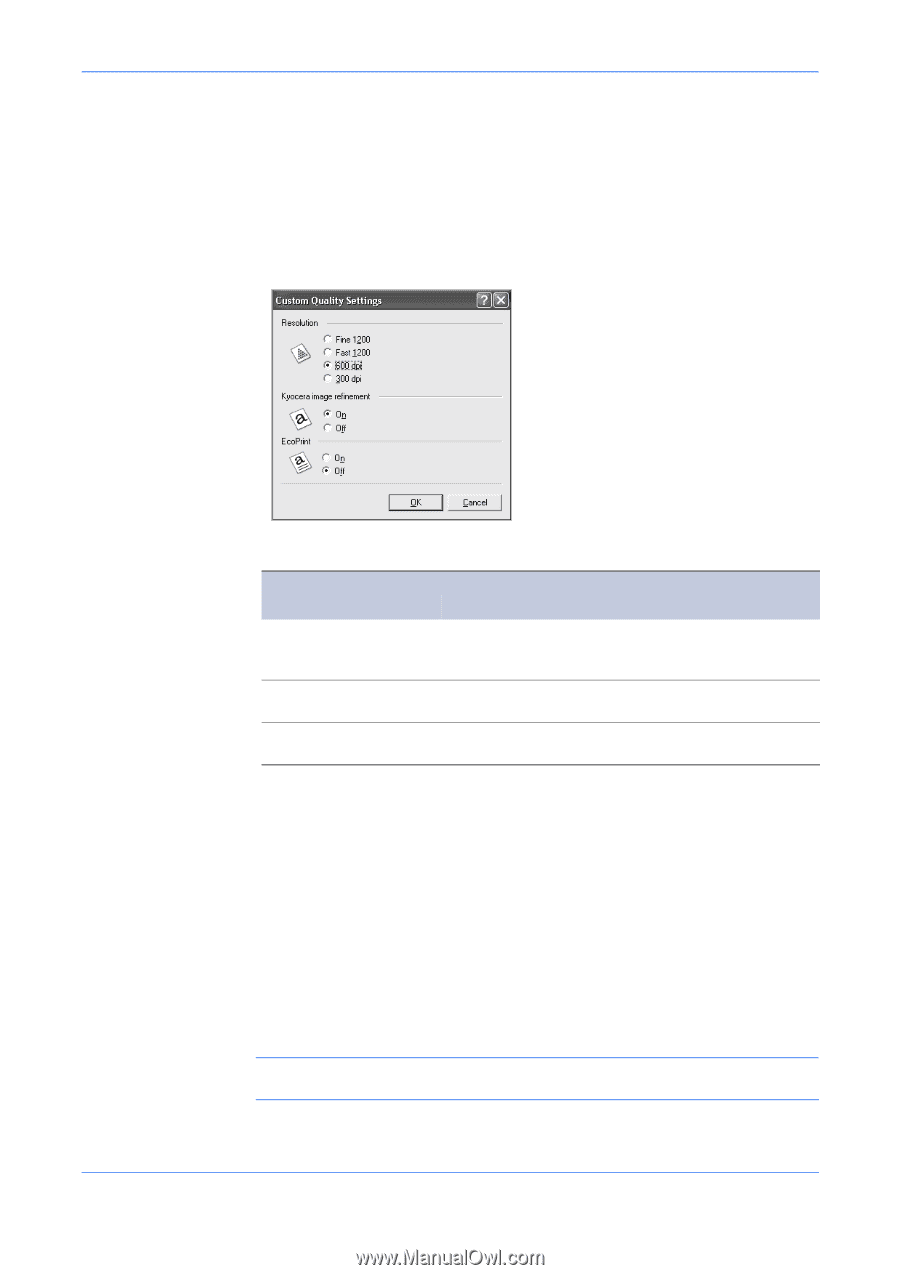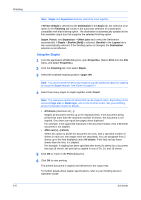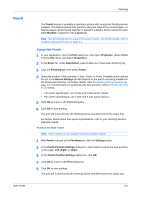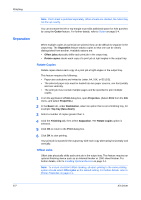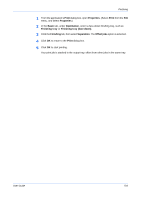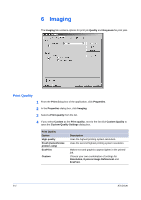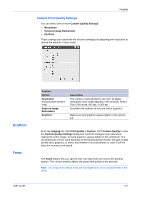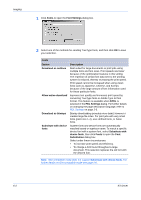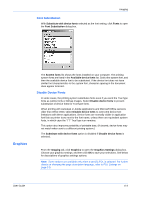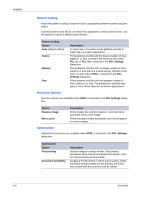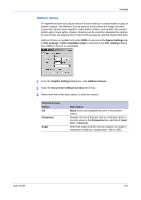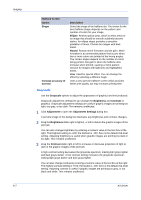Kyocera KM-C830D KX Driver User Guide Version 5.90 - Page 51
Custom Print Quality Settings, EcoPrint, Fonts
 |
View all Kyocera KM-C830D manuals
Add to My Manuals
Save this manual to your list of manuals |
Page 51 highlights
Imaging Custom Print Quality Settings You can select one or more Custom Quality Settings: • Resolution • Kyocera Image Refinement • EcoPrint These settings can extend the life of toner cartridges by adjusting print resolution to reduce the amount of toner used. EcoPrint Fonts User Guide Custom Option Resolution (monochrome printers only) Kyocera Image Refinement EcoPrint Description The number of dots printed in one inch. At higher resolutions more detail appears in the print job. Select Fast 1200 mode, 600 dpi, or 300 dpi. Smoothes the outlines of text and vector graphics. Makes text and graphics appear lighter in the printed job. From the Imaging tab, click Print Quality > Custom. Click Custom Quality to view the Custom Quality Settings dialog box. EcoPrint changes toner saturation, making the entire image, text and graphics, appear lighter in the printed job. The actual amount of toner used depends on the printing system model, the type of data printed (text, graphics, or both), and whether it is monochrome or color. EcoPrint does not increase print speed. The Fonts feature lets you specify how TrueType fonts are sent to the printing system. The chosen method affects the speed and quality of the print job. Note: All of Kyocera's device fonts are TrueType fonts; do not disable them in the driver. 6-2