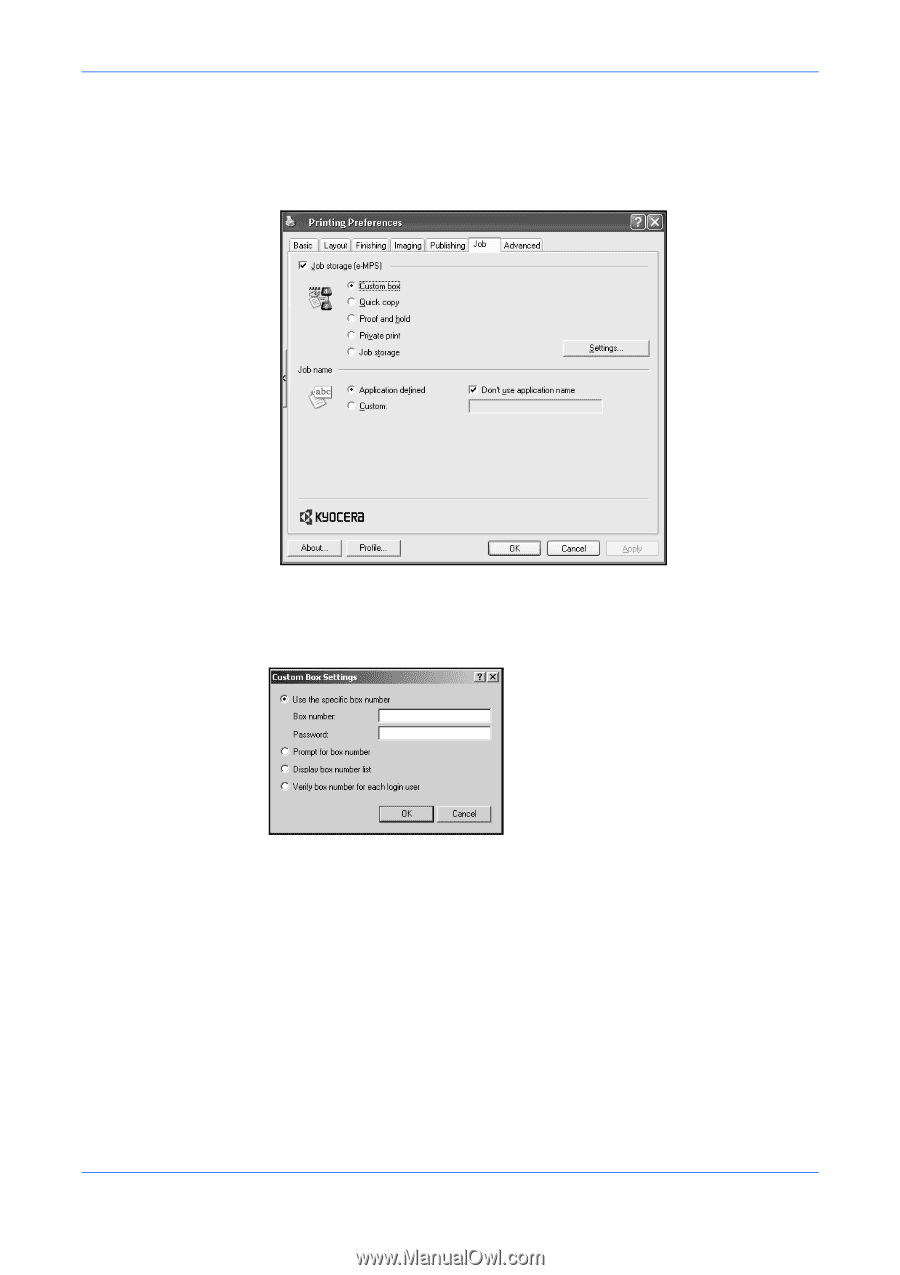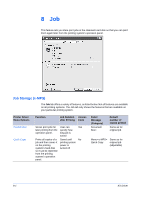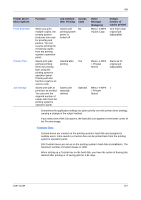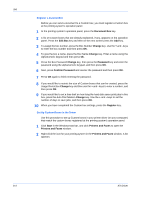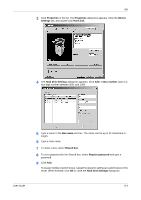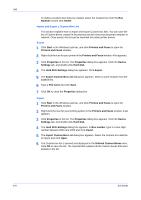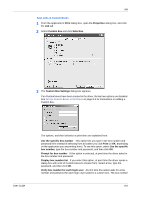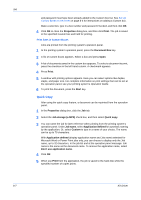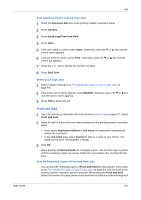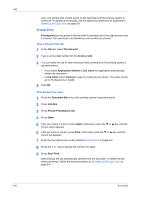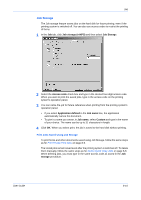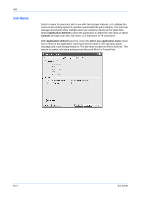Kyocera KM-C830D KX Driver User Guide Version 5.90 - Page 69
Save Jobs in Custom Boxes, Custom Box Settings
 |
View all Kyocera KM-C830D manuals
Add to My Manuals
Save this manual to your list of manuals |
Page 69 highlights
Job Save Jobs in Custom Boxes 1 From the application's Print dialog box, open the Properties dialog box, and click the Job tab. 1 2 Select Custom box and click Selection. 2 3 The Custom Box Settings dialog box appears. 3 If no Custom boxes have been created in the driver, the last two options are disabled. See Set Up Custom Boxes in the Driver on page 8-3 for instructions on adding a Custom box. User Guide The options, and their behavior at print time are explained here: 4 Use the specific box number This option lets you type in the box number and password here instead of selecting from a list after you click Print (or OK, depending on the application you are printing from). To use this option, select Use the specific box number, type the box number and password, and then click OK. Prompt for box number If this option is selected, at print time the driver asks for the box number and password. Display box number list If you select this option, at print time the driver opens a dialog box with a list of Custom boxes to choose from. Select a box, type the password, and then click OK. Verify box number for each login user At print time this option asks for a box number and password for each login user saved to a custom box. The box number 8-6