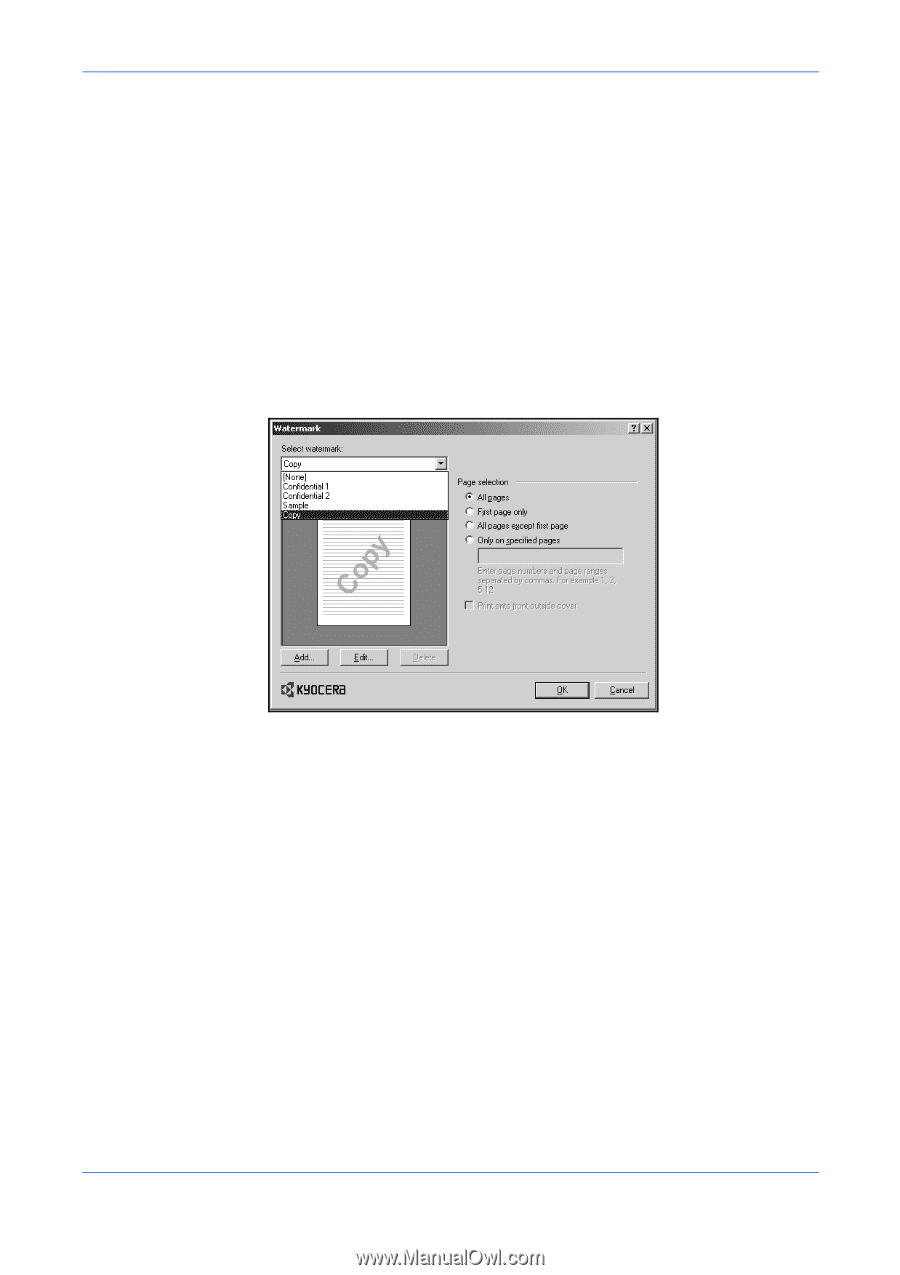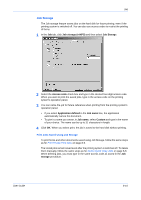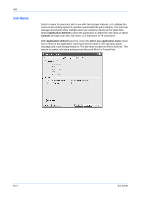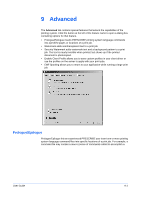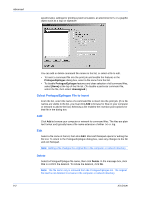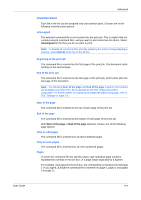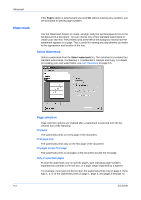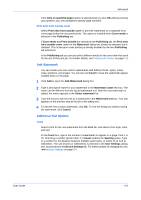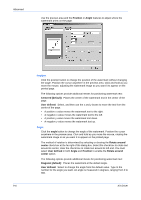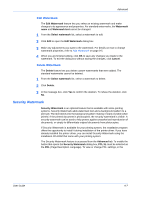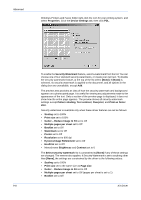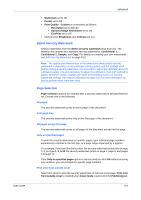Kyocera KM-C830D KX Driver User Guide Version 5.90 - Page 78
Watermark, Select Watermark, selection
 |
View all Kyocera KM-C830D manuals
Add to My Manuals
Save this manual to your list of manuals |
Page 78 highlights
Advanced Watermark If the Pages option is selected and you click OK without entering any numbers, you are prompted to specify page numbers. Use the Watermark feature to create, arrange, and print semitransparent text in the background of a document. You can choose one of four standard watermarks or create your own text. The preview area at the left of the dialog box shows how the watermark appears on a page. This is useful for viewing any adjustments you make to the appearance and location of the text. Select Watermark Select a watermark from the Select watermark list. The selection list contains four standard watermarks: Confidential 1, Confidential 2, Sample and Copy. For details on creating your own watermarks, see Add Watermark on page 9-5. Page selection Page selection options are enabled after a watermark is selected from the list. Choose one of the following: All pages The watermark prints on every page of the document. First page only The watermark prints only on the first page of the document. All pages except first page The watermark prints on all pages of the document except the first page. Only on specified pages To print the watermark only on specific pages, type individual page numbers separated by commas in the text box, or a page range separated by a hyphen. For example, if you type 2 in the text box, the watermark prints only on page 2. If you type 1, 3, 5-12 the watermark prints on page 1, page 3, and pages 5 through 12. 9-4 KX Driver