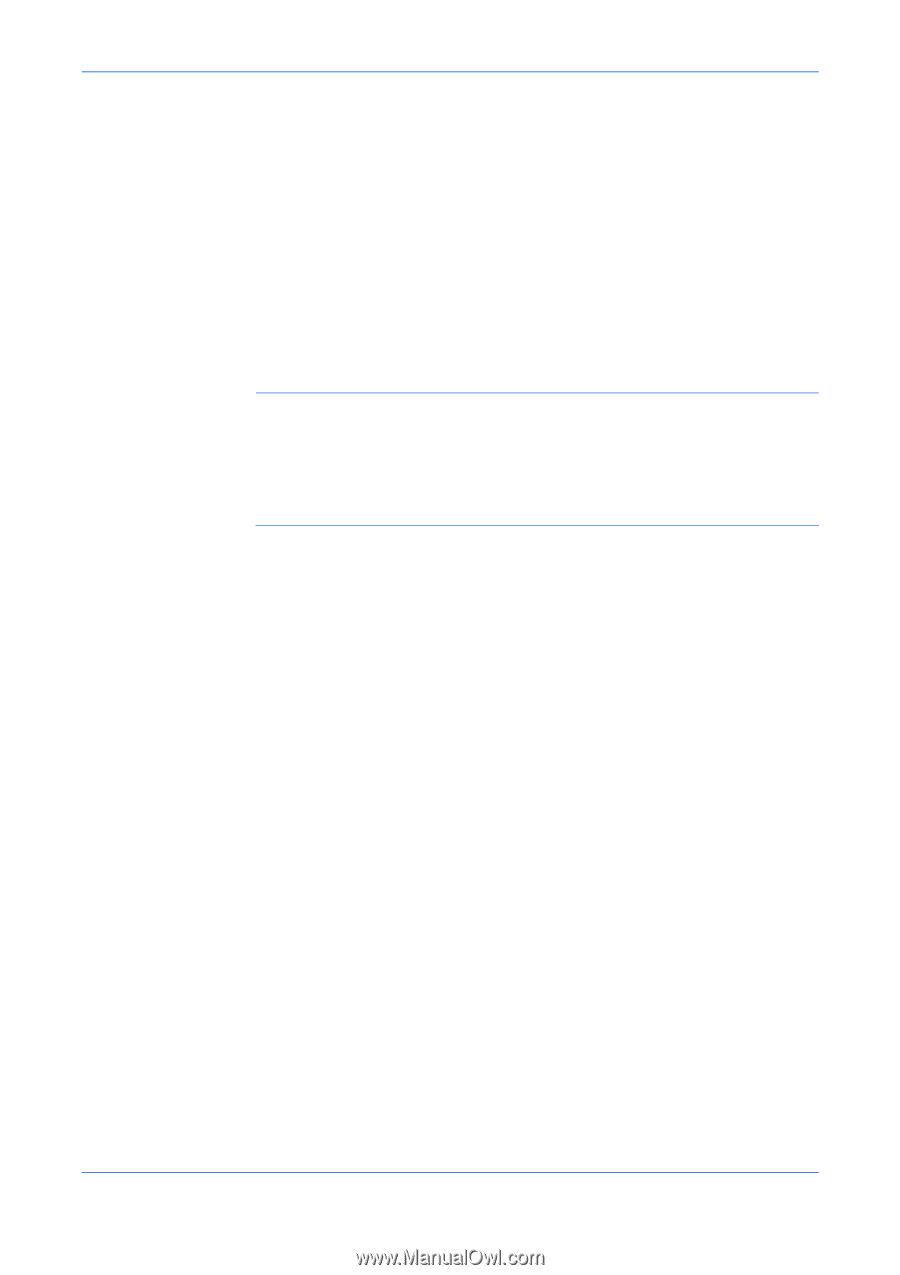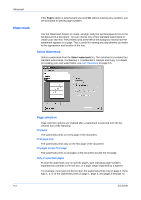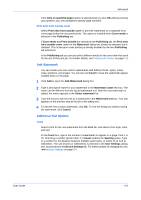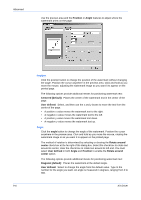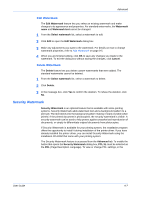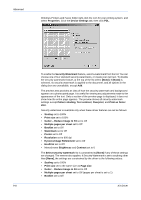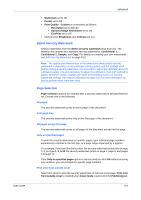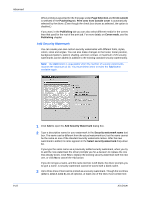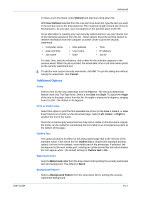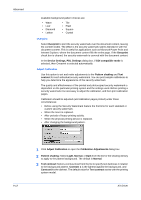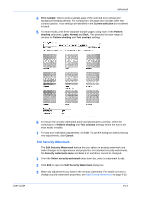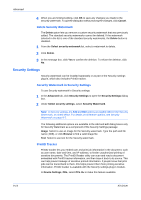Kyocera KM-C830D KX Driver User Guide Version 5.90 - Page 83
Select Security Watermark, Selection, All s, First only, All s except first
 |
View all Kyocera KM-C830D manuals
Add to My Manuals
Save this manual to your list of manuals |
Page 83 highlights
User Guide Advanced • Watermark set to Off • Poster set to Off • Print Quality - Custom is constrained as follows: • Resolution set to 600 dpi • Kyocera Image Refinement set to Off • EcoPrint set to Off • Monochrome Brightness and Contrast set to 0. Select Security Watermark Select a watermark from the Select security watermark drop-down list. The selection list contains four standard security watermarks: Confidential 1, Confidential 2, Sample, and Copy. For details on creating your own watermarks, see Add Security Watermark on page 9-10. Note: The quality and effectiveness of the printed and photocopied security watermark is dependent on the particular printing system and the settings used. Before printing a security watermark, it is necessary to adjust the calibration and print calibration pages. It is also necessary to adjust the calibration, then print calibration pages, whenever certain changes are made to the printing system or security watermark settings. See Adjust Calibration on page 9-12 for more information on how to perform these important steps. Page Selection Page selection options are enabled after a security watermark is selected from the list. Choose one of the following: All pages The security watermark prints on every page of the document. First page only The security watermark prints only on the first page of the document. All pages except first page The security watermark prints on all pages of the document except the first page. Only on specified pages To print the security watermark on specific pages, type individual page numbers separated by commas in the text box, or a page range separated by a hyphen. For example, if you type 2 in the text box, the security watermark prints only on page 2. If you type 1, 3, 5-12 the security watermark prints on page 1, page 3, and pages 5 through 12. If the Only on specified pages option is selected and you click OK without entering any numbers, you are prompted to specify page numbers. Print onto front outside cover Select this option to print the security watermark on the front cover page. Print onto front outside cover is enabled when Cover mode is selected in the Publishing tab. 9-9