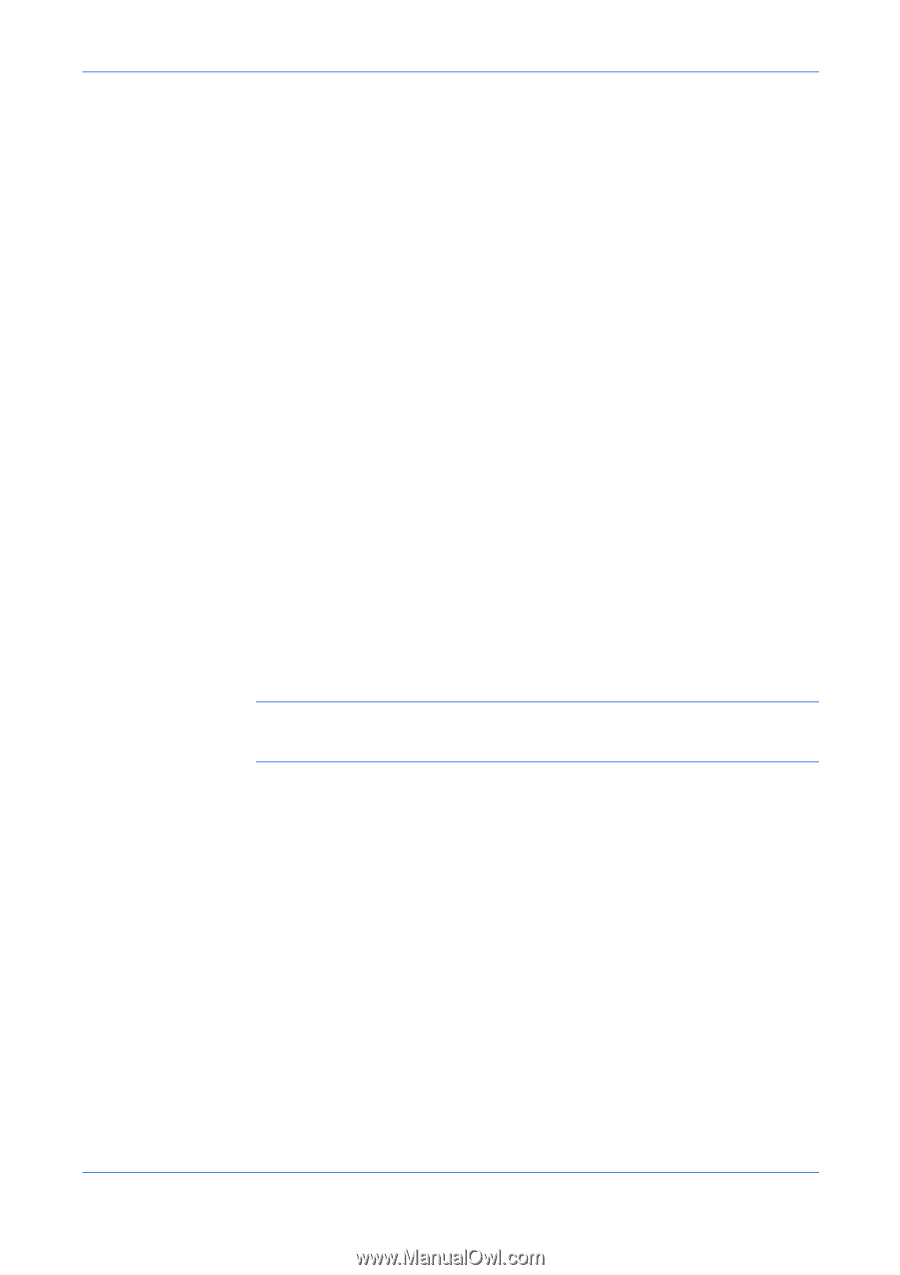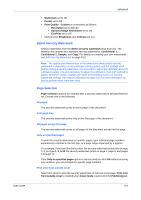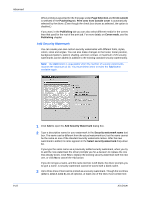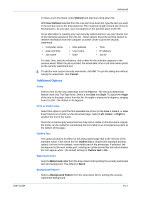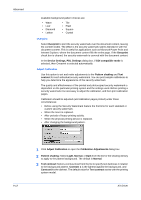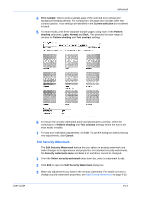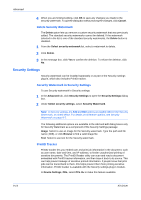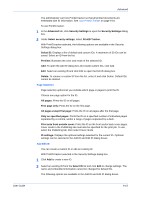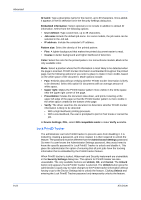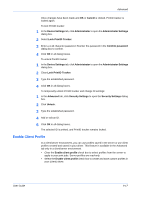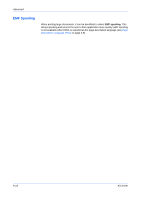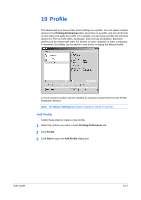Kyocera KM-C830D KX Driver User Guide Version 5.90 - Page 88
Delete Security Watermark, Security Settings, Security Watermark in Security Settings, PrintID Tracker
 |
View all Kyocera KM-C830D manuals
Add to My Manuals
Save this manual to your list of manuals |
Page 88 highlights
Advanced 4 When you are finished editing, click OK to save any changes you made to the security watermark. To quit the dialog box without saving the changes, click Cancel. 4 Delete Security Watermark The Delete option lets you remove a custom security watermark that was previously added. The standard security watermarks cannot be deleted. If the watermark selected in the list is one of the standard security watermarks, the Delete button is disabled. 1 From the Select security watermark list, select a watermark to delete. 1 2 Click Delete. 2 3 In the message box, click Yes to confirm the deletion. To refuse the deletion, click No. 3 Security Settings Security watermark can be installed separately or as part of the Security settings plug-in, which also includes PrintID tracker. Security Watermark in Security Settings To use Security watermark in Security settings: 1 In the Advanced tab, click Security Settings to open the Security Settings dialog box. 4 2 Under Select security settings, select Security Watermark. 5 Note: In Security settings, the Add and Edit options are slightly different for Security Watermark, as noted below. For details on all feature options, see Security Watermark on page 9-7. The following additional options are available in the Add and Edit dialog boxes only for Security Watermark as a component of the Security Settings package: Image Select to use an image for the Security watermark. Type the path and file name (.MIE), or click Browse to find a valid image file. Text Select to use text for the Security watermark. PrintID Tracker PrintID tracker lets you embed user and print job information in the document, such as user name, date and time, and IP address, to hinder unauthorized printing of sensitive documents. The PrintID Reader utility can scan and read a document embedded with PrintID tracker information, and then trace it back to its source. This can help prevent leakage of sensitive printed information. If people know that print jobs can be traced back to them, this helps prevent them from printing sensitive information. PrintID tracker is available with the Security settings plug-in module. In Device Settings, PDL, select PCL XL to make this feature available. 9-14 KX Driver