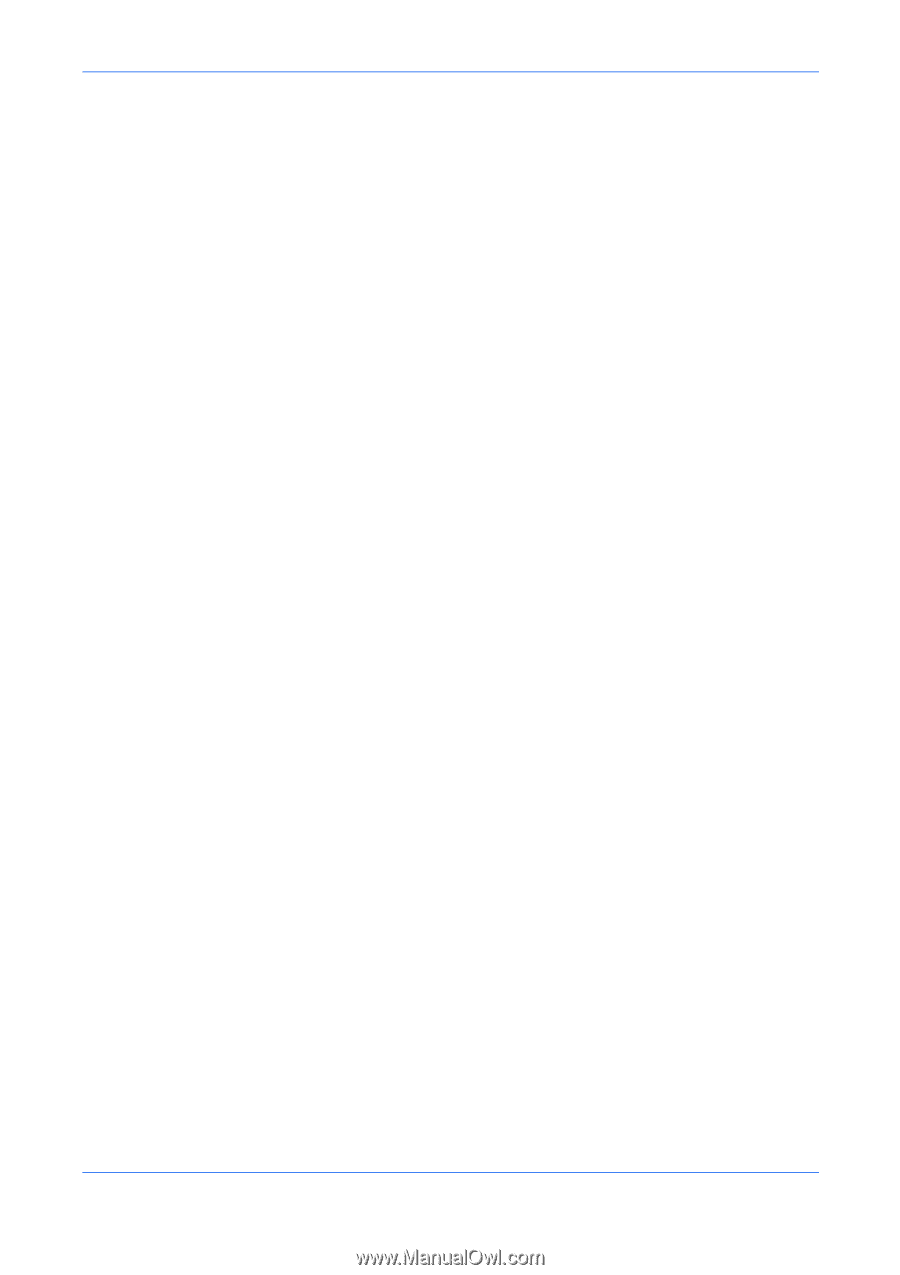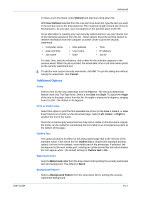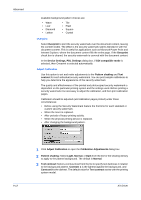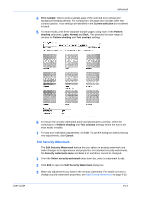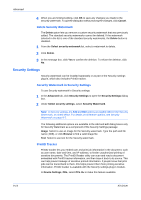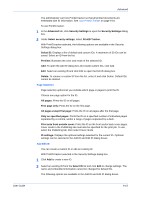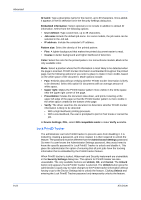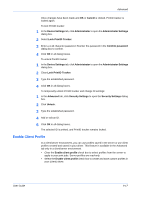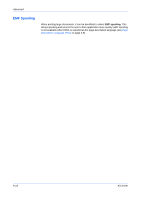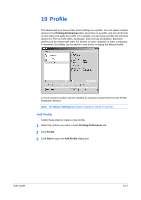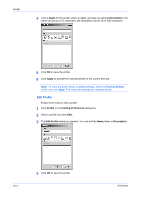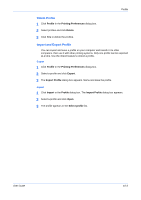Kyocera KM-C830D KX Driver User Guide Version 5.90 - Page 90
Lock PrintID Tracker, Administrator Settings
 |
View all Kyocera KM-C830D manuals
Add to My Manuals
Save this manual to your list of manuals |
Page 90 highlights
Advanced 9-16 ID name: Type a descriptive name for the new ID, up to 39 characters. Once added, it appears in the ID selection list in the Security Settings dialog box. Embedded information: Select optional text to include in addition to default ID information. Select from the following options: • User defined: Type custom text, up to 39 characters. • Job name Include the default job name. For some models, the job name can be selected in the Job tab. • IP address: Include the computer's IP address. Pattern size: Select the density of the printed pattern: • Fine: A lighter background that makes the printed document easier to read. • Coarse A darker background and higher likelihood of detection. Color: Select the color for the printed pattern. For monochrome models, Black is the only available color. Mode: Select a position where the ID information is most likely to be detected when the page is scanned. PrintID tracker information is embedded throughout the printed page, but the following options let you select a place to make it more visible, based on the white space of the document. Mode options include: • Fast: Embeds data without verifying whether PrintID tracker information is likely to be detected. Select this option for documents with an average amount of white space. • Upper right: Makes the PrintID tracker pattern more visible in the white space near the upper right corner of the page. • Presentation: Scales the document data down, and prints it starting at the upper left edge of the page so that the PrintID tracker pattern is more visible in the white space created at the bottom of the page. • Verify: The driver searches the document to determine whether PrintID tracker information is likely to be detected: • With a high likelihood, printing proceeds. • With a low likelihood, the user is prompted to print in Fast mode or cancel the job. In Device Settings, PDL, select GDI compatible mode to make Verify available. Lock PrintID Tracker The administrator can lock PrintID tracker to prevent users from disabling it. It is locked by creating a password, and once created, it is then required to unlock the feature. The password must be different than the Administrator Settings password. So even if a user knows the Administrator Settings password, they would need to know the specific password for Lock PrintID Tracker to unlock and disable it. This gives the administrator the option of ensuring that all print jobs have the tracking information that is embedded by the PrintID tracker feature. When PrintID tracker is locked, Watermark and Security watermark are unavailable in the Security Settings dialog box. The options for PrintID tracker are also unavailable. The only available buttons are Unlock, OK, and Cancel. The Unlock button only appears if Lock PrintID Tracker is selected. The Unlock button gives the administrator a quick way to make changes to the PrintID tracker information without having to go to the Device Settings tab to unlock the feature. Clicking Unlock and entering the Lock PrintID Tracker password only temporarily unlocks the feature. KX Driver