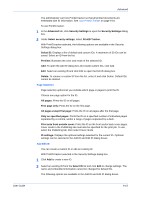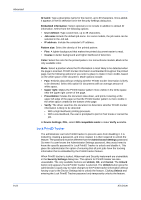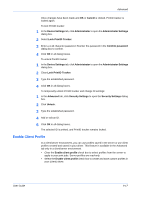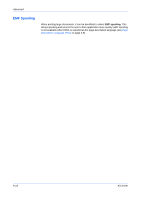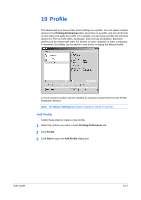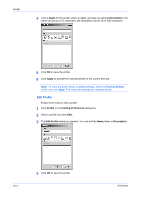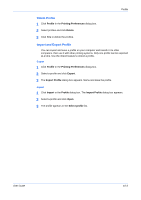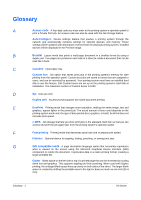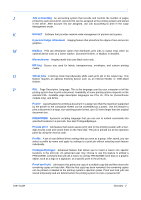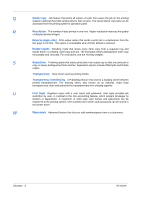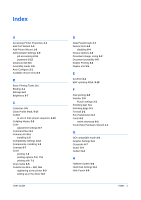Kyocera KM-C830D KX Driver User Guide Version 5.90 - Page 94
Edit Profile, Description, Apply, Profile, Printing Preferences, Edit., Name, Icon
 |
View all Kyocera KM-C830D manuals
Add to My Manuals
Save this manual to your list of manuals |
Page 94 highlights
Profile 4 Type a Name for the profile, select an Icon, and type an optional Description. The name can be up to 31 characters, the description can be up to 255 characters. 4 5 Click OK to save the profile. 5 6 Click Apply to activate the selected profile to the current print job. 6 Note: To reset the printer driver to default settings, select the Factory Default profile and click Apply. This clears the settings of a selected profile. Edit Profile Follow these steps to edit a profile. 1 Click Profile in the Printing Preferences dialog box. 1 2 Select a profile and click Edit. 2 3 The Edit Profile dialog box appears. You can edit the Name, Icon, or Description.3 4 Click OK to save the profile. 10-2 4 KX Driver
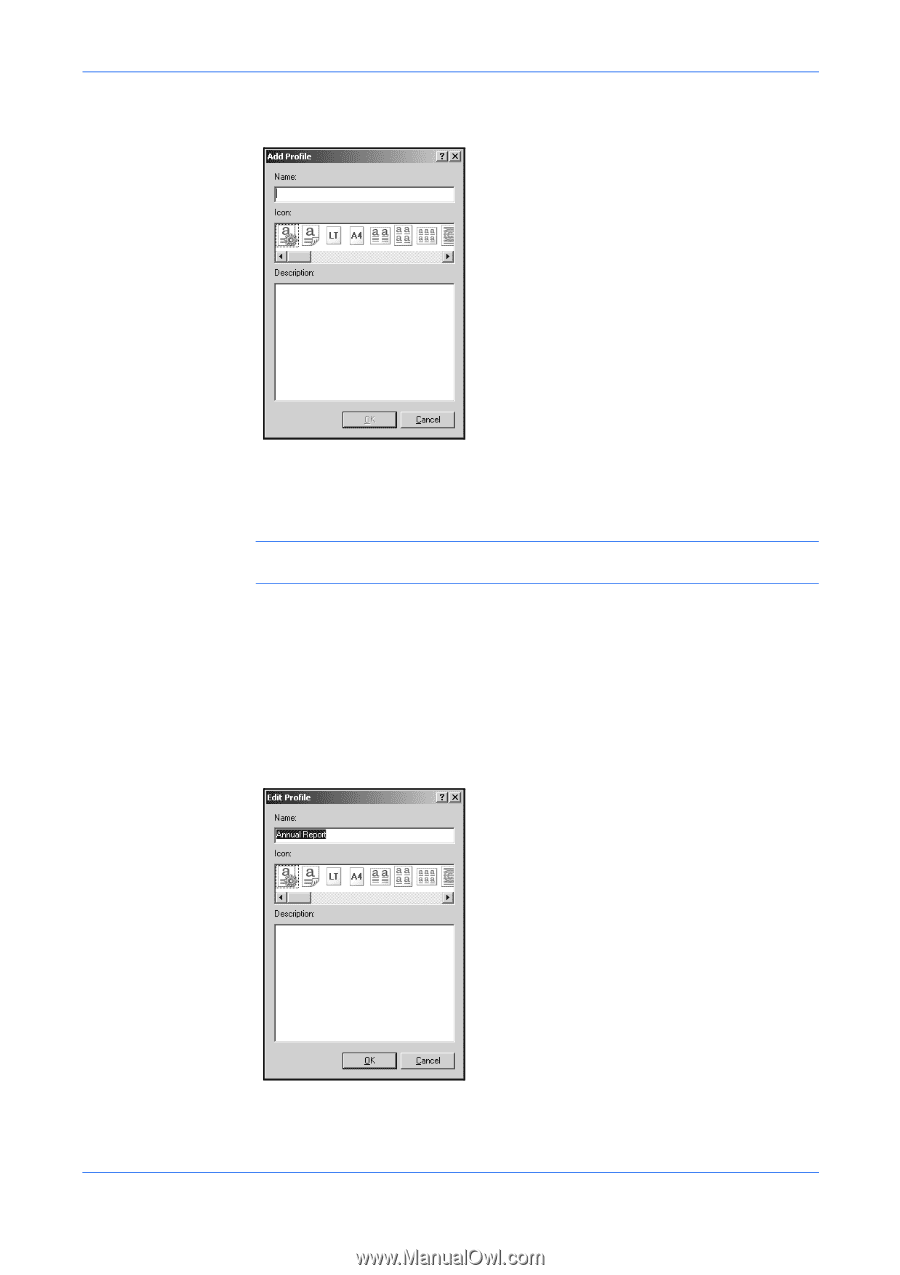
Profile
10-2
KX Driver
4
Type a
Name
for the profile, select an
Icon
, and type an optional
Description
. The
name can be up to 31 characters, the description can be up to 255 characters.
4
5
Click
OK
to save the profile.
5
6
Click
Apply
to activate the selected profile to the current print job.
6
Note:
To reset the printer driver to default settings, select the
Factory Default
profile and click
Apply
. This clears the settings of a selected profile.
Edit Profile
Follow these steps to edit a profile.
1
Click
Profile
in the
Printing Preferences
dialog box.
1
2
Select a profile and click
Edit.
2
3
The
Edit Profile
dialog box appears. You can edit the
Name, Icon,
or
Description
.
3
4
Click
OK
to save the profile.
4