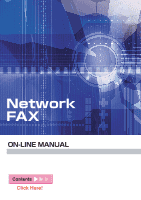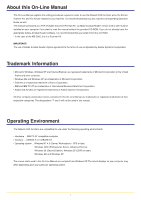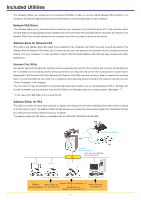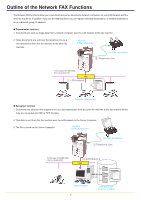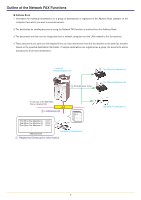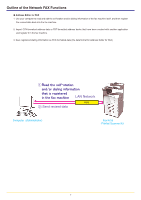Kyocera KM-C830D Network Fax Online Manual (Revision)
Kyocera KM-C830D Manual
 |
View all Kyocera KM-C830D manuals
Add to My Manuals
Save this manual to your list of manuals |
Kyocera KM-C830D manual content summary:
- Kyocera KM-C830D | Network Fax Online Manual (Revision) - Page 1
- Kyocera KM-C830D | Network Fax Online Manual (Revision) - Page 2
in order to use the Network FAX functions when the Printer/ Scanner Kit* and Fax Kit are installed in your machine. It is recommended that you also read the corresponding Operation Guide as well. This manual is prepared as a PDF (Portable Document Format) file, so Adobe Acrobat Reader version - Kyocera KM-C830D | Network Fax Online Manual (Revision) - Page 3
the Printer/Scanner Kit* in this machine, which converts them to the appropriate format, transfers them to Fax Kit which then transmits them to the other fax machine. The Network FAX Driver must be installed on the computer from which you want to send the documents. Address Book for Network FAX This - Kyocera KM-C830D | Network Fax Online Manual (Revision) - Page 4
FAX Functions The Network FAX functions allow you to send and receive fax documents between computers on your LAN network and the other fax machines. In addition, if you use the Address Book, you can register individual destinations, or multiple destinations as an individual group, in advance - Kyocera KM-C830D | Network Fax Online Manual (Revision) - Page 5
want to send documents. 2. The destination for sending documents using the Network FAX function is selected from this Address Book. 3. The documents are then sent as image data from a network computer over the LAN network to this fax machine. 4. Those documents are sent over the telephone line as - Kyocera KM-C830D | Network Fax Online Manual (Revision) - Page 6
of the Network FAX Functions G Address Editor for FAX 1. Use your computer to read and edit the self-station and/or dialing information of the fax machine itself, and then register the revised data back into the fax machine. 2. Import CSV-formatted address data or FDT-formatted address books that - Kyocera KM-C830D | Network Fax Online Manual (Revision) - Page 7
FAX Driver 1-4 1-2 Installing the Address Book for Network FAX Page 1-5 1-3 Installing the Scanner File Utility Page 1-6 1-4 Installing the Address Editor for FAX Page 1-8 Section 2 Sending a Fax Page 2-1 2-1 Main Transmission Functions Page 2-1 (1) Delayed Transmission ...2-1 (2) F-Code - Kyocera KM-C830D | Network Fax Online Manual (Revision) - Page 8
Contents Section 3 Receiving a Fax Page 3-1 3-1 Summary of Delivery Settings Page 3-2 3-2 Starting the Scanner File Utility Page 3-4 3-3 Setup Dialogue Box 14 3-10 Opening Received Faxes Page 3-15 3-11 Deleting Received Faxes Page 3-16 Section 4 The Address Book Page 4-1 4-1 Registering - Kyocera KM-C830D | Network Fax Online Manual (Revision) - Page 9
5-4 Registering Box Information Page 5-29 (1) F-Code Based Confidential box 5-29 (2) Encryption box ...5-30 (3) F-Code Based Relay box 5-32 (4) Deleting registered boxes 5-35 5-5 Importing Data Page 5-36 5-6 Saving Data as an FED-formatted File Page 5-40 Section 6 Specifications Page 6-1 viii - Kyocera KM-C830D | Network Fax Online Manual (Revision) - Page 10
does not appear, start the appropriate software manually from the CD-ROM. 2. Read the conditions of use and then click the P button. 3. Click on Network FAX Drivers in the main menu. 4. Click once again on Network FAX Drivers. 5. Follow the instructions in the installation wizard to continue the - Kyocera KM-C830D | Network Fax Online Manual (Revision) - Page 11
you have installed the Network FAX Driver, perform the following procedure to register the IP address of the machine that you want to use as the Network FAX. * The following procedure is explained as though it is being carried out in Windows XP. If you are using another operating System, use this - Kyocera KM-C830D | Network Fax Online Manual (Revision) - Page 12
to use as the Network FAX. NOTE: The IP address/host name that you enter here must be the same as that registered in the scanner default settings of the machine itself. (Refer to "2. Set-up" in the Operation Guide for your Network Scanner.) Sample screen-shot of the scanner default setting window - Kyocera KM-C830D | Network Fax Online Manual (Revision) - Page 13
successive menus in order to access the Printers and Faxes dialogue box. 2. Right-click on the name for this printer (normally: Kyocera Mita KM-XXXX NW-FAX), and then select Delete in the resulting menu. 3. Click on Yes when the confirmation dialogue box appears and the driver will be deleted. Page - Kyocera KM-C830D | Network Fax Online Manual (Revision) - Page 14
does not appear, start the appropriate software manually from the CD-ROM. 2. Accept the conditions of use and then click the P button. 3. Click on Network FAX Drivers in the main menu. 4. Click on Address Book for Network FAX. 5. Follow the instructions in the installation wizard to continue the - Kyocera KM-C830D | Network Fax Online Manual (Revision) - Page 15
you want to install the Scanner File Utility. The set-up screen will appear automatically. * If the set-up screen does not appear, start the appropriate software manually from the CD-ROM. 2. Accept the conditions of use and then click the P button. 3. Click on Network FAX Utilities in the main menu - Kyocera KM-C830D | Network Fax Online Manual (Revision) - Page 16
* Once the Scanner File Utility has been installed, you can change the type of setup from the desktop mode to the service mode by selecting "Repair" in the Windows "Add/Remove Programs" control panel. * If the Select Components screen appears, click on the box next to KM-Network FAX Receive Handler - Kyocera KM-C830D | Network Fax Online Manual (Revision) - Page 17
screen does not appear, start the appropriate software manually from the CD-ROM. 2. Accept the conditions of use and then click the P button. 3. Click on Network FAX Utilities in the main menu. 4. Click on Address Editor for FAX. 5. Follow the instructions in the installation wizard to continue the - Kyocera KM-C830D | Network Fax Online Manual (Revision) - Page 18
to use the Network FAX Driver to send documents created on a network computer directly from that computer to the other fax machine. IMPORTANT! The Network FAX Driver must be installed on the computer from which you want to send the documents. Refer to "1-1 Installing the Network FAX Driver" on page - Kyocera KM-C830D | Network Fax Online Manual (Revision) - Page 19
a PDF or TIFF file according to the default "File Type Setting" in the fax machine itself. * For more information on registering folder numbers and on file formats, refer to the following: • KM-3035/4035/5035/C850: "Section 9 Network FAX Settings (Option)" in the Fax Edition of that Operation Guide - Kyocera KM-C830D | Network Fax Online Manual (Revision) - Page 20
transmission when a viable access code that is registered in the copy (or fax) machine is entered. * For more information on Restricted Access, refer to the following: • KM-3035/4035/5035/C850: "Section 7 COPIER MANAGEMENT" in the Copier Edition of that Operation Guide • KM-2530/3530/4030: "Section - Kyocera KM-C830D | Network Fax Online Manual (Revision) - Page 21
from the File menu. 3. Use the dropdown menu in the Name field to select the name of the machine that you want to use as the Network FAX. The print . (This screen-shot is for when the KM-5035 is installed.) 4. Enter the page numbers, etc., that you want to fax. NOTE: Make sure that the number of - Kyocera KM-C830D | Network Fax Online Manual (Revision) - Page 22
the phone number of the destination fax in the FAX Number field. If you want to use the Address Book to enter this information, refer to "(1) Selecting a Destination from the Address Book" on page 2-12. • Maximum . 11. Click on the Send button to initiate the fax transmission operation. Page 2-5 - Kyocera KM-C830D | Network Fax Online Manual (Revision) - Page 23
additional memory to your fax machine. (Refer to the Operation Guide for your fax machine.) 4 FAX TX Setting button Click this button in order to access the Default Setting dialogue box if you want to change the default settings for fax transmission. * Refer to "2-4 Default Setting Dialogue Box" on - Kyocera KM-C830D | Network Fax Online Manual (Revision) - Page 24
of that Operation Guide • KM-2530/3530/4030: "Section 8 Network FAX Settings (Option)" in the Fax Edition of the corresponding Operation Guide * For the procedure to save the data for transmitted fax documents, refer to "3-1 Summary of Delivery Settings" on page 3-2 of this manual. 4 Attach Cover - Kyocera KM-C830D | Network Fax Online Manual (Revision) - Page 25
2-4 Default Setting Dialogue Box Perform the following procedure to select the settings for the cover page. 1) Select the desired template for the cover page from the - Kyocera KM-C830D | Network Fax Online Manual (Revision) - Page 26
report printout setting (or have it set to "Output on condition") in the fax default settings and register the administration's e-mail address in the network fax registration, and carry out the "SMTP" setting in the scanner default settings. * It is possible to register the administration's e-mail - Kyocera KM-C830D | Network Fax Online Manual (Revision) - Page 27
machine as a fax, use this tab to change the IP address, or the host name, to the information that is registered in scanner default settings of the desired machine. (Refer to "2. Set-up" in the Operation Guide for your Network Scanner.) Sample screen-shot of the scanner default setting window If - Kyocera KM-C830D | Network Fax Online Manual (Revision) - Page 28
MANAGEMENT" in the Copier Edition of that Operation Guide and "Section 5 Other Features of this Fax" in the Fax Edition of the Operation Guide • KM-2530/3530/4030: "Section 4 Other Features of this Fax" in the Fax Edition of the corresponding Operation Guide G Registering your access code 1. If you - Kyocera KM-C830D | Network Fax Online Manual (Revision) - Page 29
and register the corresponding destinations in advance. Refer to "4-1 Registering Destination Information" on page 4-2 for more detailed information on destination registration procedures. 1. Click on the Select from Address Book button in order to access the Select Address dialogue box. Page 2-12 - Kyocera KM-C830D | Network Fax Online Manual (Revision) - Page 30
field. The text can be up to 64 characters long. The search operation will begin as soon as the first character is entered. Only those entries in the Address Book once again, click on the Display all button. 3. To add a destination from the list of destinations in the Address Book (upper list - Kyocera KM-C830D | Network Fax Online Manual (Revision) - Page 31
Setting Dialogue Box 4. Only those destinations selected from the Address Book will be displayed the Destination List. * If you click on the Delete All button. 5. Click on the OK button. The Select Address dialogue box will close and the destinations that were registered in the Destination List will - Kyocera KM-C830D | Network Fax Online Manual (Revision) - Page 32
TX Setting Dialogue Box (2) F-Code Based Communication 1. Click on the Option button in the Address Setting tab of the TX Setting dialogue box. The Option dialogue box will be displayed. 2. Enter the sub-address and password as it is registered in the destination fax. • Maximum number of characters - Kyocera KM-C830D | Network Fax Online Manual (Revision) - Page 33
Name 2 Destination Company Name 3 Destination Department Name 4 Destination Fax Number 5 Sender Name 6 Sender Company Name 7 Sender Department Name 8 Sender Fax Number 9 Sender Telephone Number 10 Message 9 10 1. Enter the destination fax number in the Address Setting tab. (Refer to step 8 on page - Kyocera KM-C830D | Network Fax Online Manual (Revision) - Page 34
3 Recipient Name: The name of the person to whom you are sending 3 the fax can be up to 20 characters long. 3. Click on the OK button. The display list. 5. If the sender information is not registered in the Default Setting dialogue box, click on the Sender Information button to register - Kyocera KM-C830D | Network Fax Online Manual (Revision) - Page 35
the "(4) Restricted access Tab" under "2-4 Default Setting Dialogue Box" on pages 2-7 and 2-11, click on the Option tab in order to access the Option "(4) Restricted access Tab" on page 2-11 for more detailed information on the corresponding settings in those tabs. 3. To start the fax transmission, - Kyocera KM-C830D | Network Fax Online Manual (Revision) - Page 36
will be displayed) from those which are currently designated in the "(2) Sender Information Tab" under "2-4 Default Setting Dialogue Box" on page 2-9, click on the Sender Information tab in order to access the Sender Information tab. NOTE: The changes made here will only apply to the present - Kyocera KM-C830D | Network Fax Online Manual (Revision) - Page 37
transmission is completed. 2. Use the keyboard to enter the Network FAX IP address (IP address registered in the scanner default settings) or the Network FAX host name (host name registered in the scanner default settings). 3. To start the fax transmission, click on the Send button. To continue the - Kyocera KM-C830D | Network Fax Online Manual (Revision) - Page 38
. Select Exit to quit Transmission Control and delete the icon from the Task Bar. Select Default setting in order to access the Default Setting dialogue box for Network FAX Transmission. Refer to "2-4 Default Setting Dialogue Box" on page 2-7 for more detailed information on the settings in that - Kyocera KM-C830D | Network Fax Online Manual (Revision) - Page 39
)" in the Fax Edition of that Operation Guide • KM-2530/3530/4030: "Section 8 Network FAX Settings (Option)" in the Fax Edition of the corresponding Operation Guide NOTE In order to enable fax reception, be sure that the Scanner File Utility is running. When the Scanner File Utility is running, an - Kyocera KM-C830D | Network Fax Online Manual (Revision) - Page 40
by the Network FAX will be stored. Refer to the procedures starting from "3-2 Starting the Scanner File Utility" for more Scanner File Utility Use the Start button to start up the Scanner File Utility and double-click on the icon in the Windows Task Bar in order to access the Scanner File Utility - Kyocera KM-C830D | Network Fax Online Manual (Revision) - Page 41
using the Scanner File Utility and perform the related settings for that in the Configuration dialogue box. -> Refer to page 3-7 5 Delivery Setting Dialogue Box This dialogue box is used to select the folder where documents will be stored, the e-mail address to which the notice of fax reception will - Kyocera KM-C830D | Network Fax Online Manual (Revision) - Page 42
All Programs > Scanner User Software > Scanner File Utility in that order. The Scanner File Utility will start up and an icon that indicates that the utility is now running will appear in the Windows Task Bar. 2. Double-click on that icon in order to access the Scanner File Utility dialogue box - Kyocera KM-C830D | Network Fax Online Manual (Revision) - Page 43
in this checkbox if you want to have a reception notification window appear on your computer monitor screen anytime new fax data is received. Click on the Open button in the displayed window in order to access the Scanner File Utility dialogue box, or on the OK button to close the window. 4 Permit - Kyocera KM-C830D | Network Fax Online Manual (Revision) - Page 44
number, refer to the following. • KM-3035/4035/5035/C850: "Section 9 Network FAX Settings (Option)" in the Fax Edition of that Operation Guide • KM-2530/3530/4030: "Section 8 Network FAX Settings (Option)" in the Fax Edition of the corresponding Operation Guide 2 Folder field Enter in this field - Kyocera KM-C830D | Network Fax Online Manual (Revision) - Page 45
number, Destination Fax number, and Other. * For the procedure to determine delivery conditions, refer to "3-7 Determining the Destination Folder" on page 3-13 of this manual. Note For more details on the Error Log button, refer to "3-9 Checking a Reception Notification Error" on page 3-14. 2. Click - Kyocera KM-C830D | Network Fax Online Manual (Revision) - Page 46
computer on the network that has the Scanner File Utility installed, put a check mark in the Send reception notification to Scanner File Utility of other PC check box. The settings related to the respective check marks will then be available. 1 SMTP Server Name edit box Enter the IP address or host - Kyocera KM-C830D | Network Fax Online Manual (Revision) - Page 47
3-5 Delivery Setting List Dialogue Box Sample of the notice of fax reception Page 3-9 - Kyocera KM-C830D | Network Fax Online Manual (Revision) - Page 48
C850: "Section 5 Fax Operation (functions)" in the Operation Guide for the corresponding fax unit. • KM-2530/3530/4030: "Section 4 Fax Operation (functions)" in the Operation Guide for the corresponding fax unit. 2 Destination Folder box Displays the name of the folder where received files are to be - Kyocera KM-C830D | Network Fax Online Manual (Revision) - Page 49
Dialogue Box 4 5 6 7 4 Reception Notification E-mail Address (Reception Notification PC Address) list The notice of fax reception can be sent to computers on the network through e-mail or using the Scanner File Utility. Up to 10 e-mail addresses or computer addresses can be entered. Perform the - Kyocera KM-C830D | Network Fax Online Manual (Revision) - Page 50
The display will return to the Delivery Setting dialogue box. G Adding a computer address To see the computers on the network under the Entire Network directory and then register the address of the computer(s) to which the notice of fax reception will be sent, click on the ... button. The Browse for - Kyocera KM-C830D | Network Fax Online Manual (Revision) - Page 51
from the server computer, the following screen will be displayed on the computer receiving the notice. Note: The Scanner File Utility must be running on the computer that will receive the notice of fax reception. In addition, be sure that there is a check mark in the Reception Notice checkbox in the - Kyocera KM-C830D | Network Fax Online Manual (Revision) - Page 52
The computer to which the notice of fax reception was sent is not running or the address of the computer to which the notice of fax reception was sent is wrong. "version error": The installed Scanner File Utility is older than "Version 3.7". 4 File Name File name of the received documents. Page 3-14 - Kyocera KM-C830D | Network Fax Online Manual (Revision) - Page 53
Received Faxes Received fax data will be displayed in the Received File List within the Scanner File Utility dialogue box. 1. If the Scanner File Utility dialogue box is not open, double-click on the Scanner File Utility icon in the Windows Task Bar. 2. Select in the Received File List the file that - Kyocera KM-C830D | Network Fax Online Manual (Revision) - Page 54
Is it recommended that you delete received fax data periodically and as necessary. 1. If the Scanner File Utility dialogue box is not open, double-click on the Scanner File Utility icon in the Windows Task Bar. 2. Select the file that you want to delete. 3. Click on the Delete button to delete the - Kyocera KM-C830D | Network Fax Online Manual (Revision) - Page 55
destinations, or groups of destinations for Broadcast Transmission, in advance. It is also possible to import CSV-formatted address data that have been created with other applications. NOTE It is necessary to have Address Book for Network FAX installed in each computer which will be used for - Kyocera KM-C830D | Network Fax Online Manual (Revision) - Page 56
in advance if you want to select a destination from the Address Book when sending a fax. 1. Click on Start button in the Windows Task Bar and then select All Programs > FAX User Software > Address Book for Network FAX in that order from the successive menus in order to access the Address Book for - Kyocera KM-C830D | Network Fax Online Manual (Revision) - Page 57
long. 4. Click on the OK button. The entered information will be displayed in the address list area of the Address Book for Network FAX dialogue box. 5. In order to actually register the new information in the Address Book, select Apply from the File menu (or click on the Apply button). Page 4-3 - Kyocera KM-C830D | Network Fax Online Manual (Revision) - Page 58
Edit menu of the Address Book for Network FAX dialogue box and then select New Group from the successive submenu (or click on the New Group button). The Registering a New group dialogue box will appear. 2. Click on the Add button in order to access the Add New Address dialogue box. 3. Select from - Kyocera KM-C830D | Network Fax Online Manual (Revision) - Page 59
. The entered group information will be displayed in the address list area of the Address Book for Network FAX dialogue box. 8. Click on the OK button. 9. In order to actually register the new group information in the Address Book, select Apply from the File menu (or click on the Apply button). Page - Kyocera KM-C830D | Network Fax Online Manual (Revision) - Page 60
or similar to already registered information. 1. With the Address Book for Network FAX dialogue box open, select the address or group that you want to copy. 2. Under actually register the edited information in the Address Book, select Apply from the File menu (or click on the Apply button). Page 4-6 - Kyocera KM-C830D | Network Fax Online Manual (Revision) - Page 61
information for an individual or group destination. 1. With the Address Book for Network FAX dialogue box open, select the individual or group destination entry to actually register the edited information in the Address Book, select Apply from the File menu (or click on the Apply button). Page 4-7 - Kyocera KM-C830D | Network Fax Online Manual (Revision) - Page 62
. 4. Click on the OK button. The display will return to the Address Book for Network FAX dialogue box and the edited information will be displayed. 5. In order to actually register the edited information in the Address Book, select Apply from the File menu (or click on the Apply button). Page 4-8 - Kyocera KM-C830D | Network Fax Online Manual (Revision) - Page 63
code, you can select multiple destinations and change the area code for their fax number with the new one all in one batch. 1. With the Address Book for Network FAX that you want to edit ("Registration Name", "FAX Number", "Subaddress", "Password", "Company Name", "Department Name", and "Recipient - Kyocera KM-C830D | Network Fax Online Manual (Revision) - Page 64
: xxxx.fdt) previously made with this Address Book software. 1. With the Address Book for Network FAX dialogue box open, select Import under the File menu and then select Address Book from the successive submenu. The Open dialogue box will appear. 2. Access the folder that contains the desired FDT - Kyocera KM-C830D | Network Fax Online Manual (Revision) - Page 65
software. 1. With the Address Book for Network FAX dialogue box open, select Import under the File menu and then select CSV file from the successive submenu. The Open dialogue box will appear. 2. Access the folder that contains the desired CSV file. 3. Select the desired CSV file and then click on - Kyocera KM-C830D | Network Fax Online Manual (Revision) - Page 66
on the OK button in order to access the Confirm imported contents dialogue box. 6. Check the imported addresses and select those entries that you want to add to this Address Book. The number of entries that you select will be displayed in the Number of selected addresses field. Click on the Add To - Kyocera KM-C830D | Network Fax Online Manual (Revision) - Page 67
Data You can save the data created using this Address Book software as a FDT file. 1. With the Address Book for Network FAX dialogue box open, select Save as under the File menu. The Save as dialogue box will appear. 2. Select the location in which you want to save the data. 3. Enter the desired - Kyocera KM-C830D | Network Fax Online Manual (Revision) - Page 68
, it is easy to register the same dialing information in each of those machines. * The Address Editor for FAX utility is compatible with the KM-3035, KM-4035 and KM-5035. NOTE It is necessary to install Address Editor for FAX in each of the computers that will be used to implement the corresponding - Kyocera KM-C830D | Network Fax Online Manual (Revision) - Page 69
and then select All Programs > FAX User Software > Address Editor for FAX in that order from the successive menus. The Address Editor for FAX window will appear. 2. Select the desired method of connection to the fax machine. To connect to a fax machine and continue the operation on-line, go to the - Kyocera KM-C830D | Network Fax Online Manual (Revision) - Page 70
have connected to will be displayed. 2 Click on the Start Editing button. Connection to that fax machine will begin. 1 2 Connect to the fax machine by searching over the network without entering the fax's IP address 1 Click on the Search... button. The Search dialogue box will appear. 2 Click on the - Kyocera KM-C830D | Network Fax Online Manual (Revision) - Page 71
necessary to enter the Administrator Password in order to connect to the fax machine and edit registered data. * Refer to the Scanner Edition of your Operation Guide for more detailed information on the Administrator Password. 5. Reading of the data registered in the fax machine will begin. Go to - Kyocera KM-C830D | Network Fax Online Manual (Revision) - Page 72
) 2 Own Tel field: Enter the self-station telephone number of the fax machine (up to 20 digits) 3 Own ID field: Enter the self-station ID number of the fax machine (4 digits) * Refer to the Fax Edition of your Operation Guide for more detailed information on the self-station ID number. Page 5-5 - Kyocera KM-C830D | Network Fax Online Manual (Revision) - Page 73
dialogue box will appear when you perform the transmission operation. Since it is necessary to connect to the fax machine in order to transmit the data, you will in the fax machine. Point to the Changing connection command under the File menu - Kyocera KM-C830D | Network Fax Online Manual (Revision) - Page 74
connection will be made to that fax machine and transmission of the data will begin. 1 2 3 * It is necessary to enter the Administrator Password in order to connect to the fax machine and edit registered data. Refer to the Scanner Edition of your Operation Guide for more detailed information on the - Kyocera KM-C830D | Network Fax Online Manual (Revision) - Page 75
name of the Server Computer (the computer where the Scanner File Utility is installed) in which the Network FAX files will be saved. (up to 32 characters) 8 Admin's E-mail Address field: Enter the email address of the Network FAX administrator. (up to 64 characters) 9 SMTP Authentication Account - Kyocera KM-C830D | Network Fax Online Manual (Revision) - Page 76
dialing. 1. Follow steps 1 through 6 under "5-1 Registering Self-Station Information" on page 5-2 and open the Address Editor for FAX window. Then select the desired method of connection to the fax machine. 2. Point to the Dial command under the Registration menu. The Dial Registration window will - Kyocera KM-C830D | Network Fax Online Manual (Revision) - Page 77
setting for standard fax transmission. 2 Subaddress TX radio button: Select this setting when performing F-Code Based Communication. (a space can NOT be entered as the first character)) 4 Password field: Enter the corresponding password when the Subaddress TX setting is selected. (up to 20 characters - Kyocera KM-C830D | Network Fax Online Manual (Revision) - Page 78
, go directly to step 13. 9. Click on the ... button for the Encryption Code field. The Encryption Key Selection dialogue box will appear. 10. Select the Encryption key the OK button. 16. Transmit the edited data to the fax machine. Refer to steps 9 and 10 under "5-1 Registering Self-Station Information" on - Kyocera KM-C830D | Network Fax Online Manual (Revision) - Page 79
dialing. 1. Follow steps 1 through 6 under "5-1 Registering Self-Station Information" on page 5-2 and open the Address Editor for FAX window. Then select the desired method of connection to the fax machine. 2. Point to the Dial command under the Registration menu. The Dial Registration window will - Kyocera KM-C830D | Network Fax Online Manual (Revision) - Page 80
. (up to 32 digits) 6. Make sure that the registered information is correct and then click on the OK button. 7. Transmit the edited data to the fax machine. Refer to steps 9 and 10 under "5-1 Registering Self-Station Information" on page 5-2 to transmit the edited data to the - Kyocera KM-C830D | Network Fax Online Manual (Revision) - Page 81
dialing. 1. Follow steps 1 through 6 under "5-1 Registering Self-Station Information" on page 5-2 and open the Address Editor for FAX window. Then select the desired method of connection to the fax machine. 2. Point to the Dial command under the Registration menu. The Dial Registration window will - Kyocera KM-C830D | Network Fax Online Manual (Revision) - Page 82
5-3 Registering Dialing Information 4. Select Group Dial and then click on the OK button. The Group Dial Registration dialogue box will appear. 5. Register the group dial information. Enter the following registration information. 1 2 3 4 5 1 Dial No. field: Enter the corresponding group dial number. - Kyocera KM-C830D | Network Fax Online Manual (Revision) - Page 83
group 1 Click on the New Fax No. button. The Input Fax No. dialogue box will appear. 2 Enter the destination fax number in the Fax No. field. 3 When performing F-Code Based Communication, select the Subaddress setting and then enter the corresponding subaddress and password. 4 Click on the OK button - Kyocera KM-C830D | Network Fax Online Manual (Revision) - Page 84
Dialing Information 8. Make sure that the registered information is correct and then click on the OK button. 9. Transmit the edited data to the fax machine. Refer to steps 9 and 10 under "5-1 Registering Self-Station Information" on page 5-2 to transmit the edited data to the fax machine. Page 5-17 - Kyocera KM-C830D | Network Fax Online Manual (Revision) - Page 85
dialing. 1. Follow steps 1 through 6 under "5-1 Registering Self-Station Information" on page 5-2 and open the Address Editor for FAX window. Then select the desired method of connection to the fax machine. 2. Point to the Dial command under the Registration menu. The Dial Registration window will - Kyocera KM-C830D | Network Fax Online Manual (Revision) - Page 86
5-3 Registering Dialing Information 4. Select Broadcast (Program Dial) or Polling RX (Program Dial) as desired and then click on the OK button. The Broadcast (Program Dial) or Polling RX (Program Dial) dialogue box, as appropriate, will appear. 5. Register the program dial information. Enter the - Kyocera KM-C830D | Network Fax Online Manual (Revision) - Page 87
No. dialogue box will appear. 2 Enter the destination fax number in the Fax No. field. 3 When performing F-Code Based Communication, select the Subaddress setting and then enter the corresponding subaddress and password. 4 Click on the OK button. The Add new destination dialogue box will appear once - Kyocera KM-C830D | Network Fax Online Manual (Revision) - Page 88
Dialing Information 8. Make sure that the registered information is correct and then click on the OK button. 9. Transmit the edited data to the fax machine. Refer to steps 9 and 10 under "5-1 Registering Self-Station Information" on page 5-2 to transmit the edited data to the fax machine. Page 5-21 - Kyocera KM-C830D | Network Fax Online Manual (Revision) - Page 89
information. 1. Follow steps 1 through 6 under "5-1 Registering Self-Station Information" on page 5-2 and open the Address Editor for FAX window. Then select the desired method of connection to the fax machine. 2. Point to the Dial command under the Registration menu. The Dial Registration window - Kyocera KM-C830D | Network Fax Online Manual (Revision) - Page 90
simultaneously. 1. Follow steps 1 through 6 under "5-1 Registering Self-Station Information" on page 5-2 and open the Address Editor for FAX window. Then select the desired method of connection to the fax machine. 2. Point to the Dial command under the Registration menu. The Dial Registration window - Kyocera KM-C830D | Network Fax Online Manual (Revision) - Page 91
information. 1. Follow steps 1 through 6 under "5-1 Registering Self-Station Information" on page 5-2 and open the Address Editor for FAX window. Then select the desired method of connection to the fax machine. 2. Point to the Dial command under the Registration menu. The Dial Registration window - Kyocera KM-C830D | Network Fax Online Manual (Revision) - Page 92
is also possible to select multiple dialing entries and simultaneously change specific data strings that they have in common. Perform the following procedure on page 5-2 and open the Address Editor for FAX window. Then select the desired method of connection to the fax machine. 2. Point to the Dial - Kyocera KM-C830D | Network Fax Online Manual (Revision) - Page 93
information. 1. Follow steps 1 through 6 under "5-1 Registering Self-Station Information" on page 5-2 and open the Address Editor for FAX window. Then select the desired method of connection to the fax machine. 2. Point to the Dial command under the Registration menu. The Dial Registration window - Kyocera KM-C830D | Network Fax Online Manual (Revision) - Page 94
list at right. 7. Make sure that the order of entries is correct and then click on the OK button. 8. Transmit the edited data to the fax machine. Refer to steps 9 and 10 under "5-1 Registering Self-Station Information" on page 5-2 to transmit the edited data to the - Kyocera KM-C830D | Network Fax Online Manual (Revision) - Page 95
information. 1. Follow steps 1 through 6 under "5-1 Registering Self-Station Information" on page 5-2 and open the Address Editor for FAX window. Then select the desired method of connection to the fax machine. 2. Point to the Dial command under the Registration menu. The Dial Registration window - Kyocera KM-C830D | Network Fax Online Manual (Revision) - Page 96
the subaddress that corresponds to the F-Code Based Confidential box. (4 digits) 2 Password field: Enter the password for that subaddress. (4 digits) 3 NW-FAX RX checkbox: Put a check in this box if you want that F-Code Based Confidential box to be used for Network FAX reception. 7. Click on the OK - Kyocera KM-C830D | Network Fax Online Manual (Revision) - Page 97
Address Editor for FAX window. Then select the desired method of connection to the fax that corresponds to the Encryption box. (4 digits) 3 Encryption Code field: Enter the ID number that corresponds to the Encryption at the fax machine. 6 NW-FAX RX checkbox: Put a check in this box - Kyocera KM-C830D | Network Fax Online Manual (Revision) - Page 98
, go directly to step 13. 8. Click on the ... button for the Encryption Code field. The Encryption Key Selection dialogue box will appear. 9. Select the Encryption key OK button. 14. Transmit the edited data to the fax machine. Refer to steps 9 and 10 under "5-1 Registering Self-Station Information" on - Kyocera KM-C830D | Network Fax Online Manual (Revision) - Page 99
Perform the following procedure when you want to register or change the fax's F-Code Based Relay box information. 1. Follow steps 1 through 6 under "5-1 Registering Self-Station Information" on page 5-2 and open the Address Editor for FAX window. Then select the desired method of connection to the - Kyocera KM-C830D | Network Fax Online Manual (Revision) - Page 100
subaddress that corresponds to the F-Code Based Relay box. (4 digits) 2 Password field: Enter the password for that subaddress. (4 digits) 3 Print Here radio buttons: Turns printout at the fax machine ON or OFF during F-Code Based Relay reception. 4 Report return address setting radio buttons: Turns - Kyocera KM-C830D | Network Fax Online Manual (Revision) - Page 101
list 1 Click on the New Fax No. button. The Input Fax No. dialogue box will appear. 2 Enter the destination fax number in the Fax No. field. 3 When performing F-Code Based Communication, select the Subaddress setting and then enter the corresponding subaddress and password. 4 Click on the OK button - Kyocera KM-C830D | Network Fax Online Manual (Revision) - Page 102
boxes. 1. Follow steps 1 through 6 under "5-1 Registering Self-Station Information" on page 5-2 and open the Address Editor for FAX window. Then select the desired method of connection to the fax machine. 2. Point to the Box command under the Registration menu. The Box Registration window will - Kyocera KM-C830D | Network Fax Online Manual (Revision) - Page 103
FED-formatted dialing data as well as address data that has been created with other applications. Compatible formats are: • CSV files • Files saved by the Address Book for Network FAX (FDT format) • Files saved by the Address Editor for FAX utility (FED format) Perform the following procedure when - Kyocera KM-C830D | Network Fax Online Manual (Revision) - Page 104
want to have correspond to each field (Destination, Fax No., etc.) in the CSV data. If the Download the file as it is. checkbox is NOT selected, any destination item that exceeds the acceptable number of characters. !: The fax number contains either a letter of the alphabet or another symbol that - Kyocera KM-C830D | Network Fax Online Manual (Revision) - Page 105
5-5 Importing Data 9. Click on the Adds to the non-registered Dial. button. The Add new address dialogue box will appear. 10. Select from the list at left the dialing entry you want to add. 11. Select the destination in the list - Kyocera KM-C830D | Network Fax Online Manual (Revision) - Page 106
which you want to start writing data to the fax machine and then click on the OK button. The operation to write data will start from the selected number information will be registered. 16. Transmit the edited data to the fax machine. Refer to steps 9 and 10 under "5-1 Registering Self-Station Information" - Kyocera KM-C830D | Network Fax Online Manual (Revision) - Page 107
through 6 under "5-1 Registering Self-Station Information" on page 5-2 and open the Address Editor for FAX window. Then select the desired method of connection to the fax machine. 2. Point to the Save as... command under the File menu. The Save As dialogue box will appear. 3. Select the location to - Kyocera KM-C830D | Network Fax Online Manual (Revision) - Page 108
computer (where Scanner File Utility is installed) in designated format (PDF or Multi-page TIFF) Broadcast Transmission Up to 80 destinations Rotation Transmission Available Restricted Access Based on entry of access code in the Network FAX Driver. Viable access code registration and Restricted