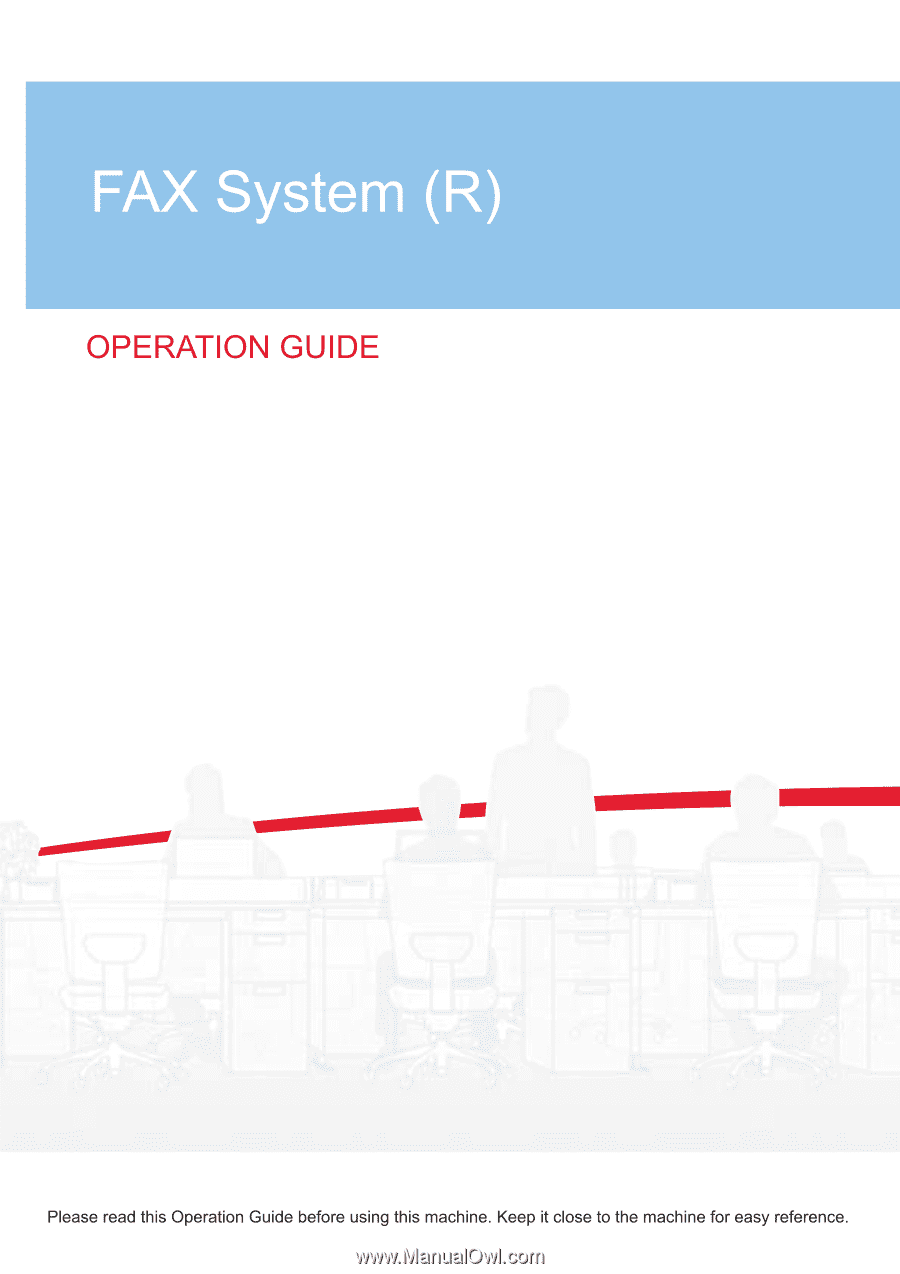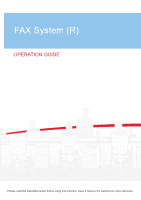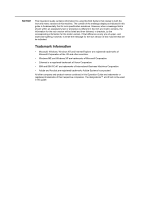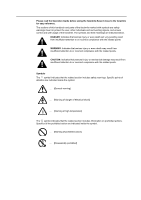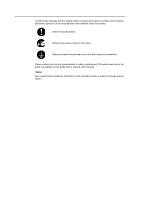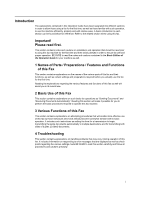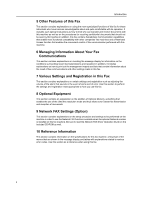Kyocera TASKalfa 181 Fax System (R) Operation Guide
Kyocera TASKalfa 181 Manual
 |
View all Kyocera TASKalfa 181 manuals
Add to My Manuals
Save this manual to your list of manuals |
Kyocera TASKalfa 181 manual content summary:
- Kyocera TASKalfa 181 | Fax System (R) Operation Guide - Page 1
- Kyocera TASKalfa 181 | Fax System (R) Operation Guide - Page 2
content of the message display as indicated in this guide is fundamentally that for inch specification machines. However, when a message that is shown within Windows ME and Windows XP are trademarks of Microsoft Corporation. • Ethernet is a registered trademark of Xerox Corporation. • IBM and IBM PC - Kyocera TASKalfa 181 | Fax System (R) Operation Guide - Page 3
Guide before using the facsimile.Keep it close to the facsimile for easy reference. The sections of this handbook and parts of the facsimile marked with symbols are safety warnings meant to protect the user, other individuals and surrounding objects, and ensure correct and safe usage Specific points - Kyocera TASKalfa 181 | Fax System (R) Operation Guide - Page 4
the related section includes information on actions which must be performed. Specifics of the required action are indicated inside the symbol. .... Please contact your service representative to order a replacement if the safety warnings in the guide are illegible or if the guide itself is missing. - Kyocera TASKalfa 181 | Fax System (R) Operation Guide - Page 5
and for transmitting both sides of duplex (2-sided) documents. 4 Troubleshooting This section contains explanations on handling problems that may occur during operation of this fax. It includes information on responding to error messages that are displayed as well as check points regarding the - Kyocera TASKalfa 181 | Fax System (R) Operation Guide - Page 6
such special instructions as how to print out some sort of error. Use this section Network scanner is installed on this fax machine. Be sure to read the Network FAX Driver Operation Guide on the included CD-ROM as well. 10 Reference Information This section contains information on the specifications - Kyocera TASKalfa 181 | Fax System (R) Operation Guide - Page 7
CONTENTS iii IMPORTANT! PLEASE READ FIRST. vii INSTALLATION PRECAUTIONS vii PRECAUTIONS FOR USE Saving Mode (Auto sleep function 1-15 Sending a Fax Directly from a Network Computer (Network FAX Transmission 2-12 Canceling a Reception ...2-12 Printing Out Received Documents Even During Copying ( - Kyocera TASKalfa 181 | Fax System (R) Operation Guide - Page 8
Fax Transmission 3-21 Initiating the Fax Connection Manually (Manual Fax Reception 3-22 4 Troubleshooting 4-1 When the Fax Data Indicator is Lit 4-1 CAUTIONS before Disconnecting the Power Cord 4-1 If a Power Failure Report is Printed Out 4-1 If an Error Occurs...4-1 When One of These Message - Kyocera TASKalfa 181 | Fax System (R) Operation Guide - Page 9
Saving Specific Communication Settings as a Single Program (Program Keys 5-40 Registering New Program Keys 5-40 Modifying or Deleting Registered Information 5-46 Using a Program Key ...5-47 Printing Out a Program Dial List 5-48 Enabling Communication Only When Certain Passwords Match (Password - Kyocera TASKalfa 181 | Fax System (R) Operation Guide - Page 10
FAX Reception ON/OFF 9-4 Turning the Save Transmitted Documents Function ON/OFF 9-5 Selecting the File Type ...9-6 Printing Out a Network FAX Settings List 9-7 10 Reference Information 10-1 Specifications ...10-1 Menu Flow Charts ...10-2 Paper Size and Priority Feed Chart (Inch version 10 - Kyocera TASKalfa 181 | Fax System (R) Operation Guide - Page 11
PRECAUTIONS FOR USE Loading Paper Replacing the Toner Container and Waste Toner Box Paper Jams If Trouble Occers Cleaning the Machine INSTALLATION PRECAUTIONS „ Environment Avoid installing this product in locations where the top or upper rear portion of the unit will be exposed to direct sunlight - Kyocera TASKalfa 181 | Fax System (R) Operation Guide - Page 12
PLEASE READ FIRST. conditions. • "CALL WAITING" or other telephone company optional services that produce audible tones or clicks on the line can disrupt communications. • No matter what the status of the unit, if the sound of the motor within the unit is audible, never open either the front cover or - Kyocera TASKalfa 181 | Fax System (R) Operation Guide - Page 13
and functions of the parts that are required when this machine is used as a facsimile. Refer to the Basic Edition of the Operation Guide for your machine for information on other parts of this machine. 3 2 1 4 5 1 Operation panel-Use the operation panel to perform the procedures required for - Kyocera TASKalfa 181 | Fax System (R) Operation Guide - Page 14
/ Features and Functions of this Fax) z Document Processor This unit is a duplex document feeder from which you can fax both 1- Document eject cover-Documents are ejected onto this cover after being scanned. 10 Eject guide-Open this guide when transmitting documents of a large size such as 8 1/2"x - Kyocera TASKalfa 181 | Fax System (R) Operation Guide - Page 15
to the Basic Edition of the Operation Guide for your machine for information on the keys and indicators that are utilized when this machine is used as a copier. 1 76 4 3 2 8 9 10 11 5 1 Message display-Operation procedures and indications of trouble, etc., are shown in the message display - Kyocera TASKalfa 181 | Fax System (R) Operation Guide - Page 16
indicator-When this indicator is lit, the fax is in the Auto Fax Reception mode. 19 Document in Memory indicator-When this indicator is lit, there are documents in memory that are waiting to be printed or communications that are waiting for their appointed start time. When this indicator is flashing - Kyocera TASKalfa 181 | Fax System (R) Operation Guide - Page 17
is lit, the machine is in the Fax Operation mode. 29 System Menu / Counter & indicator-Press this key when you want to make machine settings related to Restricted Access and other default settings. (Refer to the Advanced Edition of the Operation Guide for your machine for more information.) 1-5 - Kyocera TASKalfa 181 | Fax System (R) Operation Guide - Page 18
mode. When the Auto RX indicator is lit, the fax is in the Auto Fax Reception mode. When both indicators out, the fax is in the Manual Fax Reception mode that use the timer. 37 Sub-Address key-Press this key when you want into a Subaddress Confidential Box or print out documents from an Encryption Box - Kyocera TASKalfa 181 | Fax System (R) Operation Guide - Page 19
the type of phone line here to correspond to the type of telephone service that you are using. BE SURE the type of phone line you select initial mode settings. Press the System Menu key. 2 Press the T key to select Fax Default. System Menu / Counter Machine Default Printer Default Fax Default 3 - Kyocera TASKalfa 181 | Fax System (R) Operation Guide - Page 20
. - that is automatically sent to the receiving party's fax and printed out on the received documents. With this fax, you can select here initial mode settings. 1 Press the System Menu key. 2 Press the T key to select Fax Default. System Menu / Counter Machine Default Printer Default Fax Default 3 - Kyocera TASKalfa 181 | Fax System (R) Operation Guide - Page 21
here, it can be sent to the receiving party's fax and printed on the received documents, thereby instantly notifying that party of the source to make sure that the touch panel is in the initial mode for fax operation. • (See What is the "Initial Mode"? on page 1-13.) • If you want to cancel the - Kyocera TASKalfa 181 | Fax System (R) Operation Guide - Page 22
other party's fax, as well as on the Reception Report that they print out. See Entering Characters on page 2-15. Enter Own Name Your key. Registration of your station name is complete. To return to the initial mode settings, press the Reset key. Registering your station ID 11 Press the S - Kyocera TASKalfa 181 | Fax System (R) Operation Guide - Page 23
the timer. Notes • Prior to operation, check the message1 display to make sure that the operation panel is in the initial mode for fax operation. (See What is the "Initial Mode"? on page 1-13.) • If you want to cancel the procedure part way through, press the Reset key. 1 Open the cover plate - Kyocera TASKalfa 181 | Fax System (R) Operation Guide - Page 24
, since the Automatic Fax Reception mode is the default setting for receiving a fax, fax reception is possible and the documents will be printed out automatically even when the machine is in the Copy Operation mode. When the machine is in the Copy Operation mode, the Copier indicator will be lit. To - Kyocera TASKalfa 181 | Fax System (R) Operation Guide - Page 25
return to this initial mode and the accompanying default settings at the and the Advanced Edition of the Operation Guide for your machine.) What is the Administrator management code in those Enter Pin Code using # Key. cases • registering Encryption Keys. • printing out the Encryption Key List. - Kyocera TASKalfa 181 | Fax System (R) Operation Guide - Page 26
press the Reset key. The operation panel will automatically return to the initial mode for fax operation. Notes • If, however, documents have already been set and the touch panel will return to the initial mode settings after any type of transmission or print out, or if you do not press any keys - Kyocera TASKalfa 181 | Fax System (R) Operation Guide - Page 27
Mode (Auto sleep function) Any time there is no operation of or activity with this fax (no keys are pressed, no documents are set, nothing is printed Auto sleep function is to engage (factory default: 1 minute). It is recommended that use. (Refer to the Operation Guide for your machine.) • When the - Kyocera TASKalfa 181 | Fax System (R) Operation Guide - Page 28
fax and saved via the Network scanner into a designated folder on the network's server computer (the computer on which the included Scanner File Utility is installed). In this case, the received document will be saved as a PDF or a TIFF file. Address Book Destination fax numbers can be registered - Kyocera TASKalfa 181 | Fax System (R) Operation Guide - Page 29
to transmit documents even during transmission of other documents. It is also possible to receive a fax during copying with the received document(s) printed out automatically once the copy operation is completed.Because the Dual Access function is constantly enabled, no matter what operation is - Kyocera TASKalfa 181 | Fax System (R) Operation Guide - Page 30
entering fax settings. Possible during registration procedures. *2: When entering fax settings, printing will be carried out once the machine is in a print-ready state of the printer operation mode. Possible during registration procedures. - : Unrelated to fax operation. X : The additional operation - Kyocera TASKalfa 181 | Fax System (R) Operation Guide - Page 31
once the initial operation is complete and the copier is in a print-ready state. Possible when using the Scan to PC and E-mail functions. 6: Additional operations are NOT possible under TWAIN. Additional operations using the Scan to PC and E-mail functions are possible. 7: When transmitting multiple - Kyocera TASKalfa 181 | Fax System (R) Operation Guide - Page 32
11" x 8 1/2" [A4] (width-wise) size documents are set in the Document Processor or on the platen, this function will automatically rotate the scanned data 90° counter-clockwise and transmitted them as 8 1/2" x 11" [A4] (length-wise) documents. Notes • To enable the Rotate & Transmit function for - Kyocera TASKalfa 181 | Fax System (R) Operation Guide - Page 33
paper has run out or a paper jam occurs, the data for all received documents will be temporarily stored in memory and will then be printed out automatically once printing is enabled. Important! If, for any reason, power to the fax is disconnected or lost, data received into memory may be lost. Ask - Kyocera TASKalfa 181 | Fax System (R) Operation Guide - Page 34
Fax Operation (Names of Parts / Preparations / Features and Functions of this Fax) 1-22 - Kyocera TASKalfa 181 | Fax System (R) Operation Guide - Page 35
. Set Document MAR-30-2004 15:30 2 Selecting the transmission mode Select the desired transmission mode. There are two transmission modes available in this fax: Memory Transmission and Direct Feed Transmission. Memory Transmission is the default setting in this fax and, in this case, the Memory - Kyocera TASKalfa 181 | Fax System (R) Operation Guide - Page 36
a multi-page document, the second page is scanned after the data for the first page is transmitted. l Direct Feed Transmission mode (Transmitting from the platen) This method of transmitting with the Direct Feed Transmission mode is ideal for transmitting books and the like that cannot be placed in - Kyocera TASKalfa 181 | Fax System (R) Operation Guide - Page 37
In this case, set the documents in a different direction and try to transmit them again. (1) Adjust the document insert guides to match the width of the documents you want to transmit. (2) Open the eject guide when transmitting documents of a large size such as 8 1/2" x 14" [Folio] or 11" x 17" [A3 - Kyocera TASKalfa 181 | Fax System (R) Operation Guide - Page 38
Refer to the Basic Edition of the Operation Guide for your machine for more detailed information on platen. ALWAYS use the platen when transmitting pages from books and the like. (1) Set the document face- press the Original Size key and manually select the size of the original Caution DO NOT - Kyocera TASKalfa 181 | Fax System (R) Operation Guide - Page 39
both photographs as well as text The default setting is for Normal resolution. Ordinarily of optional memory must be installed. If the additional memory is NOT installed, the Ultra fine resolution degree of contrast at which the documents will be scanned. Ordinarily, the middle indicator is lit. If - Kyocera TASKalfa 181 | Fax System (R) Operation Guide - Page 40
be cleared and the operation panel will return to the initial mode settings. If you stopped the operation because you made a This is useful, for example, if you need to dial a specific number first and then wait for the connection to an outside line 5-35. • Redialing manually...See page 2-32. 2-6 - Kyocera TASKalfa 181 | Fax System (R) Operation Guide - Page 41
7 Initiating the fax transmission Press the Start key. The transmission operation will begin automatically. Fax Operation (Basic Use) > Checking the status of the transmission Open the cover plate to the left and press the Check Current Status key. The status of the transmission currently in - Kyocera TASKalfa 181 | Fax System (R) Operation Guide - Page 42
from books or other types of documents that will not allow you to close the Document Processor, press the Original Size key to manually select procedure. Continue Scanning: Yes No > If you want to scan more pages... (1) Replace the scanned document with the next one you want to scan. It is - Kyocera TASKalfa 181 | Fax System (R) Operation Guide - Page 43
select the Fax Reception [Fax Rx] under Selecting the Automatic Reception Mode ("Receive Mode" setting) on page 7-12. This fax machine offers the following ways to receive a fax. • Automatic Fax Reception. • Manual Fax Reception...See page 3-22. • Auto FAX/TEL Switching...See page - Kyocera TASKalfa 181 | Fax System (R) Operation Guide - Page 44
upon the model of your copier. For more detailed information, refer to the Basic Edition of the Operation Guide for your machine. When the maximum number of sheets has been reached, remove all of the documents from the copy store section. • Even if you cannot print out because paper has run - Kyocera TASKalfa 181 | Fax System (R) Operation Guide - Page 45
contains explanations on the various methods used for canceling communications. Canceling a Memory Transmission All transmissions accomplished in the Memory Transmission mode are handled as operations in the background of the message display. In order to cancel a background operation, it is first - Kyocera TASKalfa 181 | Fax System (R) Operation Guide - Page 46
Fax Operation (Basic Use) Canceling a Direct Feed Transmission All transmissions accomplished in the Direct Feed Transmission mode are handled as operations in the foreground of the message display. Therefore, the status of these transmissions is always shown in the message display. Perform - Kyocera TASKalfa 181 | Fax System (R) Operation Guide - Page 47
2 Press the Stop/Clear key while you are still holding the Check Current Status key down. The reception will be canceled. If you attempt to cancel a reception that is scheduled from multiple transmitting faxes (such as a Polling Reception) and there were fax machines still remaining to be received - Kyocera TASKalfa 181 | Fax System (R) Operation Guide - Page 48
key. 3 Press the T key or the S key to select Priority: Fax and then press the Enter key. The received fax will be printed out. Select Interrupt mode. Interrupt copy Priority:Fax 4 After the receiving fax is complete, press the Interrupt key. The settings for the interrupted job are restored - Kyocera TASKalfa 181 | Fax System (R) Operation Guide - Page 49
Fax Operation (Basic Use) Entering Characters Character Table Character entry is carried out with the one-touch keys. The characters registered under each one-touch key are as shown in the following table. One-touch key No. 1 2 3 4 5 6 7 8 9 10 11 12 13 14 15 16 17 18 19 20 Character ABC DEF - Kyocera TASKalfa 181 | Fax System (R) Operation Guide - Page 50
Fax Operation (Basic Use) 2 Press one-touch key No. 19 to move the cursor to the next space. 3 Press one-touch key No. 20 to switch to entry of lowercase letters. K_ Enter Destination Name K_ (Lower case) Enter Destination Name 4 Press one-touch key No. 5 (marked with the letters "MNO"). A - Kyocera TASKalfa 181 | Fax System (R) Operation Guide - Page 51
Fax Operation (Basic Use) 8 Press one-touch key No. 10 (marked with the numerals "0 - 9") until the number 3 appears in the message Km-3 display. (Lower case) Enter Destination Name 9 Press the Enter key. Character entry is complete. To cancel character entry, press the Stop/Clear key before - Kyocera TASKalfa 181 | Fax System (R) Operation Guide - Page 52
Encrypted Transmission once you press the Sub-Address key and enter a subaddress during registration of already registered under each one-touch key, print out a One-Touch Key List. • mode for fax operation. (See What is the "Initial Mode"? on page 1-13.) If the fax is not in the Fax Operation mode - Kyocera TASKalfa 181 | Fax System (R) Operation Guide - Page 53
"*" and "#". > If you DO NOT need to register a Subaddress Communication password, proceed to step 11. 11 Press the Enter key. 12 Enter the errors occur frequently at 33600bps, change the setting to 14400bps or 9600bps. TX Start Speed: 33600bps 14400bps 9600bps > If you pressed the Sub-Address - Kyocera TASKalfa 181 | Fax System (R) Operation Guide - Page 54
-touch keys, return to step 5. > If you are finished registering one-touch keys, press the Reset key. The operation panel will return to the initial mode settings. 2-20 - Kyocera TASKalfa 181 | Fax System (R) Operation Guide - Page 55
ENTER key 4 If you are finished modifying and/or deleting one-touch keys, press the Reset key. The operation panel will return to the initial mode settings. 2-21 - Kyocera TASKalfa 181 | Fax System (R) Operation Guide - Page 56
in the Fax Operation mode, press the Fax key to light the Fax indicator. 2 Set the documents you want to transmit. 3 Press the one-touch key under which the desired fax number is registered. Notes • Any time you set documents on the platen, after each document is scanned you will need to - Kyocera TASKalfa 181 | Fax System (R) Operation Guide - Page 57
key. A One-Touch Key List will be printed out. Print Speed Dial List: Abbreviated Dial List 1-Touch Key List The operation panel will return to the initial mode Destination List settings. If there are no one-touch keys registered in the fax, an error message will appear in the message display - Kyocera TASKalfa 181 | Fax System (R) Operation Guide - Page 58
Transmission once you press the Sub- Address key and enter a subaddress during registration already registered under each abbreviated number, print out an Abbreviated Dial List. • It mode for fax operation. (See What is the "Initial Mode"? on page 1-13.) If the fax is not in the Fax Operation mode - Kyocera TASKalfa 181 | Fax System (R) Operation Guide - Page 59
> If you DO NOT want to register a Subaddress Communication password, proceed to step 11. 11 Press the Enter key. TX Start Speed: 33600bps If communication errors occur frequently at 33600bps, 14400bps Sub-Address key in step 7, proceed to step 20. > If you DID NOT press the Sub-Address key in - Kyocera TASKalfa 181 | Fax System (R) Operation Guide - Page 60
other abbreviated numbers, return to step 4. > If you are finished registering abbreviated numbers, press the Reset key. The operation panel will return to the initial mode settings. 2-26 - Kyocera TASKalfa 181 | Fax System (R) Operation Guide - Page 61
the Enter key. If you are finished modifying and/or deleting abbreviated numbers, press the Reset key. The operation panel will return to the initial mode settings. Abbreviation:001 Delete Press ENTER key 2-27 - Kyocera TASKalfa 181 | Fax System (R) Operation Guide - Page 62
mode, press the Fax key to light the Fax indicator. 2 Set the documents you want to transmit. Any time you set documents on the platen, after each document is scanned If an unregistered abbreviated number was entered, an error message will appear in the message display and then the operation panel - Kyocera TASKalfa 181 | Fax System (R) Operation Guide - Page 63
Speed Dial List: Abbreviated Dial List will be printed out. Abbreviated Dial List 1-Touch Key List The operation panel will return to the initial mode Destination List settings. If there are no abbreviated numbers registered in the fax, an error message will appear in the message display and - Kyocera TASKalfa 181 | Fax System (R) Operation Guide - Page 64
out by reading the registered characters from left to right. Alphabet (A - Z) J numerals (0 - 9) J Symbols How Do I Find a Destination in the Address Book? [Ex.] To search for "New York" 1 Check the message display to make sure that the operation panel is in the initial mode for fax operation - Kyocera TASKalfa 181 | Fax System (R) Operation Guide - Page 65
NBC New York 5 Press the S key or the T key to select New York. Address Book: Nard NBC New York 6 Press the Enter key. The fax will automatically begin dialing the selected party. Printing Out a Telephone Directory List Print out this list in order to check the fax numbers that can be found in - Kyocera TASKalfa 181 | Fax System (R) Operation Guide - Page 66
an extended period of time. • Automatic Redialing will not engage when documents are being transmitted in the Direct Feed Transmission mode from the Document Processor or the platen. Manual Redialing What if you try to transmit documents but the other party's fax line is busy and can't answer your - Kyocera TASKalfa 181 | Fax System (R) Operation Guide - Page 67
installed. Duplex transmission is always accomplished by setting the documents you want to transmit in the Document Processor and scanning them into memory in the Memory Transmission mode key. The operation panel will return to the initial mode settings. 1 Set the 2-sided documents in the Document - Kyocera TASKalfa 181 | Fax System (R) Operation Guide - Page 68
document in memory 180°. > If you set the documents as shown in the illustration below, select Off. 8 Press the Enter key. The documents will be scanned into memory and the transmission operation will begin automatically. 3-2 - Kyocera TASKalfa 181 | Fax System (R) Operation Guide - Page 69
dial keys, chain dial keys or the directory. Press START key. 3 Press the Start key. The documents will be scanned into memory. If the fax is in the Direct Feed Transmission mode, the documents will remain in the Document Processor or on the platen waiting for the transmitting operation to begin - Kyocera TASKalfa 181 | Fax System (R) Operation Guide - Page 70
Various Functions of this Fax < If you press the Stop/Clear key during a Standby Transmission in the Direct Feed Transmission mode... > a message will appear in the message display in order to check whether or not you really want to cancel the Standby Transmission. (1) Press the S key - Kyocera TASKalfa 181 | Fax System (R) Operation Guide - Page 71
with the timer. • If you want to cancel the procedure part way through, press the Reset key. The operation panel will return to the initial mode settings. Set the documents you want to transmit in the Document Processor or on the platen. 2 Open the cover plate to the left and press - Kyocera TASKalfa 181 | Fax System (R) Operation Guide - Page 72
numbers, return to step 3. > If you are finished entering fax numbers, proceed to step 6. 6 Press the Enter key. The documents will be scanned into memory and the transmission operation will begin automatically. If a time for the transmission to begin was designated, the transmission operation will - Kyocera TASKalfa 181 | Fax System (R) Operation Guide - Page 73
sure the Memory TX indicator is lit (the fax is in the Direct Feed Transmission mode). 2 Set the documents you want to transmit in the Document Processor or on the in the Document Processor or on the platen, without being scanned, waiting for the transmitting operation to begin. Once the operation - Kyocera TASKalfa 181 | Fax System (R) Operation Guide - Page 74
through, press the Reset key. The operation panel will return to the initial mode settings. Set the documents you want to transmit in the Document Processor or on that use the timer (max: 50) is reached, an error message will appear in the message display. In this case, press the Enter - Kyocera TASKalfa 181 | Fax System (R) Operation Guide - Page 75
time to 00:00, simply press the Stop/Clear key. TX Time:14:57 Enter TX Time 6 Press the Enter key. The documents will be scanned into memory, and the transmission operation will begin when the appointed time is reached. If the Delayed Communication Report - Kyocera TASKalfa 181 | Fax System (R) Operation Guide - Page 76
chain dial keys. • If you want to cancel the procedure part way through, press the Reset key. The operation panel will return to the initial mode settings Open the cover plate to the left and press the Register key. 2 Press the S key or the T key to select Program Chain Dial. 3 Press - Kyocera TASKalfa 181 | Fax System (R) Operation Guide - Page 77
Information Note 1 If you want to cancel the procedure part way through, press the Reset key. The operation panel will return to the initial mode settings. Perform steps 1 - 3 of Registering New Chain Dial Keys on page 3-10. 2 Press the one-touch key (chain dial key) containing the chain dial - Kyocera TASKalfa 181 | Fax System (R) Operation Guide - Page 78
Dial Key Note 1 If you want to cancel the procedure part way through, press the Reset key. The operation panel will return to the initial mode settings. Set the documents you want to transmit. 2 Press the desired one-touch key that was registered as a chain dial key. 3 Enter the other party - Kyocera TASKalfa 181 | Fax System (R) Operation Guide - Page 79
specific transmission that is in memory and waiting for transmission, you can print out a sample page of those documents. Notes 1 • Even if you print Print and press the Enter key. Edit: Print If there are no communications that are using the timer Immediate TX currently in memory, an error - Kyocera TASKalfa 181 | Fax System (R) Operation Guide - Page 80
through, press the Reset key. The operation panel will return to the initial mode settings. 1 Open the cover plate to the left and press the Status key . Edit: Print Immediate TX If there are no communications that are using the timer Program/Change currently in memory, an error message will - Kyocera TASKalfa 181 | Fax System (R) Operation Guide - Page 81
, press the Reset key. The operation panel will return to the initial mode settings. Open the cover plate to the left and press the Status key the Enter key. Edit: Print If there are no communications that are using the timer Immediate TX currently in memory, an error message will appear and - Kyocera TASKalfa 181 | Fax System (R) Operation Guide - Page 82
the additional fax number. : Enter Fax No. 13 If you want to designate the communication for this fax number as a Subaddress Communication, press the Sub-Address key. If you DID NOT press the Sub - Kyocera TASKalfa 181 | Fax System (R) Operation Guide - Page 83
"*" and "#". 20 Digits If you DO NOT need to enter a Subaddress Communication password, proceed to step 16. 16 Press the Enter key. If the fax number you entered has already been registered for this operation, an error message will appear in the message display. In this case, press the Enter key - Kyocera TASKalfa 181 | Fax System (R) Operation Guide - Page 84
can include any combination of the numerals 0 - 9. Subaddress: Enter Subaddress. 20 Digits 31 If necessary, enter the predetermined Subaddress Communication password. Password: The password can be up to 20 digits in length and can include any combination of the numerals 0 - 9 and the Enter Your - Kyocera TASKalfa 181 | Fax System (R) Operation Guide - Page 85
key. If the fax number you entered has already been registered for this operation, an error message will appear in the message display. In this case, press the Enter key and the Enter key. If the Delayed Communication Report print out setting is turned ON, a Delayed Communication Report will be - Kyocera TASKalfa 181 | Fax System (R) Operation Guide - Page 86
through, press the Reset key. The operation panel will return to the initial mode settings. 1 Open the cover plate to the left and press the Status key are no communications that are using the timer currently in memory, an error message will appear and then the message display will return to the Edit - Kyocera TASKalfa 181 | Fax System (R) Operation Guide - Page 87
Various Functions of this Fax Initiating the Fax Connection Manually (Manual Fax Transmission) Once you are connected with the destination party, transmission can be initiated manually by pressing the Start key. Use this mode when you want to talk to the other party prior to actual transmission of - Kyocera TASKalfa 181 | Fax System (R) Operation Guide - Page 88
purchased telephone is connected to this fax machine. • Auto Fax Reception is the default setting in this fax, so, in order to manually initiate reception, it is usually necessary to change the reception mode to Manual Fax Reception. l Preparation Open the cover plate to the left and press the - Kyocera TASKalfa 181 | Fax System (R) Operation Guide - Page 89
flash while documents are being scanned or are being received into lost. If a Power Failure Report is Printed Out... If documents or other information error and follow the necessary procedure to eliminate the trouble. (See When One of These Message is Displayed... on page 4-2, and Troubleshooting - Kyocera TASKalfa 181 | Fax System (R) Operation Guide - Page 90
Troubleshooting XX paper.] • The Fixed Size mode is selected in the Paper Feed Guide for your machine and replace the toner container. Docum. in memory. Add Toner. [Now receiv. Doc./Toner empty.] Toner has run out during printing of received documents, so that no more documents can be printed - Kyocera TASKalfa 181 | Fax System (R) Operation Guide - Page 91
Troubleshooting Message Memory Full. Call for Service. Time for maintenance. Communication Error. Continue TX. [Continue transmission.] Original is too long. [Original sheet is too long.] Procedure The memory has reached its capacity while scanning in documents. Press the Enter key and then select - Kyocera TASKalfa 181 | Fax System (R) Operation Guide - Page 92
Troubleshooting Troubleshooting Tables If you experience trouble with your fax machine, refer to the tables below for the appropriate corrective procedures. If the trouble persists, contact your service representative, an authorized service center or the place of purchase. Problem Check point - Kyocera TASKalfa 181 | Fax System (R) Operation Guide - Page 93
Troubleshooting Problem Check point Procedure I was able to receive a fax, Is Fax Forwarding turned ON? but it was not printed out and Error. displayed? Perform the necessary procedure to correct the error and try to receive the documents again. Is Password Check Reception turned Turn Password - Kyocera TASKalfa 181 | Fax System (R) Operation Guide - Page 94
Troubleshooting Problem Check point Procedure I am not able to perform Does the destination destination fax? Is the subaddress and the Subaddress If you think the information you entered Communication password that you IS correct, check with the other party. entered correct? 5-18 - Is the - Kyocera TASKalfa 181 | Fax System (R) Operation Guide - Page 95
Fax and a Telephone (Auto FAX/TEL Switching) This reception mode is convenient for using a separately purchased telephone together with this Preparation See Selecting the Automatic Reception Mode ("Receive Mode" setting) on page 7-12 and select the Auto FAX/TEL Switching mode. Make sure that the Auto - Kyocera TASKalfa 181 | Fax System (R) Operation Guide - Page 96
ring if the number of rings setting has not been changed from its factory default of "0". You can set the number of times the telephone will ring. of the conversation, fax reception can be initiated manually. (See Initiating the Fax Connection Manually (Manual Fax Reception) on page 3-22.) > If - Kyocera TASKalfa 181 | Fax System (R) Operation Guide - Page 97
is connected to this fax machine. • Refer to the Instruction Manual for the telephone in use for details on recording and listening on page 7-5.) • If you have selected TAD reception as the current reception mode, MAKE SURE that, in the first minute after the telephone answers the incoming - Kyocera TASKalfa 181 | Fax System (R) Operation Guide - Page 98
up while the telephone is still ringing, the fax will deal with the call in the same manner as a standard Manual Fax Reception. See Initiating the Fax Connection Manually (Manual Fax Reception) on page 3-22. 2 Your answering machine will answer the call as follows: > If the call is from a telephone - Kyocera TASKalfa 181 | Fax System (R) Operation Guide - Page 99
inch versions only] This reception mode utilizes the Distinctive Ring Pattern service available from some telephone companies.With this service, you can use two or same manner as a standard Manual Fax Reception. See Initiating the Fax Connection Manually (Manual Fax Reception) on page 3-22. 5-5 - Kyocera TASKalfa 181 | Fax System (R) Operation Guide - Page 100
the fax machine. Pick up the telephone receiver and speak with the other party. At the end of the conversation, fax reception can be initiated manually. > If the call is from a fax... The bell distinctive to the fax will ring in the fax machine and fax reception will start automatically - Kyocera TASKalfa 181 | Fax System (R) Operation Guide - Page 101
to this fax machine. Changing the Remote Switching Number The factory default setting for the Remote Switching Number is "55", but you can way through, press the Reset key. The operation panel will return to the initial mode settings. Open the cover plate to the left and press the Register key. 2 - Kyocera TASKalfa 181 | Fax System (R) Operation Guide - Page 102
receiver. 3 If you hear a fax tone, use the tone signal capabilities of the telephone to enter the 2-digit Remote Switching Number. The factory default setting for the Remote Switching Number is "55". 4 The connection will switch to the fax machine and fax reception will start automatically. 5-8 - Kyocera TASKalfa 181 | Fax System (R) Operation Guide - Page 103
to be transmitted using the Polling Transmission procedure are first scanned into memory and then, when a polling request comes part way through, press the Reset key. The operation panel will return to the initial mode settings. 1 Set the documents you want to transmit. 2 Open the cover plate to - Kyocera TASKalfa 181 | Fax System (R) Operation Guide - Page 104
in step 4, the operation panel will return to the initial mode settings. 6 If you want to limit who can request Polling ID If you DO NOT want to designate any specific fax, do not enter a Polling ID here. If Start key. The documents will be scanned and stored in memory where they will - Kyocera TASKalfa 181 | Fax System (R) Operation Guide - Page 105
. The operation panel will return to the initial mode settings. Open the cover plate to the left Address key. > If you pressed the Sub-Address key, proceed to step 6. > If you DID NOT press the Sub-Address the predetermined Subaddress Communication password. Password: The password can be up to 20 - Kyocera TASKalfa 181 | Fax System (R) Operation Guide - Page 106
been registered for this operation or too many numbers were entered, an error message will appear in the message display. In this case, press the an error message will appear in the message display. In this case, press the Enter key and the operation panel will return to the initial mode settings - Kyocera TASKalfa 181 | Fax System (R) Operation Guide - Page 107
the other party's fax must have Subaddress Communication capabilities specific to the communication you are attempting. • Subaddress Communication if you register, in advance, the appropriate subaddress and Subaddress Communication password under a speed-dial key, you will not need to enter that - Kyocera TASKalfa 181 | Fax System (R) Operation Guide - Page 108
other party's fax. The acceptable length of the Subaddress Communication password differs depending on the model and maker of the fax machine box is called a "Subaddress Box" in this Operation Guide and there are two such boxes in this fax: print out a Subaddress Confidential Box List or an Subaddress Relay - Kyocera TASKalfa 181 | Fax System (R) Operation Guide - Page 109
reason, you lose reference to a Subaddress Communication password, you will not be able to print out documents that are received into the corresponding password. Note 1 If you want to cancel the procedure part way through, press the Reset key. The operation panel will return to the initial mode - Kyocera TASKalfa 181 | Fax System (R) Operation Guide - Page 110
Your Password symbols "*" and "#". If you register "0000" as the Subaddress Communication password, it will not be necessary to enter a password when you print out key. The operation panel will return to the initial mode settings. Modifying or Deleting Subaddress Confidential Boxes Perform the - Kyocera TASKalfa 181 | Fax System (R) Operation Guide - Page 111
at this point by pressing the Stop/Clear key. Subaddress Confi Box:#001 End Subaddress :3244 Password :1111 (2) Press the Enter key. (3) Enter the desired subaddress (4-digits). (See Registering Boxes, press the Reset key. The operation panel will return to the initial mode settings. 5-17 - Kyocera TASKalfa 181 | Fax System (R) Operation Guide - Page 112
that number and the corresponding password during the procedure to print out the received documents. (See Printing Out Documents from a Subaddress Confidential error message will appear in the message display. In this case, press the Enter key and the operation panel will return to the initial mode - Kyocera TASKalfa 181 | Fax System (R) Operation Guide - Page 113
the cover plate to the left and press the Sub-Address Key. Other Features of this Fax 5 Use the keypad if you agree in advance with the destination party not to use one. Enter Your Password 20 Digits > The password can be up to 20 digits in length and can include any combination of the numerals - Kyocera TASKalfa 181 | Fax System (R) Operation Guide - Page 114
7 Press the Enter key. The documents that are in your Subaddress Confidential Box will be printed out. If the Subaddress Communication password that you entered does not match the registered one, an error message will appear and then the message display will return to a display that allows you to - Kyocera TASKalfa 181 | Fax System (R) Operation Guide - Page 115
the Reset key. The operation panel will return to the initial mode settings. 1 Open the cover plate to the left and press the Print Report key. 2 Press the S key or the Tkey to select Subaddress Box List. Print Report: User Setting List Subaddress Box List Encryption Box List 3 Press the Enter - Kyocera TASKalfa 181 | Fax System (R) Operation Guide - Page 116
return to the initial mode settings. 1 Set the documents you want to transmit. 2 Open the cover plate to the left and press the Confidential key. 3 Press the S key or the T key to select Scan Original to Conf. Box [Subad. Confid. Box Input]. Enter/Print date from Box: Scan Original to Conf.Box - Kyocera TASKalfa 181 | Fax System (R) Operation Guide - Page 117
mode settings. Once all of the documents have been scanned into memory, the operation panel will return to the initial mode settings. If the subaddress you entered is not registered in the fax, an error in this fax) and password (called the Subaddress Communication password in this fax) for that - Kyocera TASKalfa 181 | Fax System (R) Operation Guide - Page 118
content of such a box can be verified by printing out a Subaddress Relay Box List. (See Printing Out a Subaddress Relay Box List on page 5-30 password. Note 1 If you want to cancel the procedure part way through, press the Reset key. The operation panel will return to the initial mode - Kyocera TASKalfa 181 | Fax System (R) Operation Guide - Page 119
"0000" as the Subaddress Communication password for the corresponding Subaddress Relay Box, a check of the passwords will not be performed. If you you want the documents to be printed out at the relay station. Print Here: On Off If you want the documents to be printed out, select On. 13 Press - Kyocera TASKalfa 181 | Fax System (R) Operation Guide - Page 120
Relay Boxes, return to step 4. > If you are finished registering Subaddress Relay Boxes, press the Reset key. The operation panel will return to the initial mode settings. 5-26 - Kyocera TASKalfa 181 | Fax System (R) Operation Guide - Page 121
modify and then press the Enter key. See Registering New Subaddress Relay Boxes on page 5-24, for instructions in regard to each item. Subaddress Relay Box:#01 End Subaddress :3333 Password :3333 (5) After you have completed the desired modification and the message display has returned to the - Kyocera TASKalfa 181 | Fax System (R) Operation Guide - Page 122
this fax) of the box (called the "Subaddress Relay Box" in this fax) that will receive the documents, as well as its corresponding Subaddress Communication password, be sure to verify that information in advance. The fax number of each relay station can be entered with the keypad or using one-touch - Kyocera TASKalfa 181 | Fax System (R) Operation Guide - Page 123
error message will appear in the message display. In this case, press the Enter key and the operation panel will return to the initial mode plate to the left and press the Sub-Address key. 5 Use the keypad to enter to use one. Password: Enter Your Password 20 Digits > The password can be up to - Kyocera TASKalfa 181 | Fax System (R) Operation Guide - Page 124
the Reset key. The operation panel will return to the initial mode settings. 1 Open the cover plate to the left and press the Print Report key. 2 Press the S key or the T key to select Subaddress Box List. Print Report: User Setting List Subaddress Box List Encryption Box List 3 Press the - Kyocera TASKalfa 181 | Fax System (R) Operation Guide - Page 125
Fax Forwarding operation is not successful, the received documents will be printed out at your fax and then deleted from your fax machine's way through, press the Reset key. The operation panel will return to the initial mode settings. 1 Open the cover plate to the left and press the Register key. - Kyocera TASKalfa 181 | Fax System (R) Operation Guide - Page 126
, press the Sub-Address key. > If you pressed the Sub-Address key, proceed to step 8. > If you DID NOT press the Sub Address key, proceed to Communication password, proceed to step 11. 11 Press the Enter key. If there is some problem with the information that you entered, an error message - Kyocera TASKalfa 181 | Fax System (R) Operation Guide - Page 127
Forwarding. Note 1 If you want to cancel the procedure part way through, press the Reset key. The operation panel will return to the initial mode settings. Perform steps 1 - 4 of Registering the Fax Forwarding Information on page 5-31. 2 Press the Enter key. 3 Press the S key or the T key to - Kyocera TASKalfa 181 | Fax System (R) Operation Guide - Page 128
mode settings. 1 Press the System Menu key. 2 Press the S key or the T key to select Fax Default and press the Enter key. System Menu / Counter Machine Default Printer Default Fax Default 3 Press the S key or the T key to select Fax Forwarding. Fax Default: Print Report Password Check - Kyocera TASKalfa 181 | Fax System (R) Operation Guide - Page 129
their fax number. • If you want to cancel the procedure part way through, press the Reset key. The operation panel will return to the initial mode settings. Open the cover plate to the left and press the Register key. 2 Press the S key or the T key to select Program Group Key. Program - Kyocera TASKalfa 181 | Fax System (R) Operation Guide - Page 130
, press the Sub-Address key. > If you pressed the Sub-Address key, proceed to step 9. > If you DID NOT press the Sub-Address key, proceed to password, proceed to step 12. 12 Press the Enter key. If the fax number you entered has already been registered for this key, an error mode settings. 5-36 - Kyocera TASKalfa 181 | Fax System (R) Operation Guide - Page 131
Information Note 1 If you want to cancel the procedure part way through, press the Reset key. The operation panel will return to the initial mode settings. Perform steps 1 - 3 of Registering New Group Dial Keys on page 5-35. 2 Press the one-touch key (group dial key) containing the information - Kyocera TASKalfa 181 | Fax System (R) Operation Guide - Page 132
through, press the Reset key. The operation panel will return to the initial mode settings. 1 Open the cover plate to the left and press the Print Report key. 5-38 2 Press the S key or the T key to select Speed Dial List. Print Report: Subaddress Box List Encryption Box List Speed Dial List - Kyocera TASKalfa 181 | Fax System (R) Operation Guide - Page 133
Dial List Group Dial List 5 Press the Enter key. A Group Dial List will be printed out. The operation panel will return to the initial mode settings. If there are no group dial keys registered in the fax, an error message will appear in the message display and then the operation panel will return - Kyocera TASKalfa 181 | Fax System (R) Operation Guide - Page 134
Other Features of this Fax Saving Specific Communication Settings as a Single Program (Program Keys cancel the procedure part way through, press the Reset key. The operation panel will return to the initial mode settings. Open the cover plate to the left and press the Register key. 2 Press the S - Kyocera TASKalfa 181 | Fax System (R) Operation Guide - Page 135
6 Make sure that Send is selected in the message display. Program key:02:Select Mode Send If it is NOT selected, press the S key or the T key to Broadcast press the Sub-Address key. > If you pressed the Sub-Address key, proceed to step 14. > If you DID NOT press the Sub-Address key, proceed to - Kyocera TASKalfa 181 | Fax System (R) Operation Guide - Page 136
Communication password, proceed to step 17. 17 Press the Enter key. If there is some problem with the information that you entered, an error message , press the Reset key. The operation panel will return to the initial mode settings. B. Broadcast Transmission (Continued from step 5, page 5-41) 6 - Kyocera TASKalfa 181 | Fax System (R) Operation Guide - Page 137
Address key. > If you pressed the Sub-Address key, proceed to step 14. > If you DID NOT press the Sub-Address the predetermined Subaddress Communication password. Password: The password can be up to 20 too many numbers were entered, an error message will appear in the message mode settings. 5-43 - Kyocera TASKalfa 181 | Fax System (R) Operation Guide - Page 138
key to select RX Polling. Program key:04:Select Mode Send Broadcast RX Polling 7 Press the Enter key. 8 Address key. > If you pressed the Sub-Address key, proceed to step 14. > If you DID NOT press the Sub-Address predetermined Subaddress Communication password. Password: The password can be up - Kyocera TASKalfa 181 | Fax System (R) Operation Guide - Page 139
fax number you entered has already been registered for this operation or too many numbers were entered, an error message will appear in the message display. In this case, press the Enter key and the message , press the Reset key. The operation panel will return to the initial mode settings. 5-45 - Kyocera TASKalfa 181 | Fax System (R) Operation Guide - Page 140
Information Note 1 If you want to cancel the procedure part way through, press the Reset key. The operation panel will return to the initial mode settings. Perform steps 1 - 3 of Registering New Program Keys on page 5-40. 2 Press the one-touch key (program key) containing the program you want to - Kyocera TASKalfa 181 | Fax System (R) Operation Guide - Page 141
Using a Program Key 1 Set the documents you want to transmit. Other Features of this Fax 2 Press the desired one-touch key that was registered as a program key. The fax will perform the communication operation according to the registered data. If Press "x" key. appears in the bottom line of the - Kyocera TASKalfa 181 | Fax System (R) Operation Guide - Page 142
Key List Destination List 5 Press the Enter key. A Program Dial List will be printed out. The operation panel will return to the initial mode settings. If there are no program keys registered in the fax, an error message will appear in the message display and then the operation panel will return to - Kyocera TASKalfa 181 | Fax System (R) Operation Guide - Page 143
specific password conditions will be carried out and communications that do not satisfy these conditions will result in an error. Note Prior to using Password Check Communication, carefully read applicable with Manual Fax mode settings. Open the cover plate to the left and press the Register key. - Kyocera TASKalfa 181 | Fax System (R) Operation Guide - Page 144
Numbers Note If you want to cancel the procedure part way through, press the Reset key. The operation panel will return to the initial mode settings. 1 Perform steps 1 - 5 of Registering New Permit Telephone Numbers on page 5-49. 2 Use the S key or the T key to select the Permit Telephone Number - Kyocera TASKalfa 181 | Fax System (R) Operation Guide - Page 145
the Reset key. The operation panel will return to the initial mode settings. If you want to continue modifying and/or deleting other way through, press the Reset key. The operation panel will return to the initial mode settings. 1 Open the cover plate to the left and press the Register key. - Kyocera TASKalfa 181 | Fax System (R) Operation Guide - Page 146
press the Reset key. The operation panel will return to the initial mode settings. Modifying or Deleting Permit IDs Note 1 2 If you want way through, press the Reset key. The operation panel will return to the initial mode settings. Perform steps 1 - 5 of Registering New Permit IDs on page 5-51 - Kyocera TASKalfa 181 | Fax System (R) Operation Guide - Page 147
mode settings. 1 Press the System Menu key. 2 Press the T key to select Fax Default. System Menu / Counter Machine Default Printer Default Fax Default 3 Press the Enter key. 4 Press the S key or the T key to select Password Check Comm.. Fax Default: TTI :Outside P. Print Report Password - Kyocera TASKalfa 181 | Fax System (R) Operation Guide - Page 148
for Password Check Reception is complete. 13 Press the S key or the T key to select End and then press the Enter key. The message display will return to the Fax Default menu. 14 If you are finished making settings, press the Reset key. The operation panel will return to the initial mode settings - Kyocera TASKalfa 181 | Fax System (R) Operation Guide - Page 149
they should be able to access the transmission itself. Those documents are then decrypted and printed out in their original form only after receipt by the receiving party, making this function way through, press the Reset key. The operation panel will return to the initial mode settings. 5-55 - Kyocera TASKalfa 181 | Fax System (R) Operation Guide - Page 150
management code (4 digits). If you enter the wrong code, an error message will be displayed. In this case, press the Enter key and enter the correct code. Enter Pin Code using # Key. Refer to the Operation Guide for your machine for information on the administrator management code. 5 Press - Kyocera TASKalfa 181 | Fax System (R) Operation Guide - Page 151
ID "09" for the Confidential Box that will receive the encrypted documents, reception and correct print out will be successful. 8 Press the Enter key. Registration of that Encryption Key is complete key End. 10 Press the Enter key. The operation panel will return to the initial mode settings. 5-57 - Kyocera TASKalfa 181 | Fax System (R) Operation Guide - Page 152
press the Reset key. The operation panel will return to the initial mode settings. Perform steps 1 - 3 of Registering New Encryption Keys on page enter the wrong code, an error message will be displayed. In this case, press the Enter key and enter the correct password. Enter Pin Code using # Key. - Kyocera TASKalfa 181 | Fax System (R) Operation Guide - Page 153
need to select whether or not you want the received documents to be printed out immediately or not. Notes • You can register up to 15 part way through, press the Reset key. The operation panel will return to the initial mode settings. 1 Open the cover plate to the left and press the Register key. 2 - Kyocera TASKalfa 181 | Fax System (R) Operation Guide - Page 154
. Print on RX.: On Off 13 Press the Enter key. > If you want to continue registering other Encryption Boxes, return to step 4. > If you are finished registering Encryption Boxes, press the Reset key. The operation panel will return to the initial mode settings. Modifying or Deleting Encryption - Kyocera TASKalfa 181 | Fax System (R) Operation Guide - Page 155
Encrypted Communications. • If you want to cancel the procedure part way through, press the Reset key. The operation panel will return to the initial mode settings. Register the Encryption Key agreed to in advance with the receiving party. (See Registering New Encryption Keys on page 5-55.) If the - Kyocera TASKalfa 181 | Fax System (R) Operation Guide - Page 156
no longer registered in this fax, an error will occur and the transmission will not be . The operation panel will return to the initial mode settings. 1 Register the Encryption Key agreed to to "" for details on the available methods for print out. 3 The transmitting - Kyocera TASKalfa 181 | Fax System (R) Operation Guide - Page 157
documents will be automatically printed out at this point; the procedure from step 6 will not be necessary. If there are no documents in the selected Encryption Box, an error message will appear in the message display and then the operation panel will return to the initial mode settings. If the box - Kyocera TASKalfa 181 | Fax System (R) Operation Guide - Page 158
mode settings. 1 Open the cover plate to the left and press the Print Report key. 2 Press the S key or the T key to select Speed Dial List. Print key to select Encryption Key List. Print Speed Dial List: Program Dial printed out. If you enter the wrong password, an error message will Enter Pin - Kyocera TASKalfa 181 | Fax System (R) Operation Guide - Page 159
Box List. Print Report: User Setting List Subaddress Box List Encryption Box List 3 Press the Enter key. An Encryption Box List will be printed out. The operation panel will return to the initial mode settings. If there are no Encryption Boxes registered in this fax, an error message will - Kyocera TASKalfa 181 | Fax System (R) Operation Guide - Page 160
be cleared as well. Advanced Edition of the Operation Guide Printing Out a Restricted Access Report Print out this report in order to check the details of • Subaddress-based Bulletin Board Reception • Encrypted Transmission • Manual transmission/reception when dialing is initiated from this fax - Kyocera TASKalfa 181 | Fax System (R) Operation Guide - Page 161
Other Features of this Fax Important! • It is possible to dial a fax or telephone number or view the Communication Result Display, as well as print out the Activity Report, without entering an ID-code. • If Restricted Access is turned ON, only those sets of documents entered using the same ID- - Kyocera TASKalfa 181 | Fax System (R) Operation Guide - Page 162
key. If the entered ID-code matches the registered one, the :Confirm message display will change to the initial mode for fax Enter Account ID operation. 2 Open the cover plate to the left and press the Print Report key. 3 Press the S key or the T key to select Restr. Job Accounting Report - Kyocera TASKalfa 181 | Fax System (R) Operation Guide - Page 163
4 Use the keypad to enter the registered administrator management code (4 digits). Enter Pin Code using # Key. 5 Press the S key or the T key to the Enter key. A Restricted Access Report will be printed out for the selected department(s). Restr. Job Accounting Report: End All Departments - Kyocera TASKalfa 181 | Fax System (R) Operation Guide - Page 164
Other Features of this Fax 5-70 - Kyocera TASKalfa 181 | Fax System (R) Operation Guide - Page 165
/30 13:52 P01 Ok 4 Once you have finished checking the desired information, press the Enter key. The operation panel will return to the initial mode settings. If you press the T key when the information for the oldest transmission is displayed, an exit menu will be displayed. If this happens, press - Kyocera TASKalfa 181 | Fax System (R) Operation Guide - Page 166
/30 13:54 P01 Ok 5 Once you have finished checking the desired information, press the Enter key. The operation panel will return to the initial mode settings. If you press the T key when the information for the oldest reception is displayed, an exit menu will be displayed. If this happens, press - Kyocera TASKalfa 181 | Fax System (R) Operation Guide - Page 167
display and press the Enter key. An Activity Report will be printed out. Print Report: Activity Report Confirmation Report The operation panel will return to the initial mode settings. User Setting List Printing Out a Confirmation Report Print out this report in order to check the status of fax - Kyocera TASKalfa 181 | Fax System (R) Operation Guide - Page 168
to the initial mode settings. 1 Open the cover plate to the left and press the Print Report key. 2 Press the S key or the T key to select User Setting List. Print Report: Activity Report Confirmation Report User Setting List 3 Press the Enter key. A User Setting List will be printed out. The - Kyocera TASKalfa 181 | Fax System (R) Operation Guide - Page 169
report to be printed out only under certain condition such as a communication error, a Polling printed out after each communication that uses the timer is scheduled to check the information related to that communication. When the optional Network scanner is installed - Kyocera TASKalfa 181 | Fax System (R) Operation Guide - Page 170
to the initial mode settings. Press the System Menu key. 2 Press the T key to select Fax Default. System Menu / Counter Machine Default Printer Default Fax Default 3 Press the Enter key. 4 Press the S key or the T key to select Print Report. Fax Default: Line Type TTI Print Report :Tone Dial - Kyocera TASKalfa 181 | Fax System (R) Operation Guide - Page 171
will return to the initial mode settings. 1 Press the System Menu key. 2 Press the T key to select Fax Default. System Menu / Counter Machine Default Printer Default Fax Default 3 Press the Enter key. 4 Press the S key or the T key to select Bulletin Board. Fax Default: Password Check Comm. Fax - Kyocera TASKalfa 181 | Fax System (R) Operation Guide - Page 172
way through, press the Reset key. The operation panel will return to the initial mode settings. 1 Press the System Menu key. 2 Press the T key to select Fax Default. System Menu / Counter Machine Default Printer Default Fax Default 3 Press the Enter key. 4 Press the S key or the T key to select - Kyocera TASKalfa 181 | Fax System (R) Operation Guide - Page 173
way through, press the Reset key. The operation panel will return to the initial mode settings. 1 Press the System Menu key. 2 Press the T key to select Fax Default. System Menu / Counter Machine Default Printer Default Fax Default 3 Press the Enter key. 4 Press the S key or the T key to select - Kyocera TASKalfa 181 | Fax System (R) Operation Guide - Page 174
way through, press the Reset key. The operation panel will return to the initial mode settings. 1 Press the System Menu key. 2 Press the T key to select Fax Default. System Menu / Counter Machine Default Printer Default Fax Default 3 Press the Enter key. 4 Press the S key or the T key to select - Kyocera TASKalfa 181 | Fax System (R) Operation Guide - Page 175
" setting) Dial Confirmation enables the prevention of problems associated with mistakenly pressing the wrong one-touch, the initial mode settings. 1 Press the System Menu key. 2 Press the T key to select Fax Default. System Menu / Counter Machine Default Printer Default Fax Default 3 Press - Kyocera TASKalfa 181 | Fax System (R) Operation Guide - Page 176
volume of the alarm that sounds in the event of a communications error or when you press an incorrect key on the operation panel. < initial mode settings. Press the System Menu key. 2 Press the T key to select Fax Default. System Menu / Counter Machine Default Printer Default Fax Default 3 - Kyocera TASKalfa 181 | Fax System (R) Operation Guide - Page 177
End and then press the Enter key. > If you are finished making settings, press the Reset key. The operation panel will return to the initial mode settings. 7-9 - Kyocera TASKalfa 181 | Fax System (R) Operation Guide - Page 178
way through, press the Reset key. The operation panel will return to the initial mode settings. 1 Press the System Menu key. 2 Press the T key to select Fax Default. System Menu / Counter Machine Default Printer Default Fax Default 3 Press the Enter key. 4 Press the S key or the T key to select - Kyocera TASKalfa 181 | Fax System (R) Operation Guide - Page 179
Machine Default Printer Default Fax Default 3 Press the Enter key. 4 Press the S key or the T key to select TX/Default. Fax Default: Set Volume Scan from DP TX/Default :Std size :Memory 5 Press the Enter key. 6 Press the S key or the T key to select the desired transmission mode. TX/Default - Kyocera TASKalfa 181 | Fax System (R) Operation Guide - Page 180
. 2 Press the T key to select Fax Default. System Menu / Counter Machine Default Printer Default Fax Default 3 Press the Enter key. 4 Press the S key or the T key to select Receive Mode [Reception mode]. Fax Default: Scan from ADF TX/Default Receive Mode :Std size :Memory :Fax Recept 5 Press - Kyocera TASKalfa 181 | Fax System (R) Operation Guide - Page 181
printed out at this fax. • If you want to cancel the procedure part way through, press the Reset key. The operation panel will return to the initial mode settings. 1 Press the System Menu key. 2 Press the T key to select Fax Default. System Menu / Counter Machine Default Printer Default - Kyocera TASKalfa 181 | Fax System (R) Operation Guide - Page 182
System Menu key. 2 Press the T key to select Fax Default. 3 Press the Enter key. 4 Press the S key or the T key to select PaperFeed Sel. 5 Press the Enter key. System Menu / Counter Machine Default Printer Default Fax Default Fax Default: Receive Mode RX Date/Time PaperFeed Sel. :Fax Recept :Off - Kyocera TASKalfa 181 | Fax System (R) Operation Guide - Page 183
S key or the T key to select the desired paper feed mode. PaperFeed Sel.: *Auto Selection The asterisk (*) in the message display or the T key to select the desired drawer. If the selected drawer is not installed, a message will be displayed indicating that the drawer is not available and use of - Kyocera TASKalfa 181 | Fax System (R) Operation Guide - Page 184
pages are received in a row during the same reception, those 2 pages will be printed onto a single sheet of 11" x 8 1/2" [A4] size paper. In order mode settings. 1 Press the System Menu key. 2 Press the T key to select Fax Default. System Menu / Counter Machine Default Printer Default Fax Default - Kyocera TASKalfa 181 | Fax System (R) Operation Guide - Page 185
service center or the place of purchase. • If you want to cancel the procedure part way through, press the Reset key. The operation panel will return to the initial mode settings. 1 Press the System Menu key. 2 Press the T key to select Fax Default. System Menu / Counter Machine Default Printer - Kyocera TASKalfa 181 | Fax System (R) Operation Guide - Page 186
the following procedure. • If you want to cancel the procedure part way through, press the Reset key. The operation panel will return to the initial mode settings. Open the cover plate to the left and press the Register key. 2 Press the S key or the T key to select Program Fax Parameter. Program - Kyocera TASKalfa 181 | Fax System (R) Operation Guide - Page 187
drawer[cassette] to be used for print out, you can select whether to have such faxes printed out at their original size onto multiple initial mode settings. 1 Press the System Menu key. 2 Press the T key to select Fax Default. System Menu / Counter Machine Default Printer Default Fax Default 3 - Kyocera TASKalfa 181 | Fax System (R) Operation Guide - Page 188
additional image data, the machine will automatically switch to page-by-page print out. • Even if this setting is turned "ON", if either initial mode settings. 1 Press the System Menu key. 2 Press the T key to select Fax Default. System Menu / Counter Machine Default Printer Default Fax Default 3 - Kyocera TASKalfa 181 | Fax System (R) Operation Guide - Page 189
return to the initial mode settings. 1 Press the System Menu key. 2 Press the T key to select Fax Default. 3 Press the Enter key. 4 Press the S key or the T key to select Duplex RX [2-sided RX]. System Menu / Counter Machine Default Printer Default Fax Default Fax Default: PaperFeed Sel. 2 in - Kyocera TASKalfa 181 | Fax System (R) Operation Guide - Page 190
amount of memory available for Bitmapping will be increased and you will thus be able to transmit and receive documents using the Ultra fine resolution mode. In addition, you will be able to store a greater number of documents into memory (for transmission or through reception). 8-2 - Kyocera TASKalfa 181 | Fax System (R) Operation Guide - Page 191
the CD-ROM, open the CD-ROM window to access its contents and double-click on the [setup.exe] file. 3 In the Main Menu screen, click Software Documentation. 4 Select Network FAX Driver Operation Guide. In order to open the On-Line Manual, Adobe Acrobat Reader must be installed in your computer. 9-1 - Kyocera TASKalfa 181 | Fax System (R) Operation Guide - Page 192
the documents for transmission, file type setting) on the fax machine. See page 9-4 ~ page 9-6. (3) Procedure on the computer Install the required software (included in the provided CD-ROM) and perform the various settings Refer to Network FAX Driver Operation Guide. PC Setup is complete 9-2 - Kyocera TASKalfa 181 | Fax System (R) Operation Guide - Page 193
! 2 Always make sure to turn the power switch of the fax machine OFF (O) before connecting the network cable. Insert the connector of a shielded Ethernet 10BASE-T or 100BASE-TX cable into the scanner interface connector on the fax machine. 3 Turn the power switch of the fax machine ON (|). 9-3 - Kyocera TASKalfa 181 | Fax System (R) Operation Guide - Page 194
printed out automatically or not. Note If you want to cancel the procedure part way through, press the Reset key. The touch panel will return to the initial mode settings. 1 Press the System Menu key. 2 Press the T key to select Fax Default. System Menu / Counter Machine Default Printer Default - Kyocera TASKalfa 181 | Fax System (R) Operation Guide - Page 195
Scanner File Utility is installed) or not. Note If you want to cancel the procedure part way through, press the Reset key. The touch panel will return to the initial mode settings. 1 Press the System Menu key. 2 Press the T key to select Fax Default. System Menu / Counter Machine Default Printer - Kyocera TASKalfa 181 | Fax System (R) Operation Guide - Page 196
Scanner File Utility is installed). The document can be saved as a PDF file or a TIFF file. Note If you want to cancel the procedure part way through, press the Reset key. The touch panel will return to the initial mode settings. 1 Press the System Menu key. 2 Press the T key to select Fax Default - Kyocera TASKalfa 181 | Fax System (R) Operation Guide - Page 197
out setting, the save folder number, etc. Before printing list, install the Address Editor for FAX using the CD-ROM (Product Library) and configure the settings of Network FAX. For details, refer to Network FAX Driver Operation Guide. Note If you want to cancel the procedure part way through, press - Kyocera TASKalfa 181 | Fax System (R) Operation Guide - Page 198
Network FAX Settings (Option) 9-8 - Kyocera TASKalfa 181 | Fax System (R) Operation Guide - Page 199
MB 4 MB Activity Report, Confirmation List, User Setting List, One-Touch Key List, Abbreviated Dial List, Telephone Directory List, Program Dial List, Group Dial List, Encryption Key List, Restricted Access Report Memory (32 MB), Network scanner * Specifications are subject to change without notice - Kyocera TASKalfa 181 | Fax System (R) Operation Guide - Page 200
Reference Information Menu Flow Charts The following charts represent the flow of the message display when the various "function" keys are pressed on the operation panel. Refer to this chart as a reference when operating the fax. Register key Abbreviated Numbers One-Touch Keys Program Keys Group - Kyocera TASKalfa 181 | Fax System (R) Operation Guide - Page 201
Time Print Out ON/OFF Paper Feed Selection Mode 2 in 1 Reception ON/OFF Duplex Reception ON/OFF *2 NW-FAX Reception *1 TX Document Save *1 File Format *1 Remote Diagnosis ON/OFF Fax Reception Size Bulk Fax Reception ON/OFF *1: Only available when the Network scanner is installed. *2: Only - Kyocera TASKalfa 181 | Fax System (R) Operation Guide - Page 202
Print Report key Activity Report Restricted Access Report *3 Confirmation Report User Setting List NW-FAX Setting List*4 Subaddress Box Lists Encryption Box List Speed Dial Lists *3: Only available when Restricted Access in turned ON. *4: Only available when the Network scanner is installed - Kyocera TASKalfa 181 | Fax System (R) Operation Guide - Page 203
received documents, the FAX will automatically select the most appropriate paper for print out. The following chart indicates the order of priority for paper either of the Fixed Size or Fixed Cassette modes are selected in the Paper Feed Selection Mode setting, that setting will take precedent over - Kyocera TASKalfa 181 | Fax System (R) Operation Guide - Page 204
of the paper in these illustrations indicates the direction of feed for transmission or print out. • FL refers to Folio size paper. • If the same size of either of the Fixed Size or Fixed Cassette modes are selected in the Paper Feed Selection Mode setting, that setting will take precedent over the - Kyocera TASKalfa 181 | Fax System (R) Operation Guide - Page 205
was interrupted due to trouble with the other party's fax unit. Check with the other party. Unsuccessfully transmitted page(s) remain. Perform transmission procedures again. Unsuccessfully received page(s) remain. Perform reception procedures again. A communication error occurred during transmission - Kyocera TASKalfa 181 | Fax System (R) Operation Guide - Page 206
because there were no documents stored in the corresponding Subaddress Box. An error has occured due to one of the following reasons. Check with the other 's Subaddress Box, but was unsuccessful because the Subaddress Communication password that you entered did not match the one registered in the - Kyocera TASKalfa 181 | Fax System (R) Operation Guide - Page 207
attempted, but was unsuccessful because Password Check Communication was turned ON in your unit and the necessary password did not match. Check with was unsuccessful because the memory in your fax machine has become full. Print out data from memory and try again or abandon the Subaddress-based - Kyocera TASKalfa 181 | Fax System (R) Operation Guide - Page 208
Numbers 2-24 Using an abbreviated number 2-28 Abbreviated Dial List 2-29 Activity Report ...6-3 Address Book ...2-30 Searching with the Address Book 2-30 Using the Address Book 2-30 Administrator Password 1-13 Auto Clear function ...1-14 Auto FAX/TEL Switching 5-1 Auto sleep function ...1-15 - Kyocera TASKalfa 181 | Fax System (R) Operation Guide - Page 209
38 I If an Error Occurs ...4-1 Image Memory Backup function 1-21, 2-10 Initial Mode ...1-13 Interrupt Transmission 3-7 L Line Type setting ...1-7 Location Info. Setting ...1-9 M Management Reports/Lists Printout 6-3 Manual Fax Reception 3-22 Manual Fax Transmission 3-21 Manual Redialing ...2-32 - Kyocera TASKalfa 181 | Fax System (R) Operation Guide - Page 210
Priority Feed Chart 10-5, 10-6 Password Check Communication 5-49 Polling Communication 5-9 Polling Reception ...5-10 Polling Transmission ...5-9 Power Failure Report 4-1 Print Report setting ...7-1 Printing Out a Sample Image of Waiting Documents 3-13 Printing Out Documents from an Encryption - Kyocera TASKalfa 181 | Fax System (R) Operation Guide - Page 211
5-30 T TAD Reception ...5-5 Troubleshooting ...4-1 TTI setting ...1-8 Turning Network FAX Reception ON/OFF 9-4 Turning Password Check Communication ON/OFF 5-53 Turning the Save Transmitted Documents Function ON/OFF 9-5 TX Mode/Default setting 7-11 U User Setting List ...6-4 V Volume setting - Kyocera TASKalfa 181 | Fax System (R) Operation Guide - Page 212
telephone network must comply with the applicable FCC Part 68 rules and requirements adopted by the ACTA. A compliant telephone cord and modular plug is provided with this product. It is designed to be connected to a compatible modular jack that is also compliant. See installation instructions for - Kyocera TASKalfa 181 | Fax System (R) Operation Guide - Page 213
(or) warranty information: If the equipment is causing harm to the telephone network, the telephone company may request that you disconnect the equipment until the problem is resolved. 8. This equipment cannot be used on public coin service provided by the telephone company. Connection to Party line - Kyocera TASKalfa 181 | Fax System (R) Operation Guide - Page 214
. 4. Use only the power cord and batteries indicated in this manual. Do not dispose of batteries in a fire. They may explode. Check with local codes for possible special disposal instructions. SAVE THESE INSTRUCTIONS IMPORTANTES MESURES DE SECURITE Certaines mesures de sécurité doivent être prises - Kyocera TASKalfa 181 | Fax System (R) Operation Guide - Page 215
CANADIAN IC REQUIREMENTS "This product meets the applicable Industry Canada technical specifications" "The Ringer Equivalence Number is an indication of the maximum number of devices allowed to be connected to a telephone interface. The termination on an interface - Kyocera TASKalfa 181 | Fax System (R) Operation Guide - Page 216
REMARQUE De l'ozone est libéré pendant le processus d'impression, mais en quantité insuffisante pour provoquer un quelconque effet toxique sur la santé. Si toutefois le télécopieur est utilisé pendant une période prolongée dans une pièce mal aérée ou si vous tirez un nombre extrêmement important de - Kyocera TASKalfa 181 | Fax System (R) Operation Guide - Page 217
- Kyocera TASKalfa 181 | Fax System (R) Operation Guide - Page 218
this declaration relates is in conformity with the following specifications. Limits and methods of measurement for immunity characteristics networks (PSTNs) of terminal equipment (excluding terminal equipment supporting the voice telephony justified case service) in which network addressing, - Kyocera TASKalfa 181 | Fax System (R) Operation Guide - Page 219
AN for N National AN for P National AN for P Nationa AN for P Network Compatibility Declaration We declare that the product is designed to interwork with the following Italy „Norway „Switzerland „Denmark „Greece „Liechtenstein „Portugal „United Kingdom „Finland „Iceland „Luxembourg „Spain - Kyocera TASKalfa 181 | Fax System (R) Operation Guide - Page 220
First edition 2009.4 Printed in China 303MZ56010