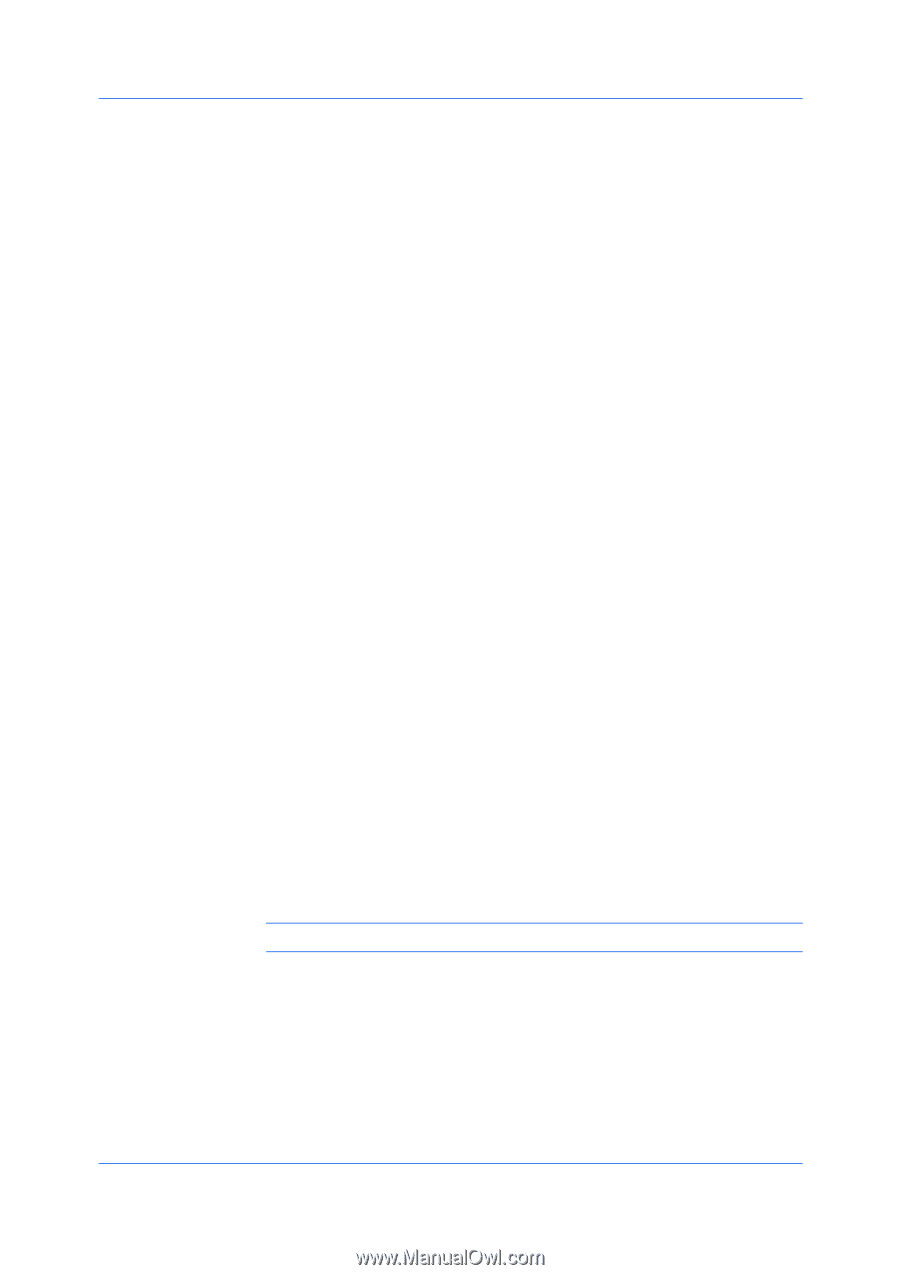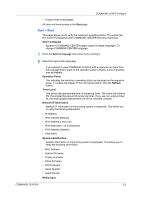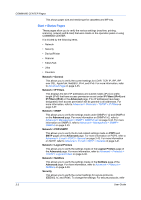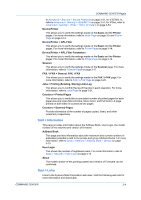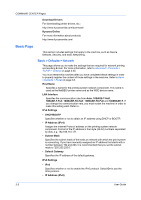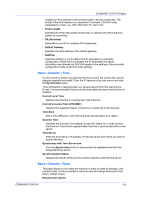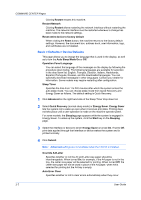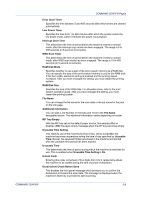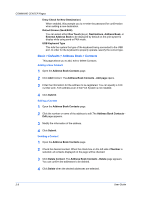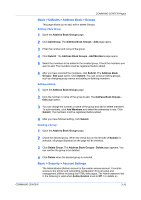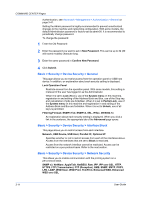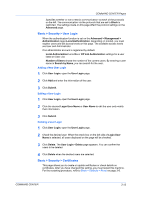Kyocera TASKalfa 250ci Kyocera Command Center Operation Guide Rev 6.3 - Page 14
Basic > Defaults > Device Defaults, Auto Sleep Mode
 |
View all Kyocera TASKalfa 250ci manuals
Add to My Manuals
Save this manual to your list of manuals |
Page 14 highlights
COMMAND CENTER Pages Clicking Restart restarts this machine. Restart Network Clicking Restart allows restarting the network interface without restarting the machine. The network interface must be restarted whenever a change has been made to the network settings. Reset entire device to factory default When clicking the Reset button, the machine returns to the factory default settings. However, the document box, address book, user information, logs, and certificates are not deleted. Basic > Defaults > Device Defaults This page allows you to change the language that is used in the display, as well as to turn the Auto Sleep Mode On or Off. Operation Panel Language You can select the language of the messages on the display by following the procedure given below. The following languages are available for selection in the drop down list: English, Français, Deutsch, Italiano, Nederlands, Español, Português, Russian, and the downloaded languages. You can optionally download messages in other languages. Contact your dealer for information. Some models may require restarting after configuration. Sleep Timer Specifies the time from 1 to 240 minutes after which the system enters the auto sleep mode. You can choose sleep mode from Quick Recovery and Energy Saver as follows. The default setting is Quick Recovery. 1 Click Advanced on the right hand side of the Sleep Timer drop down list. 2 Select Quick Recovery (normal sleep mode) or Energy Saver. Energy Saver lets the system not to wake up even when it receives print data. Printing does not take place until a user operation is made on the machine operator panel. For some models, the Sleeping page appears while the system is engaged in Energy Saver. To wake up the system, click the Start key on the Sleeping page. 3 Select the interface or device to which Energy Saver is turned On. If set to Off, print data applied through that interface or device wakes the system and is printed normally. 4 Click Submit. Note: Advanced settings are not available when the FAX Kit is installed. Override A4/Letter Specifies whether or not the A4 and Letter size paper should be interchangeable. When turned On, for example, if the A4 paper is not in the tray, the Letter size paper will be selected for printing. When turned Off, the Letter size paper will not be used in place of the A4 paper, when A4 is selected for printing but the A4 tray is empty. Auto Error Clear Specifies whether or not to clear errors automatically when they occur. 3-7 User Guide