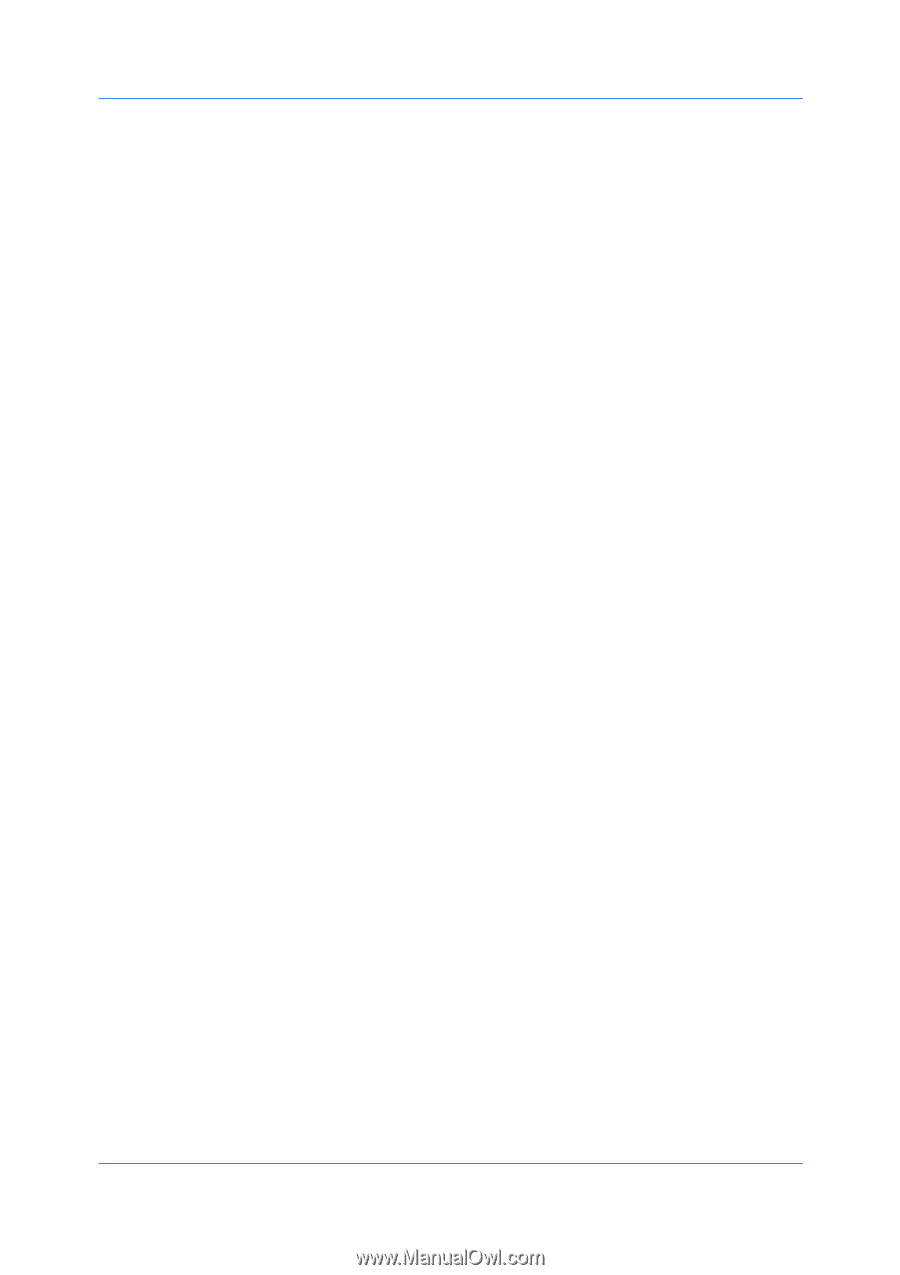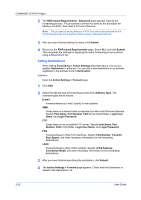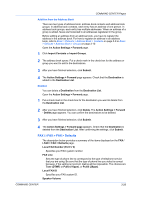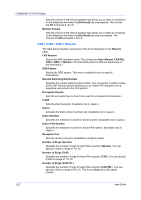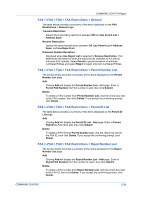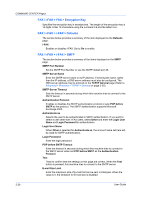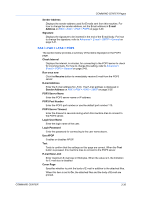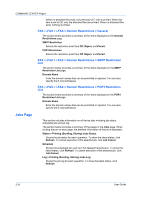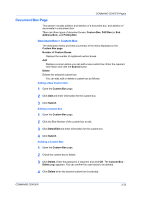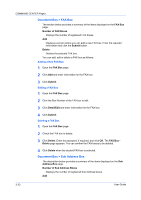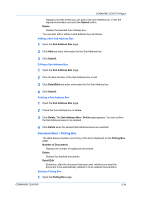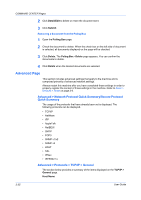Kyocera TASKalfa 250ci Kyocera Command Center Operation Guide Rev 6.3 - Page 37
FAX / i-FAX > i-FAX > POP3, POP3 Port Number - change default email
 |
View all Kyocera TASKalfa 250ci manuals
Add to My Manuals
Save this manual to your list of manuals |
Page 37 highlights
COMMAND CENTER Pages Sender Address Displays the sender address used for E-mails sent from this machine. For how to change the sender address, set the Email address in E-mail Address on FAX / i-FAX > i-FAX > POP3 on page 3-30. Signature Displays the signature to be inserted in the end of the E-mail body. For how to change the signature, refer to Advanced > E-mail > SMTP > General on page 3-41. FAX / i-FAX > i-FAX > POP3 The section below provides a summary of the items displayed on the POP3 page. Check Interval Displays the interval, in minutes, for connecting to the POP3 server to check for incoming mails. For how to change this setting, refer to Advanced > E-mail > POP3 > General on page 3-43. Run once now Click the Receive button to immediately receive E-mail from the POP3 server. E-mail Address Enter the E-mail address for i-FAX. The E-mail address is displayed in Sender Address on FAX / i-FAX > i-FAX > SMTP on page 3-29. POP3 Server Name Enter the POP3 server name or IP address. POP3 Port Number Enter the POP3 port number or use the default port number 110. POP3 Server Timeout Enter the timeout in seconds during which this machine tries to connect to the POP3 server. Login User Name Enter the login name of the user. Login Password Enter the password for connecting to the user name above. Use APOP Enables or disables APOP. Test Tests to confirm that the settings on this page are correct. When the Test button is pressed, this machine tries to connect to the POP3 server. E-mail Size Limit Enter maximum E-mail size in Kilobytes. When the value is 0, the limitation for E-mail size is disabled. Cover Page Specifies whether to print the body of E-mail in addition to the attached files. When this item is set to On, the attached files and the body of E-mail are printed. COMMAND CENTER 3-30