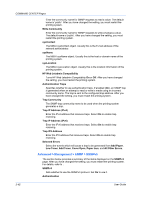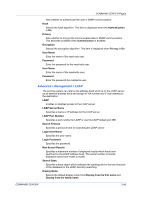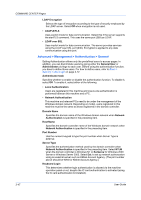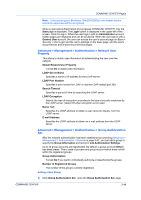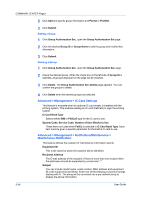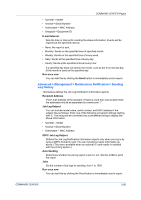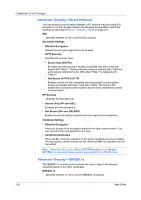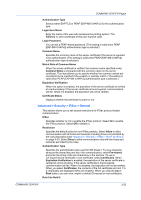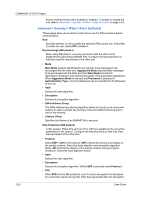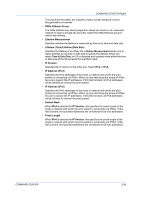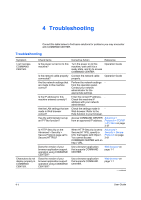Kyocera TASKalfa 250ci Kyocera Command Center Operation Guide Rev 6.3 - Page 57
Advanced > Management > Maintenance Notification > Sending Log History, E-mail Interval, Run once now
 |
View all Kyocera TASKalfa 250ci manuals
Add to My Manuals
Save this manual to your list of manuals |
Page 57 highlights
COMMAND CENTER Pages • %printer = Model • %serial = Serial Number • %etheraddr = MAC Address • %equipid = Equipment ID E-mail Interval Sets the time or interval for sending the status information. Events will be reported at the specified interval. • None: No report is sent. • Monthly: Sends on the specified time of specified month. • Weekly: Sends on the specified time of every week. • Daily: Sends at the specified time of every day. • Hourly: Sends at the specified interval every hour. If a specified day does not exist in the month, such as the 31st, the last day of the month is used as the specified day. Run once now You can test this by clicking the Send button to immediately send a report. Advanced > Management > Maintenance Notification > Sending Log History This feature defines the Job Log Notification information reports. Recipient Address The E-mail address of the recipient. If there is more than one recipient then the addresses should be separated by a semicolon ";". Job Log Subject You can include model name, serial number, and MAC address in the subject line as follows: Enter one of the following conversion strings starting with %. The string will be converted into a pre-defined string to display the above information. • %printer = Model • %serial = Serial Number • %etheraddr = MAC Address SSFC Job Log Subject Defines the Job Log Notification information reports only when you log in by using a SSFC-format IC card. You can include the same information as above. (This menu available when an optional IC-card reader is installed with the printing system.) Auto Sending Determines whether the job log report is sent or not. Set this to On to send the report. Jobs Set the number of job logs for sending, from 1 to 1500. Run once now You can test this by clicking the Send button to immediately send a report. COMMAND CENTER 3-50