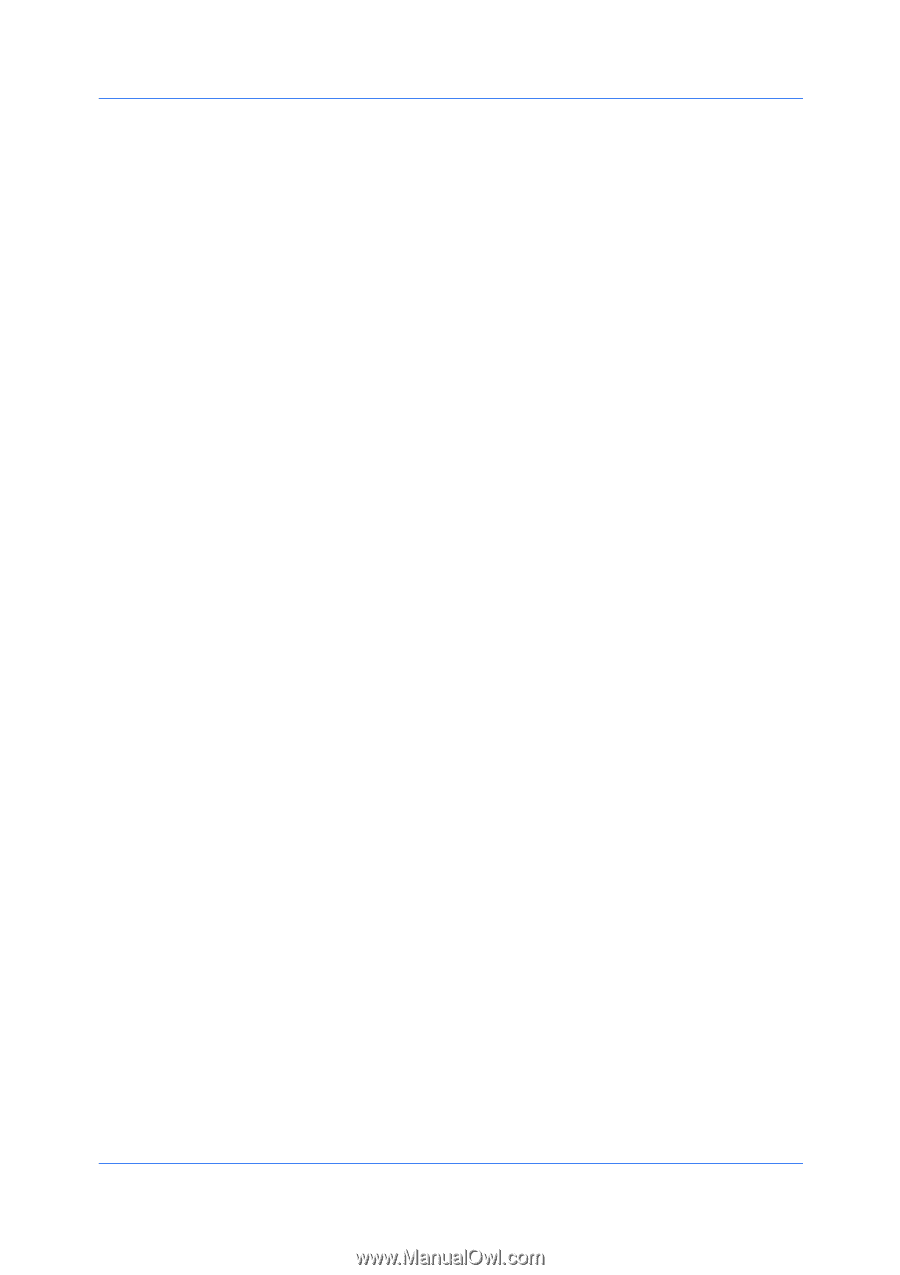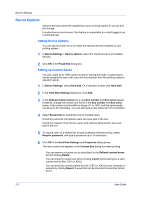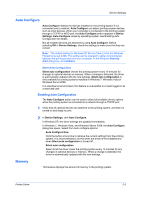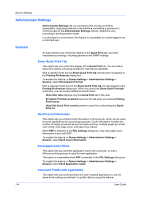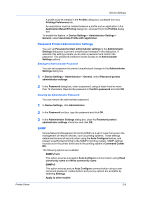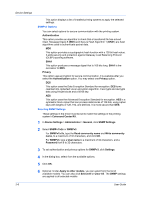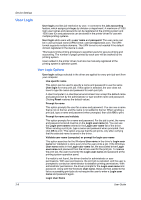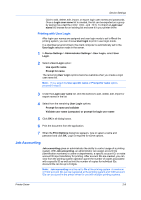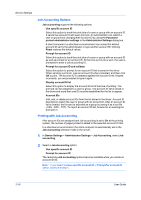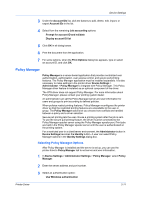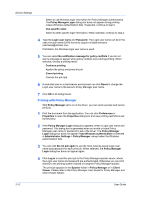Kyocera TASKalfa 2550ci 2550ci Printer Driver User Guide - Page 25
Lock Settings, Lock Settings Options, Security Watermark - toner
 |
View all Kyocera TASKalfa 2550ci manuals
Add to My Manuals
Save this manual to your list of manuals |
Page 25 highlights
Device Settings Lock Settings An administrator can specify settings at the tab or feature level in the driver, and then lock them. The settings are then applied to all print jobs, and changes are restricted. The settings are locked in Device Settings > Administrator Settings > Lock Settings. For example, a driver setting could be set for printing duplex documents. This would save paper, resulting in cost savings and ecological benefits. Locking a setting will also lock the feature where it appears in other tabs. For example, selecting Lock Multiple pages per sheet will also select and lock that feature in the Quick Print and Layout tabs. The administrator can also set a password that is required to temporarily unlock a feature. In a client/server environment, this feature is unavailable to a client logged in as a restricted user. Lock Settings Options The Lock Settings tab displays driver settings that an administrator can lock. Once locked, user changes are restricted and the settings are applied to all print jobs. Once the settings are made, the Password settings option can be accessed. This lets an administrator control usage of paper and toner amounts: Black & White mode This option disables all color settings in the driver and prints all jobs with black toner only. EcoPrint This option locks the EcoPrint setting. Duplex This option locks the current Print on both sides setting selected in the Quick Print or Basic tab. Multiple pages per sheet This option locks the current Multiple pages per sheet setting selected in the Quick Print or Layout tab. The Pages per sheet option is not locked. Clicking the icon in the Quick Print tab, or the selection in the Layout tab, switches between the two-page and four-page options. In the Layout tab, all options are available and not limited to two-page and four page. Profile with application This option locks a defined profile of driver settings by application. Job tab This option locks settings selected in the Job tab. Security settings This option locks the Security Watermark in the Advanced tab. Security Watermark is an optional plug-in. Password settings The password set by the administrator temporarily unlocks driver features. It prompts the user for a password. When the administrator sets the password, the Unlock button appears in the driver tabs or the Application Based Printing dialog box. To unlock a feature, click Unlock and type the password. Printer Driver 2-7