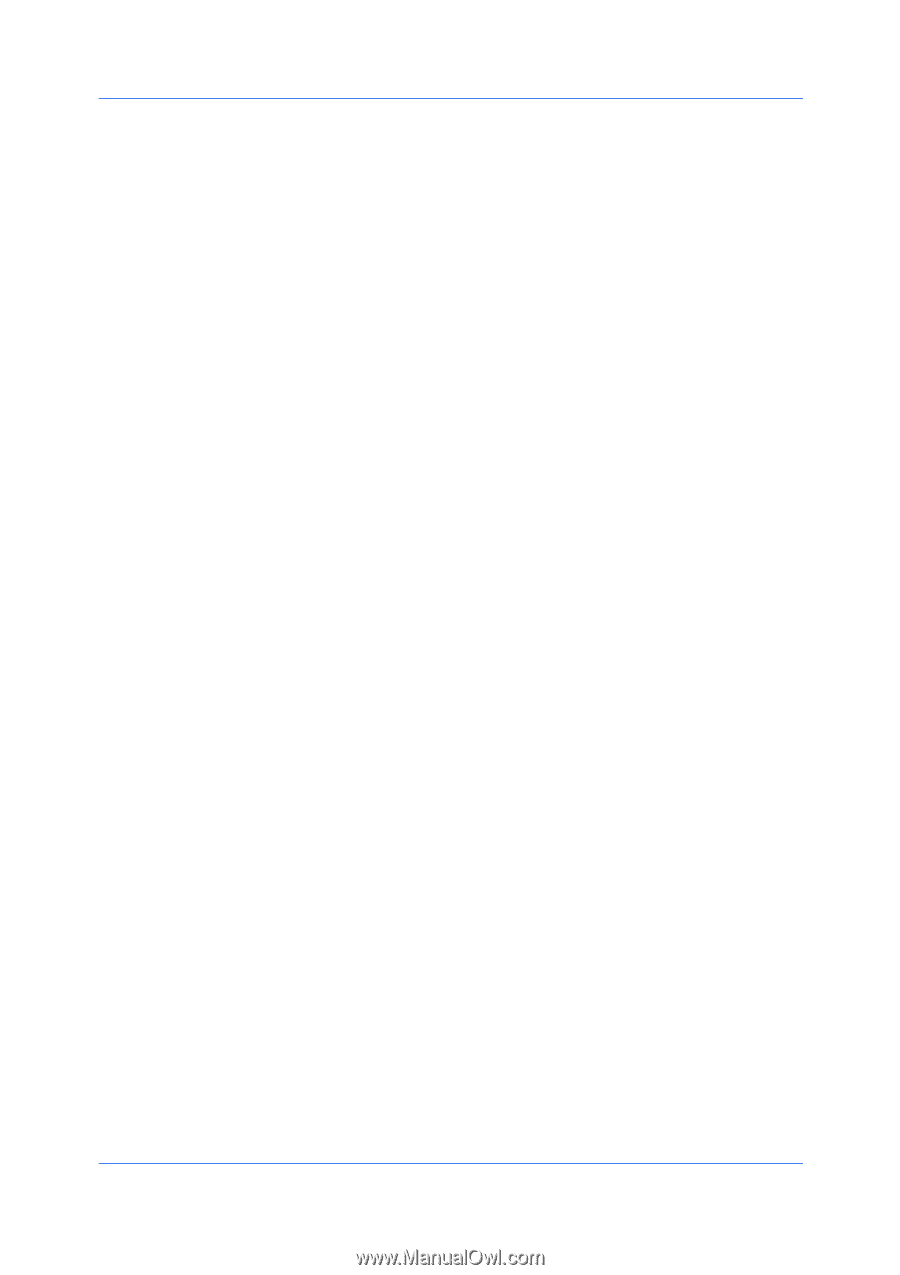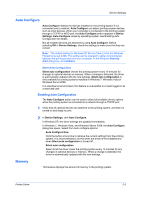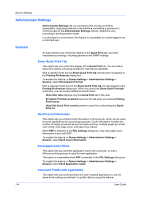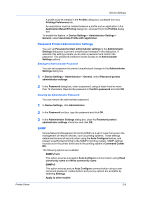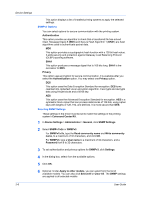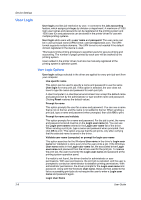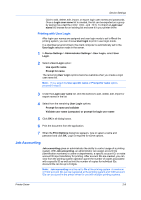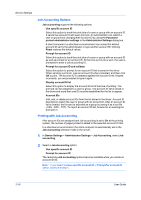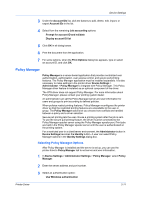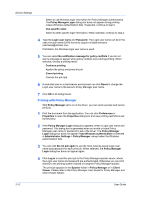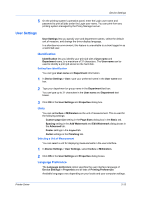Kyocera TASKalfa 2550ci 2550ci Printer Driver User Guide - Page 26
User Login, User Login Options - default username password
 |
View all Kyocera TASKalfa 2550ci manuals
Add to My Manuals
Save this manual to your list of manuals |
Page 26 highlights
Device Settings User Login User login provides job restriction by user, in contrast to the Job accounting feature, which assigns privileges by division or department. A maximum of 1000 login user names and passwords can be registered at the printing system and 1000 User IDs and passwords can be stored in the printer driver for use with multiple printing systems. User login adds users with a user name and password. The user name can be in user principal name (UPN) format: [email protected]. The UPN format supports multiple domains. The UPN format is not needed if the default domain registered in the device is used. This feature limits printing privileges to specified users for secure printing and accounting. The number of pages printed by each user will be tracked by the printing system. Users added in the printer driver must also be manually registered at the printing system's operation panel. User Login Options User login settings selected in the driver are applied to every print job sent from your computer. Use specific name This option can be used to specify a name and password to use the same User login for every print job. If this option is selected, the user does not have to type the name and password for each print job. A client computer in a client/server environment can accept the default name and password set by the administrator or type another name and password. Clicking Reset restores the default values. Prompt for name This option prompts the user for a name and password. You can use a name that is not on the list, and the name is not added to the list. When sending a print job, type a name and password when prompted, then click OK to print. Prompt for name and validate This option prompts for a name and password. For the job to print, the name and password entered must be on the Login user name list. You can use the Login user names entered in the Login user name list of the driver. When sending a print job, type a name and password when prompted, then click OK to print. This option ensures that the job prints, only after verifying that the selected name is saved in the driver. Validate user name (computer) or prompt for login user name This option searches for the Windows User name in the driver's Login user name list. Validation is done every time the user prints a job. If the Windows User name exists in the Login user name list, the associated driver Login user name and password from the list are used for the print job. To release the print job, the user must enter the Login user name and password at the printing system operation panel. If a match is not found, the driver checks for administrator or user permissions. With user permissions, the print job is canceled, and the user is prompted to contact an administrator to establish printing permissions. With administrator permissions, the driver prompts for the Login user name and password. Along with the Windows User name, these are then added to the list so succeeding print jobs do not require the user to enter a Login user name and password again. Login User Name 2-8 User Guide