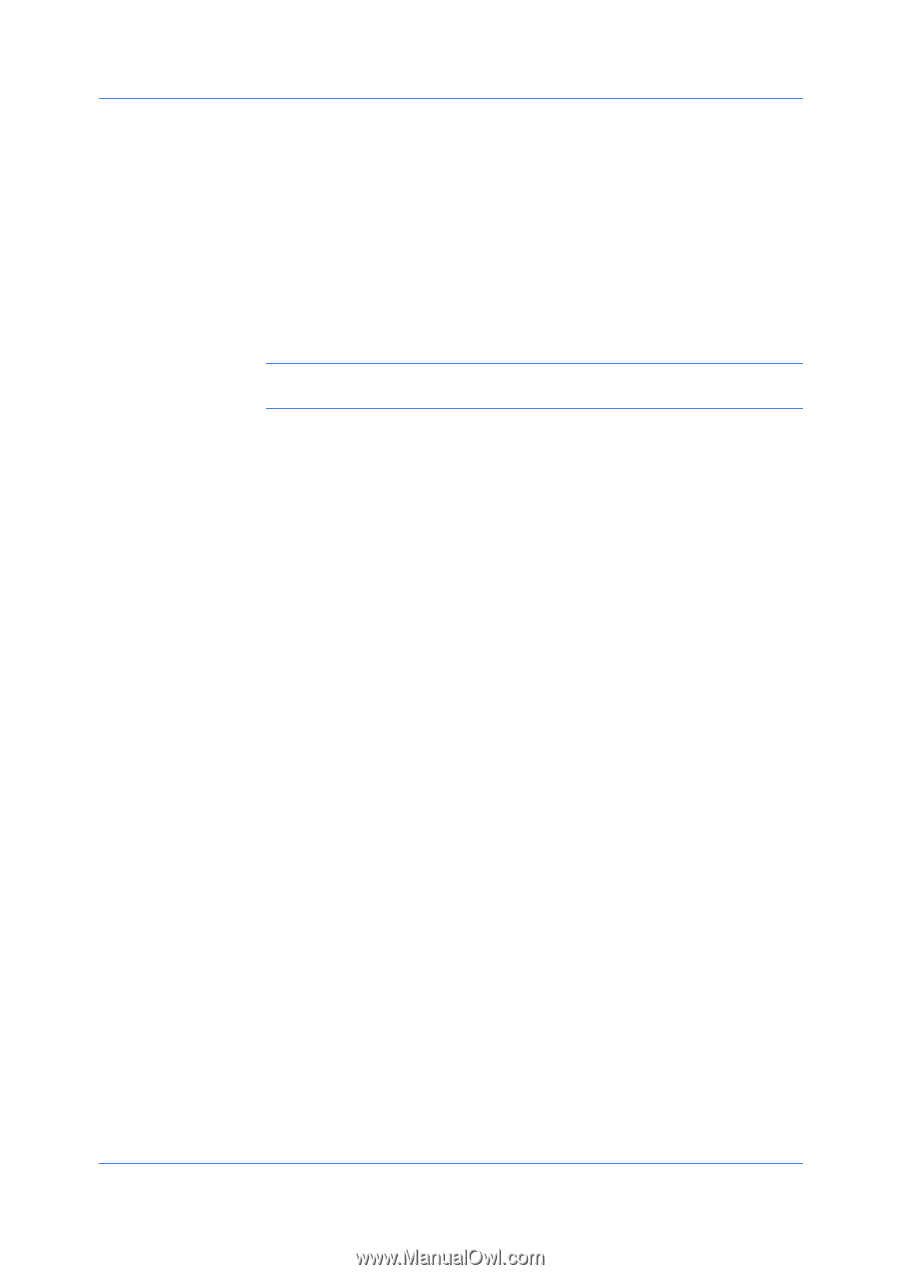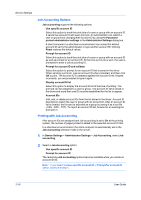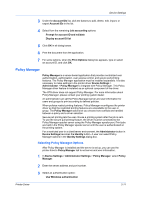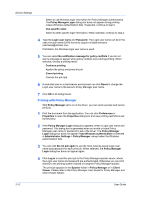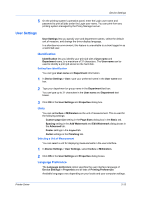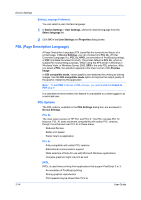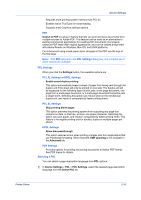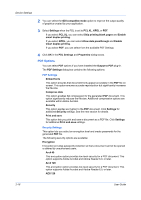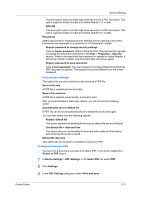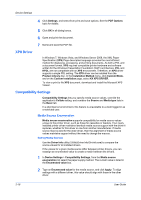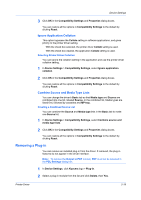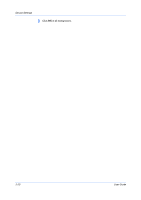Kyocera TASKalfa 2550ci 2550ci Printer Driver User Guide - Page 33
PDL Settings, Selecting a PDL, Output to PDF - driver mac
 |
View all Kyocera TASKalfa 2550ci manuals
Add to My Manuals
Save this manual to your list of manuals |
Page 33 highlights
Device Settings Requires more printing system memory than PCL 5c Enables native TrueType font downloading Supports most Graphics settings options PDF Output to PDF is a plug-in feature that lets you print and save documents from multiple sources to Adobe PDF. This feature can be used as an alternative to existing commercial applications for creating PDF documents. Documents saved as PDF retain their original appearance, and can be viewed and printed with Adobe Reader on Windows, Mac OS, and UNIX platforms. For a document using mixed paper sizes, all pages in the PDF use the size of the first page. Note: With PDF selected in the PDL Settings dialog box, only a limited set of driver options are available. PDL Settings When you click the Settings button, the available options are: PCL XL Settings or KPDL Settings Enable smart duplex printing This option automatically keeps a sheet of paper from being sent through the duplex unit if the sheet will only be printed on one side. The duplex unit will be bypassed for the following types of print jobs: a one page document, one page from a multi-page document, or a multi-page document that prints onto a single sheet. Selecting this option can reduce wear on the mechanical duplex unit, and result in comparatively faster printing times. PCL XL Settings Skip printing blank pages This option prevents the printing system from outputting any page that contains no data, or that has, at most, one space character. Selecting this option can save paper, and result in comparatively faster printing times. This feature is for regular printing (not for booklet, duplex or multiple pages per sheet). KPDL Settings Allow data passthrough This option reduces errors when printing complex jobs from applications that use PostScript formatting. When selected, EMF spooling is not available in the Advanced tab. PDF Settings Provides options for printing and saving documents to Adobe PDF format. See PDF topics for details. Selecting a PDL You can select a page description language from PDL options. 1 In Device Settings > PDL > PDL Settings, select the desired page description language from the Select PDL list. Printer Driver 2-15