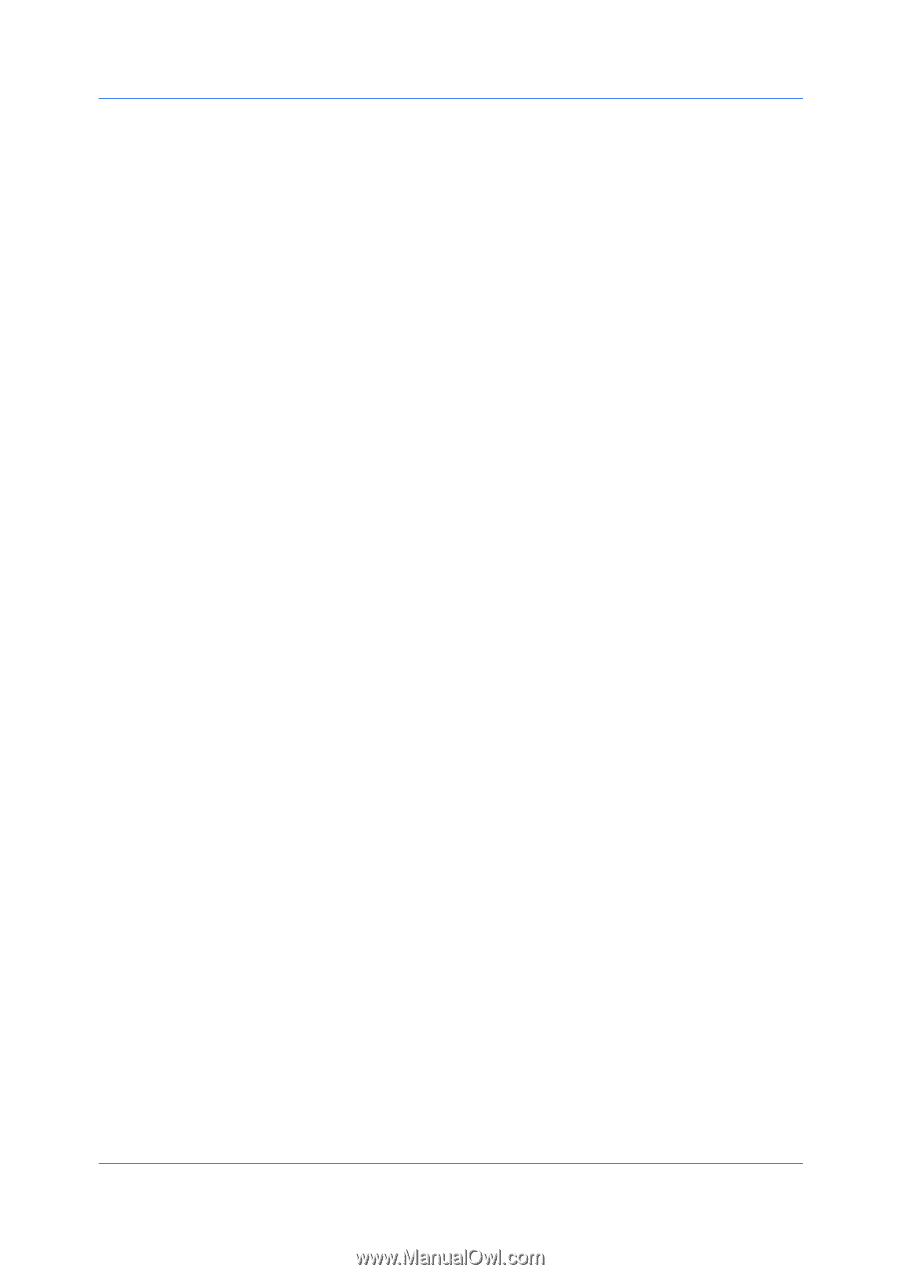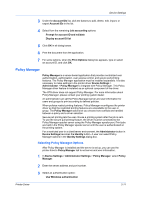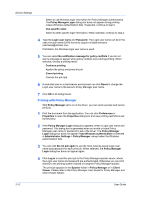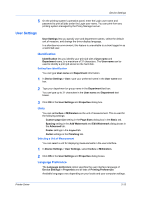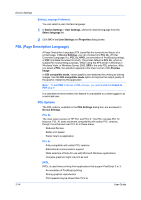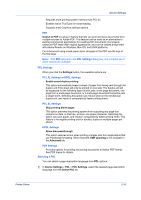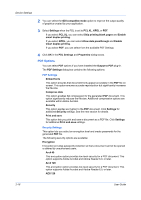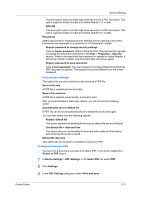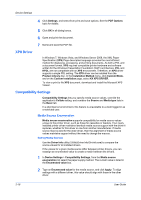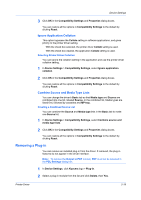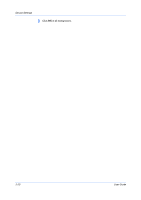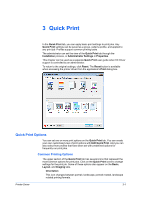Kyocera TASKalfa 2550ci 2550ci Printer Driver User Guide - Page 34
PDF Options
 |
View all Kyocera TASKalfa 2550ci manuals
Add to My Manuals
Save this manual to your list of manuals |
Page 34 highlights
Device Settings 2 You can select the GDI compatible mode option to improve the output quality of graphics created by your application. 3 Select Settings when the PDL is set to PCL XL, KPDL or PDF. If you select PCL XL, you can select Skip printing blank pages and Enable smart duplex printing. If you select KPDL, you can select Allow data passthrough and Enable smart duplex printing. If you select PDF, you can select from the available PDF Settings. 4 Click OK in the PDL Settings and Properties dialog boxes. PDF Options You can select PDF options if you have installed the Output to PDF plug-in. The PDF Settings dialog box contains the following options. PDF Settings Embed fonts This option ensures that document fonts appear accurately in the PDF file on screen. This option ensures accurate reproduction but significantly increases the file size. Compress data This option enables flat compression for the generated PDF document. This option significantly reduces the file size. Additional compression options are available within Adobe Acrobat. Security This option applies encryption to the PDF document. Click Settings for additional Security settings. See the next section for details. Print and save This option lets you print and save a document as a PDF file. Click Settings for additional Print and save settings. Security Settings This option lets you select an encryption level and create passwords for the generated PDF file. The following security options are available: Encryption Encryption provides password protection so that a document cannot be opened or altered by unauthorized users. Arc4 40 This encryption option provides low level security for a PDF document. This option supports Adobe Acrobat and Adobe Reader 6.0, or later. Arc4 128 This encryption option provides low level security for a PDF document. This option supports Adobe Acrobat and Adobe Reader 6.0, or later. AES 128 2-16 User Guide