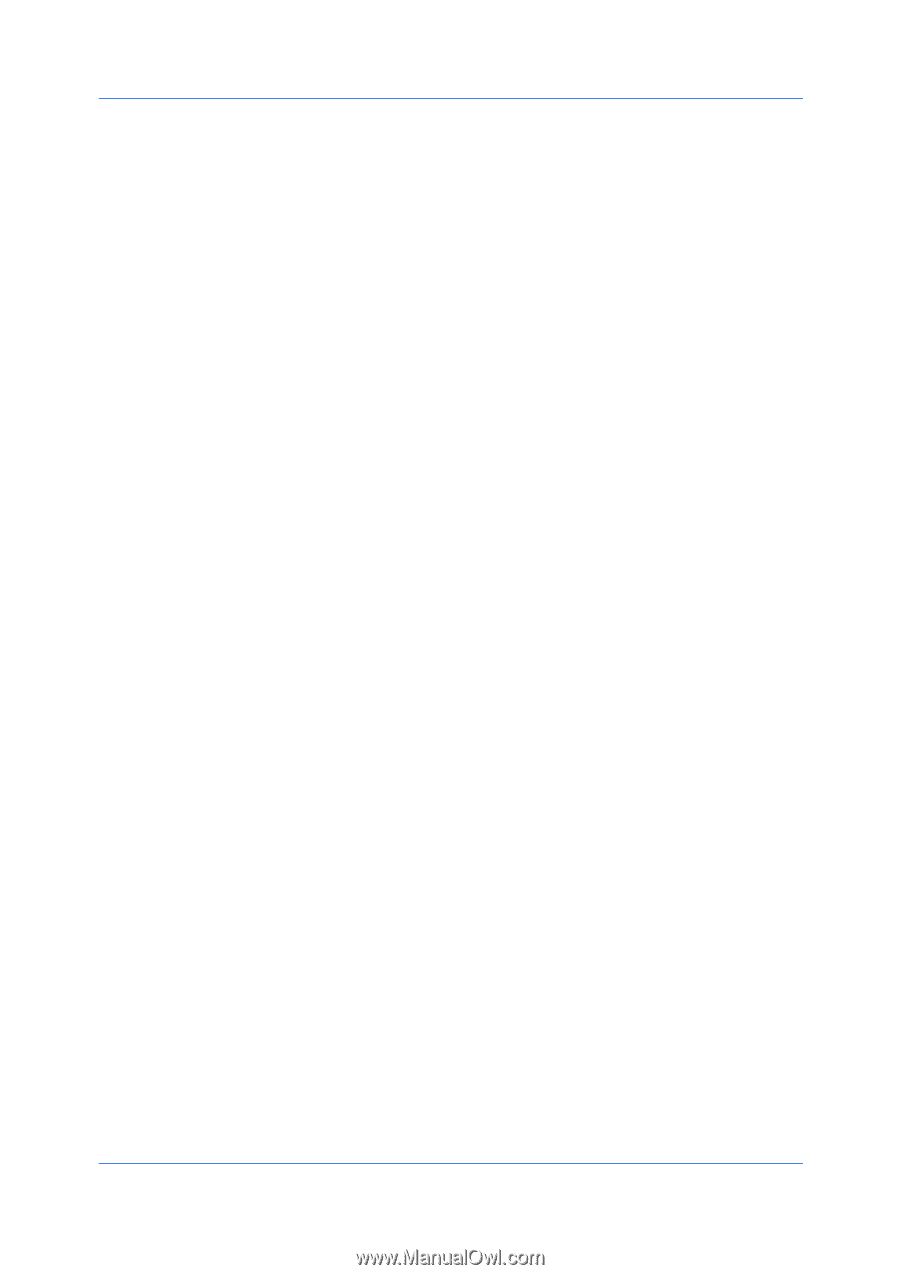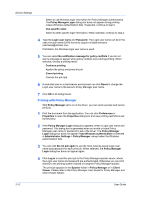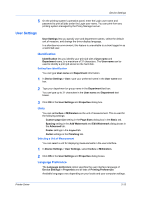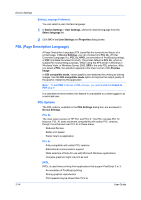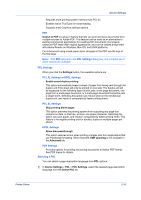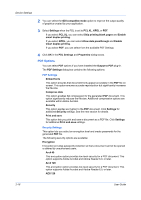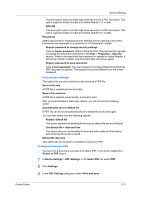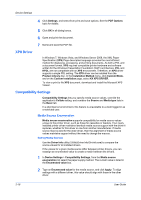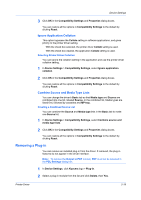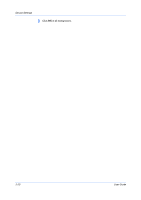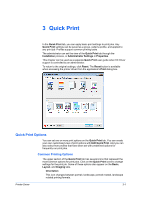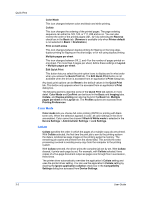Kyocera TASKalfa 2550ci 2550ci Printer Driver User Guide - Page 35
Printing and Saving to PDF
 |
View all Kyocera TASKalfa 2550ci manuals
Add to My Manuals
Save this manual to your list of manuals |
Page 35 highlights
Device Settings This encryption option provides high level security for a PDF document. This option supports Adobe Acrobat and Adobe Reader 7.0, or later. AES 256 This encryption option provides high level security for a PDF document. This option supports Adobe Acrobat and Adobe Reader 9.0, or later. Passwords Select passwords for changing security settings and for opening a document. Passwords are supported to a maximum of 16 characters in length. Require password to change security settings Type an Owner password. Within Adobe Acrobat, this password is required to change the document restrictions in the Files > Properties > Security section. When a document with this password is opened in Adobe Reader, it cannot be printed or edited, and document data cannot be copied. Require password to open document Type a User password. The user password must be entered at the time the PDF document is opened. This password must be different from the owner password. Print and Save Settings This option lets you print and save a document as a PDF file. Save to file only A PDF file is created and saved locally. Save to file and print A PDF file is created, saved locally, and sent to print. After you select between these two options, you can choose the following option: Automatically save to default file A PDF file can be saved automatically as a default file to be used again. You can then select from the following options: Replace default file This option replaces an existing file having the default file name KxPdf.pdf. Use default file + date and time This option lets you use the default name and add a date and time stamp each time the document is saved. Default file directory This option lets you browse to a location to save your PDF. Printing and Saving to PDF You can print a document and save it to Adobe PDF, if you have installed the Output to PDF plug-in. 1 In Device Settings > PDL Settings, in the Select PDL list select PDF. 2 Click Settings. 3 In the PDF Settings dialog box, select Print and save. Printer Driver 2-17