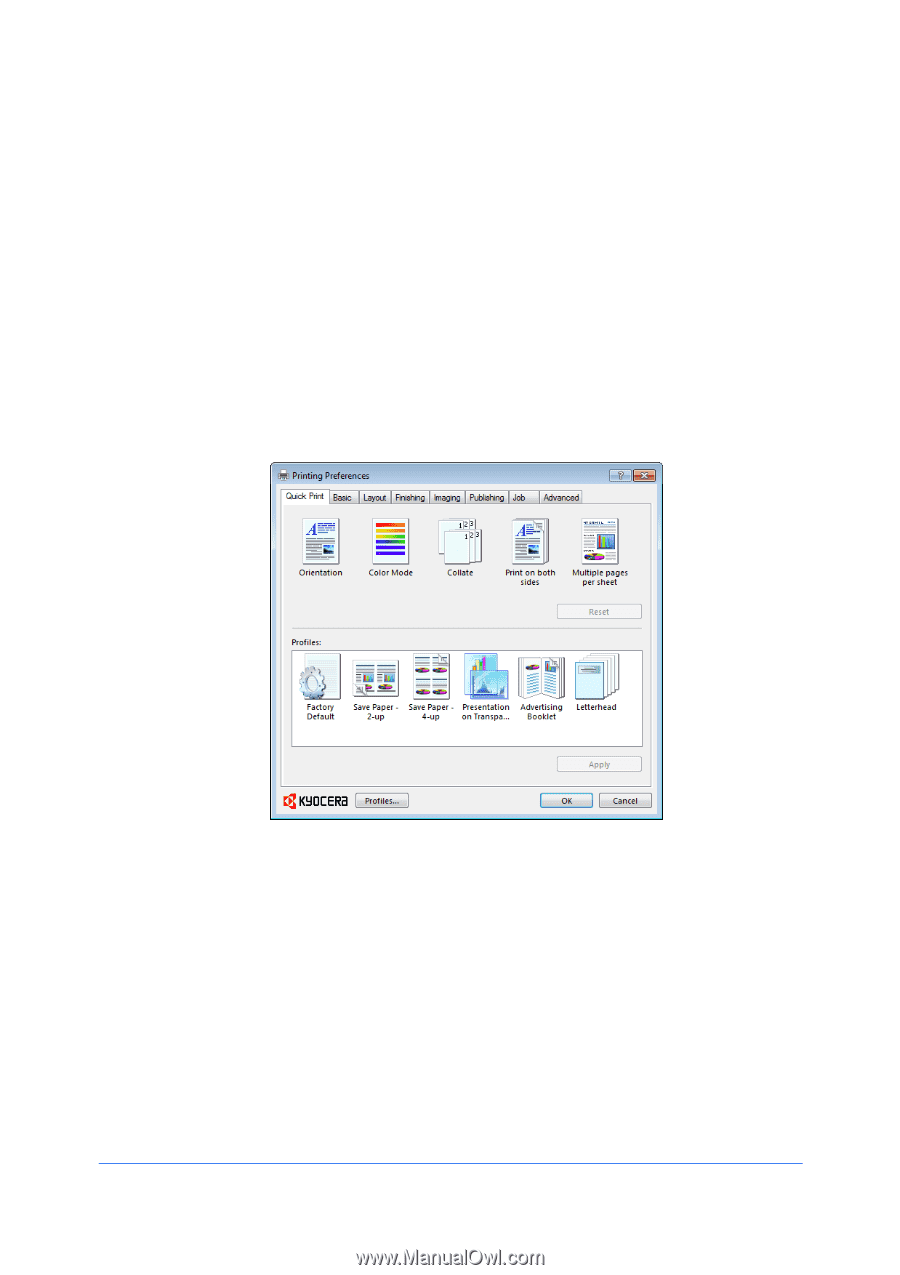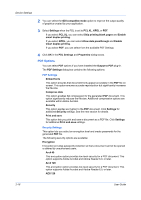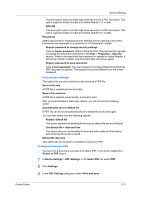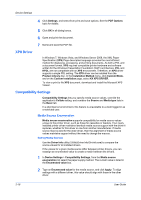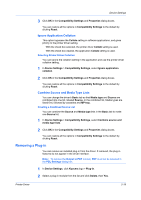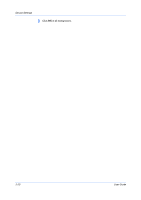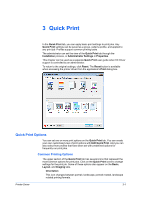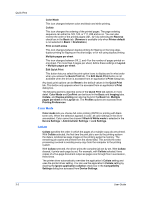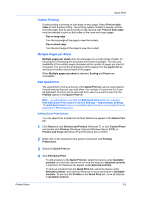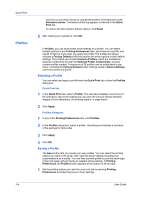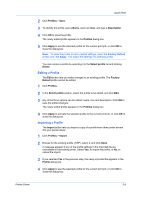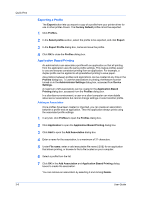Kyocera TASKalfa 2550ci 2550ci Printer Driver User Guide - Page 39
Quick Print, Quick Print Options, Common Printing Options
 |
View all Kyocera TASKalfa 2550ci manuals
Add to My Manuals
Save this manual to your list of manuals |
Page 39 highlights
3 Quick Print In the Quick Print tab, you can apply basic print settings to print jobs. Any Quick Print settings can be saved as a group, called a profile, and applied to any print job. Profiles support common printing tasks. The administrator can set the view of the Quick Print tab through the Installation process, or Administrator Settings in Properties. This chapter can be used as a separate Quick Print user guide when KX Driver support is controlled by an administrator. To return to the original settings, click Reset. The Reset button is available when accessing the printer driver from the application's Print dialog box. Quick Print Options You can set one or more print options on the Quick Print tab. You can create your own customized view of print options with Edit Quick Print. And you can also select from profiles that have been set with predefined options for frequently run print jobs. Common Printing Options The upper section of the Quick Print tab has several icons that represent the most common options for print jobs. Click on the Quick Print icons to change settings for the print job. Some of these options also appear on the Basic, Layout, and Imaging tabs. Orientation This icon changes between portrait, landscape, portrait rotated, landscape rotated printing formats. Printer Driver 3-1