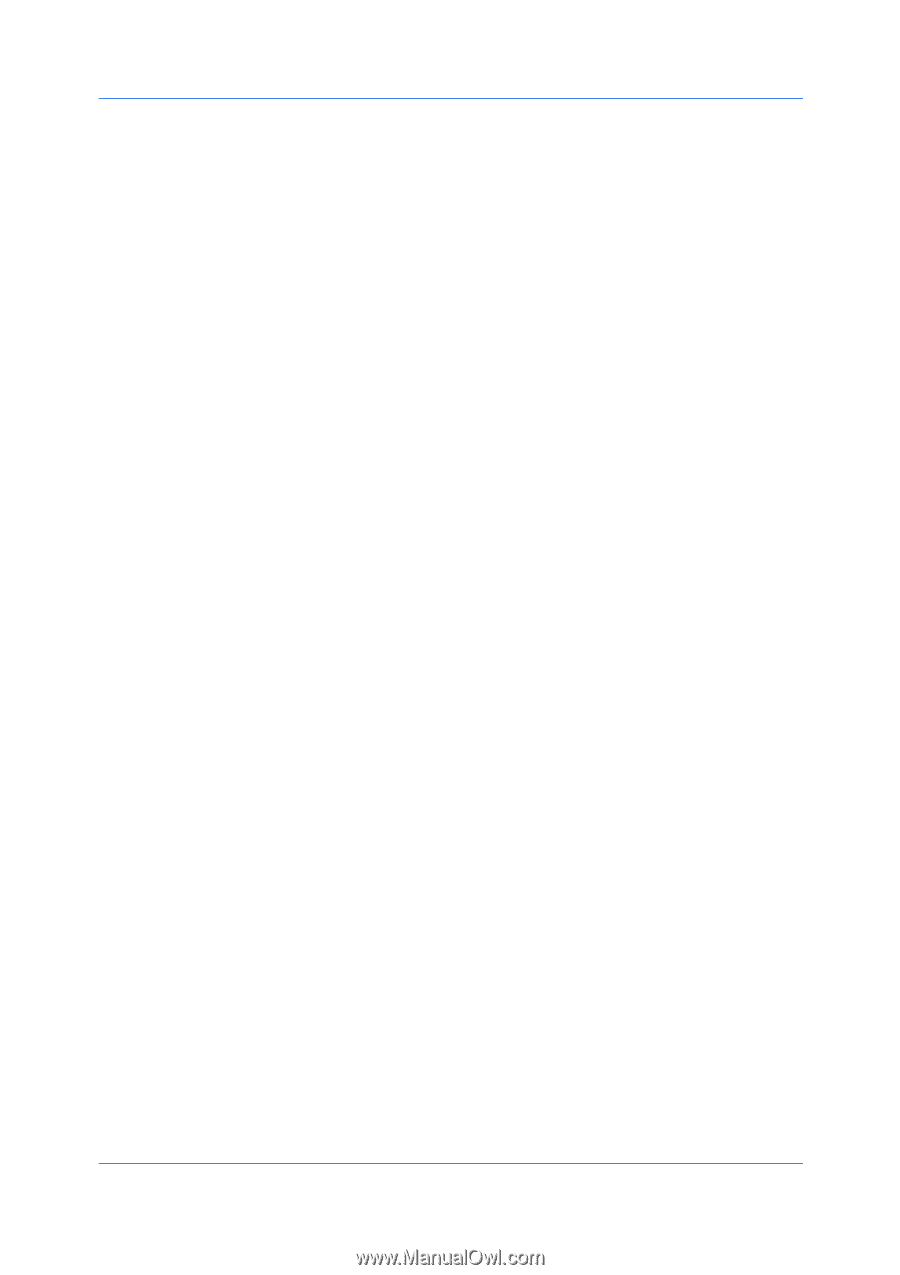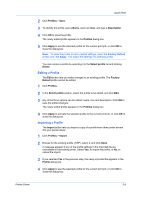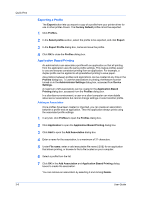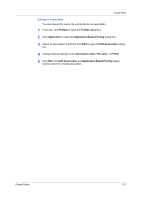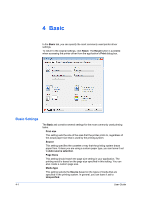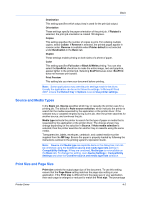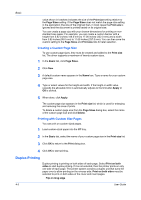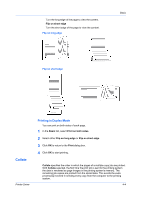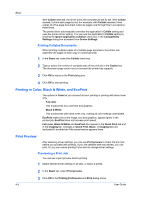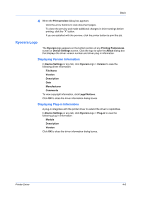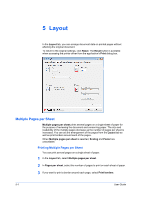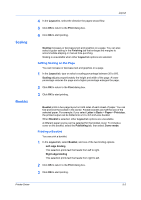Kyocera TASKalfa 2550ci 2550ci Printer Driver User Guide - Page 48
Creating a Custom Size, Printing with Custom Size s, Duplex Printing
 |
View all Kyocera TASKalfa 2550ci manuals
Add to My Manuals
Save this manual to your list of manuals |
Page 48 highlights
Basic value shown in brackets indicates the size of the Print size setting relative to the Page Sizes setting. If the Page Sizes does not match the page size setting in the application (the size of the original) then, in most cases the Print size is ignored and the document is printed based on its original size. You can create a page size with your chosen dimensions for printing on nonstandard size paper. For example, you can create a custom banner with a height from 5.82 inches (148.0 mm) to 17.00 inches (432.0 mm) and a width from 3.85 inches (98.0 mm) to 11.69 inches (297.0 mm). You can then save the custom setting to the Page Sizes and Print size lists for later selection. Creating a Custom Page Size To use custom page sizes, they must be created and added to the Print size list. The driver supports a maximum of twenty custom sizes. 1 In the Basic tab, click Page Sizes. 2 Click New. 3 A default custom name appears in the Name box. Type a name for your custom page size. 4 Type or select values for the height and width. If the height or width value exceeds the allowable limit, it automatically adjusts to the limit after Apply or OK is clicked. 5 When done, click Apply. The custom page size appears in the Print size list, which is used for enlarging and reducing the sizes of prints. To delete a custom page size from the Page Sizes dialog box, select the name of the custom page size and click Delete. Printing with Custom Size Pages You can print on custom-sized pages. 1 Load custom-sized paper into the MP tray. 2 In the Basic tab, select the name of your custom page size in the Print size list. 3 Click OK to return to the Print dialog box. 4 Click OK to start printing. Duplex Printing Duplex printing is printing on both sides of each page. Select Print on both sides to start duplex printing. If it is not selected, then the printer prints on only one side of each page. The printer system contains a duplex unit that turns the paper over to allow printing on the reverse side. Print on both sides must be selected to print on both sides of the cover and insert pages. Flip on long edge 4-3 User Guide