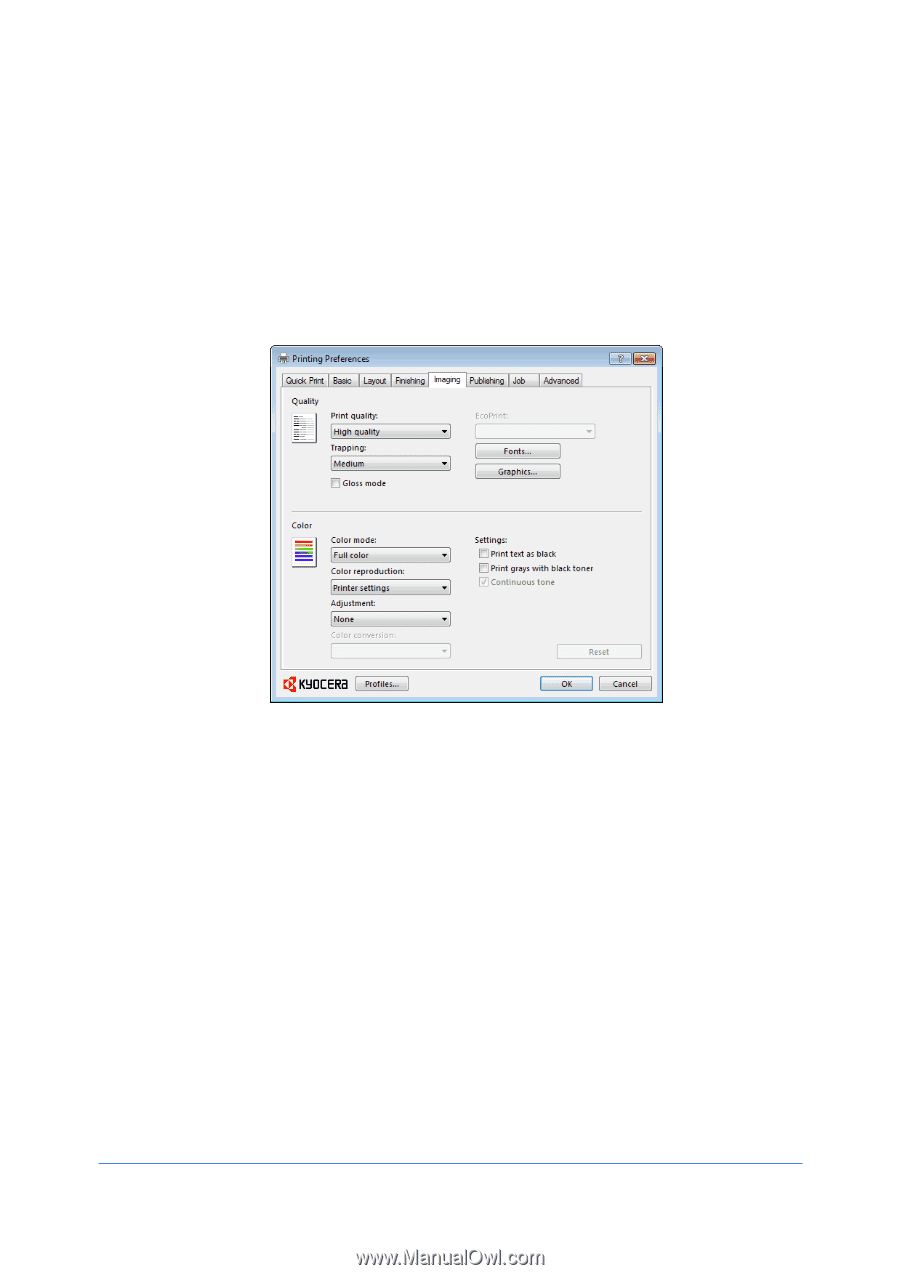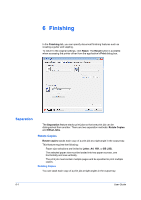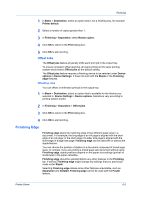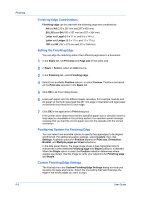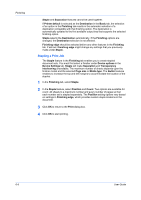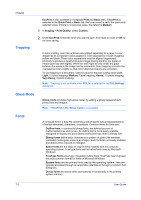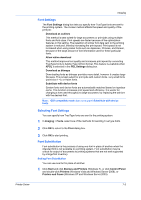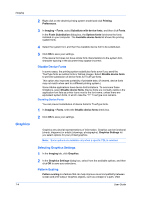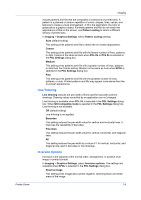Kyocera TASKalfa 2550ci 2550ci Printer Driver User Guide - Page 61
Imaging, Print Quality and EcoPrint, Selecting Print Quality, Selecting EcoPrint
 |
View all Kyocera TASKalfa 2550ci manuals
Add to My Manuals
Save this manual to your list of manuals |
Page 61 highlights
7 Imaging In the Imaging tab, you can manage print quality and color settings. To return to the original settings, click Reset. The Reset button is available when accessing the printer driver from the application's Print dialog box. Print Quality and EcoPrint Print quality lets you select between High quality or Custom (EcoPrint). Selecting Print Quality In the Imaging tab, select a Print quality from the list. High quality Select this setting to print at the highest print quality. Custom Custom lets you choose a setting for EcoPrint. Selecting Custom without EcoPrint results in a default setting to the highest print quality. Selecting EcoPrint EcoPrint changes toner saturation in the printed job, making the entire print image, including text and graphics, appear lighter. The following values in the list represent toner saved from none to the maximum amount: Off, Least, Less, Medium, More, and Most - toner saved. The amount of toner is also determined by the driver settings and the type of data printed (text, graphics, or both). EcoPrint does not increase print speed. Printer Driver 7-1