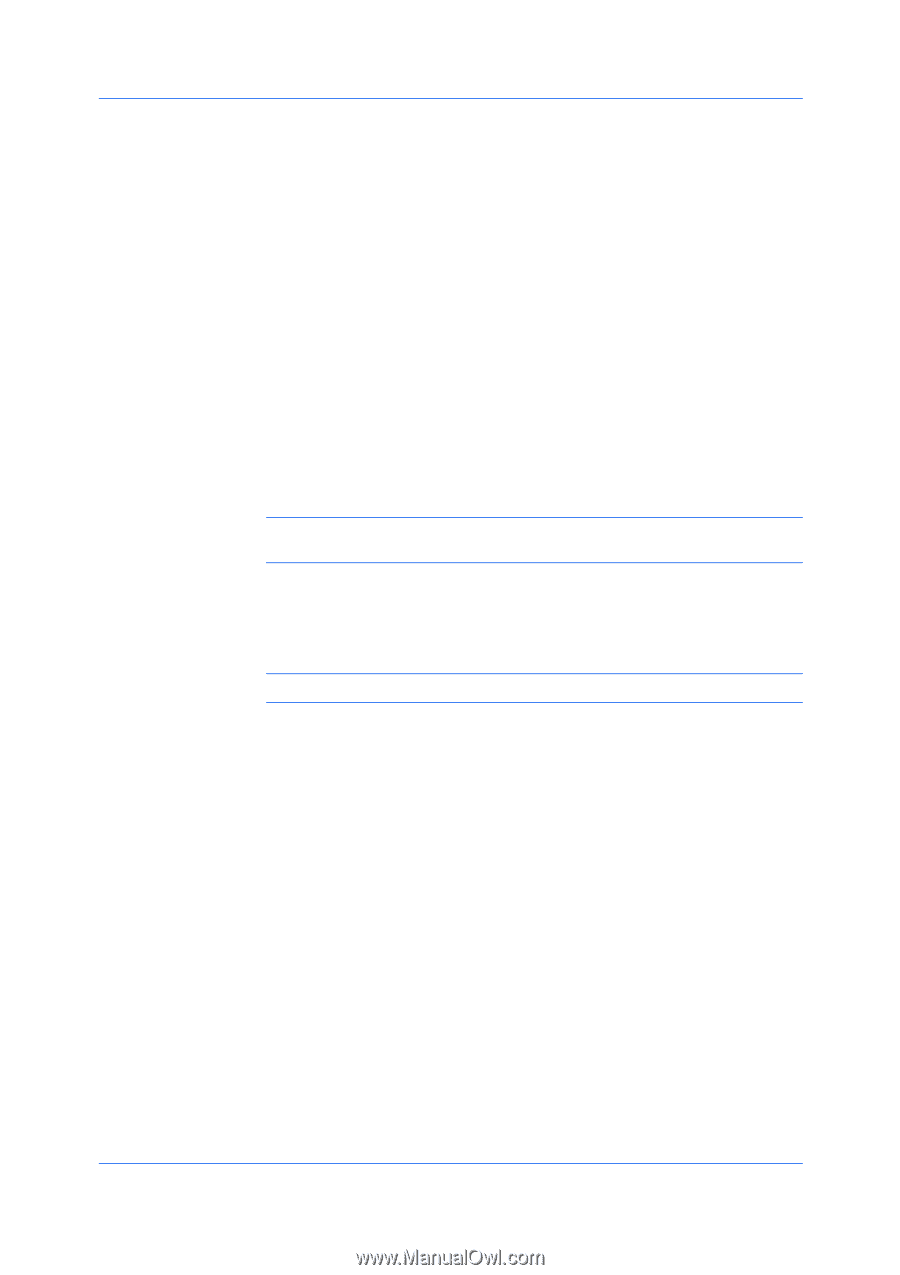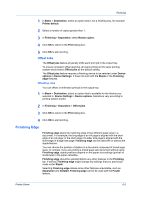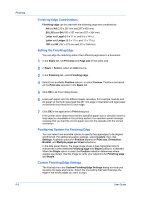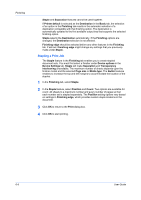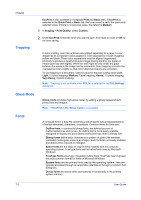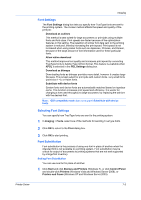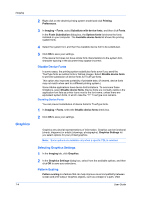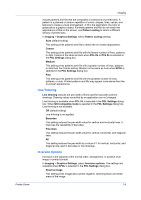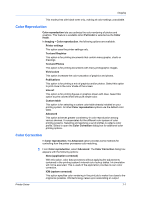Kyocera TASKalfa 2550ci 2550ci Printer Driver User Guide - Page 62
Trapping, Gloss Mode, Fonts, Print Quality
 |
View all Kyocera TASKalfa 2550ci manuals
Add to My Manuals
Save this manual to your list of manuals |
Page 62 highlights
Imaging Trapping EcoPrint is also available in the Quick Print and Basic tabs. If EcoPrint is selected in the Quick Print or Basic tab, the toner saved is set to the previously selected value. If there is no previous value, the default is Medium. 1 In Imaging > Print Quality, select Custom. 2 Under EcoPrint, select the toner you want to save, from least to most. or Off for no toner saving. In color printing, color inks or toners are applied separately to a page. A color image has its component colors applied in color separations of cyan, magenta, yellow and black. These color separations must be aligned (registered) precisely to produce a quality full-color image. During printing, the paper or media type may shift slightly. While the shift might be very small, the gaps between the colors in the image can be noticeable. Color trapping corrects it by overlapping colors slightly so that minor alignment issues are corrected. To use trapping in a document, select a value for the print overlap pixel width: Light, 0.5 pixel trapping; Medium, 1 pixel trapping; Heavy, 1.5 pixels trapping; Very Heavy, 2 pixels trapping. Note: Trapping is not available when PCL 5c is selected in the PDL Settings dialog box. Gloss Mode Gloss mode simulates high-gloss copies by adding a glossy appearance to printed text and images. Note: If EcoPrint is On, Gloss mode is unavailable. Fonts A computer font is a data file containing a set of glyphs (visual representations of textual elements), characters, or symbols. Common terms for fonts are: Outline fonts, in contrast to bitmap fonts, are defined as a set of mathematical lines and curves. An outline font is more easily scalable (designed to display and print clearly at any point size) than a bitmap font. Bitmap fonts define each character as a pattern of pixels (the smallest resolvable rectangular areas of an image). Such fonts are not easily scalable and distort when reduced or enlarged. Native fonts are the basic or original fonts installed with the computer operating system. TrueType fonts are the native fonts used by Microsoft Windows. TrueType fonts are a type of scalable outline fonts. TrueType has long been the most common format for fonts on Microsoft Windows. System fonts are the primary fonts used by the operating system. They are typically accessed through an application interface or through a common font dialog box. Device fonts are stored either permanently or temporarily in the printing system memory. 7-2 User Guide