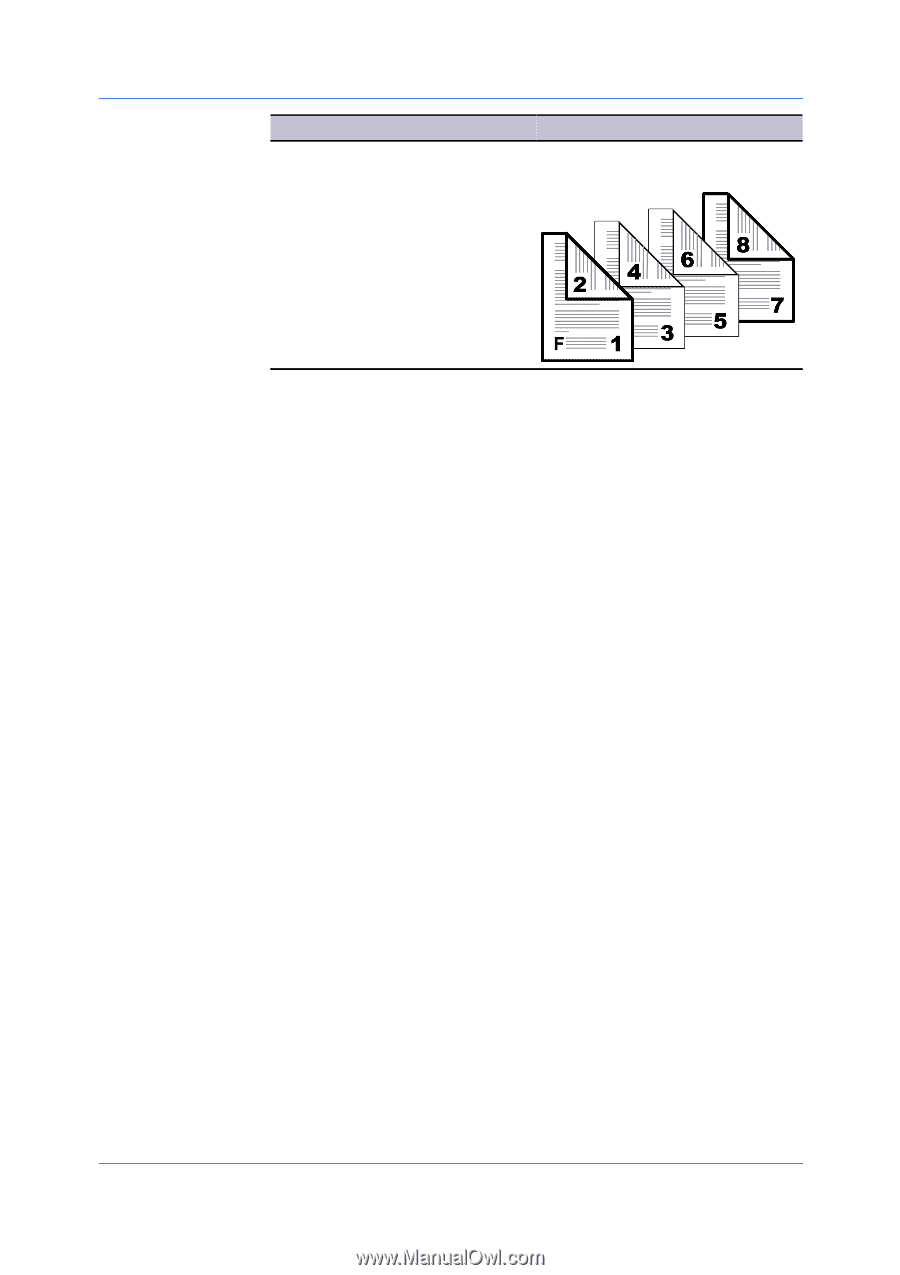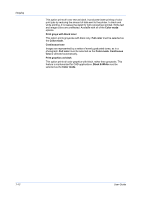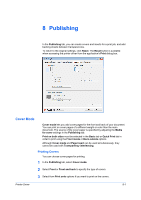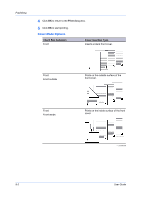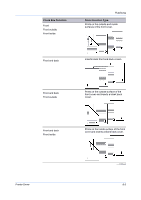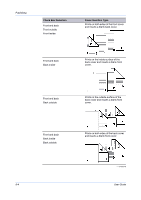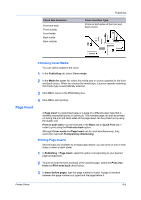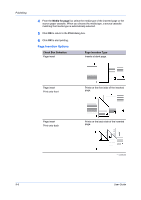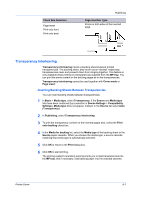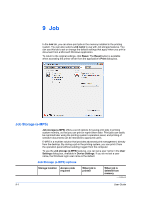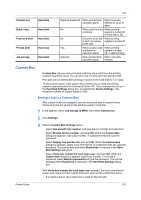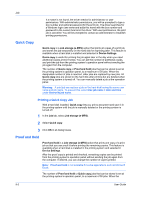Kyocera TASKalfa 2550ci 2550ci Printer Driver User Guide - Page 77
Choosing Cover Media, Insert, Printing Inserts
 |
View all Kyocera TASKalfa 2550ci manuals
Add to My Manuals
Save this manual to your list of manuals |
Page 77 highlights
Check Box Selection Front and back Front outside Front inside Back inside Back outside Publishing Cover Insertion Type Prints on both sides of the front and back covers. Choosing Cover Media You can select media for the cover. 1 In the Publishing tab, select Cover mode. 2 In the Media for cover list, select the media type or source cassette for the front and back covers. When you choose the media type, a source cassette matching that media type is automatically selected. 3 Click OK to return to the Print dialog box. 4 Click OK to start printing. Page Insert A Page insert is a preprinted page or a page of a different paper type that is inserted at specified points in a print job. The inserted page can also be printed on during the print job. Both sides of the page insert can be printed on by using the duplex unit. Print on both sides must be selected in the Basic tab or Quick Print tab in order to print using the Print onto back option. Although Cover mode and Page insert can be used simultaneously, they cannot be used with Transparency interleaving. Printing Page Inserts Several ways are available to arrange page inserts: you can print on one or both sides or insert a blank sheet. 1 In Publishing > Page insert, select the option corresponding to your desired page arrangement. 2 To print on both the front and back of the inserted page, select the Print onto front and Print onto back check boxes. 3 In Insert before pages, type the page number to insert. A page is inserted between the page number you typed and the page before it. Printer Driver 8-5