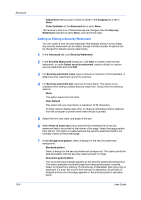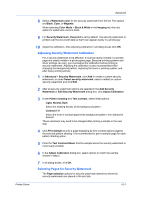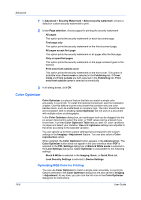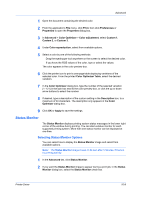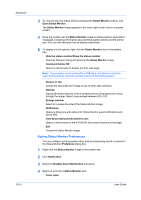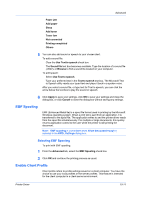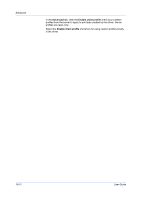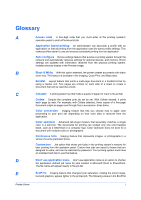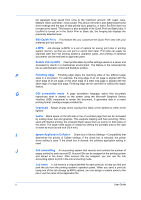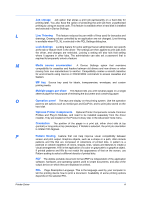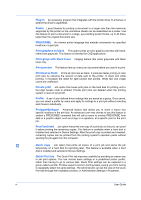Kyocera TASKalfa 2550ci 2550ci Printer Driver User Guide - Page 97
EMF Spooling, Selecting EMF Spooling, Enable Client Profile
 |
View all Kyocera TASKalfa 2550ci manuals
Add to My Manuals
Save this manual to your list of manuals |
Page 97 highlights
Advanced Paper jam Add paper Sleep Add toner Toner low Not connected Printing completed Others 5 You can also add sound or speech to your chosen alert. To add a sound file: Clear the Use Text to speech check box. The Sound file text box becomes available. Type the location of a sound file (.WAV), or Browse to find a sound file located on your computer. To add speech: Select Use Text to speech. Type your preferred text in the Text to speech text box. The Microsoft Text to Speech utility reads your typed text and plays it back in a spoken voice. After you select a sound file, or type text for Text to speech, you can click the arrow below the text box to play the sound or speech. 6 Click Apply to save your settings, click OK to save your settings and close the dialog box, or click Cancel to close the dialog box without saving any settings. EMF Spooling EMF (Enhanced MetaFile) is a spool file format used in printing by the Microsoft Windows operating system. When a print job is sent from an application, it is transferred to the spool file. The application writes to and the printer driver reads from the spool file simultaneously. For multiple or large documents, this quickly returns application control to the user while the printer is still printing the document. Note: EMF spooling is unavailable when Allow data passthrough is selected in the KPDL Settings dialog box. Selecting EMF Spooling To print with EMF spooling: 1 From the Advanced tab, select the EMF Spooling check box. 2 Click OK and continue the printing process as usual. Enable Client Profile Client profile refers to profile settings saved on a client computer. You have the choice to use your local profiles or the server profiles. This feature is intended for the client computer in a client-server environment. Printer Driver 10-11