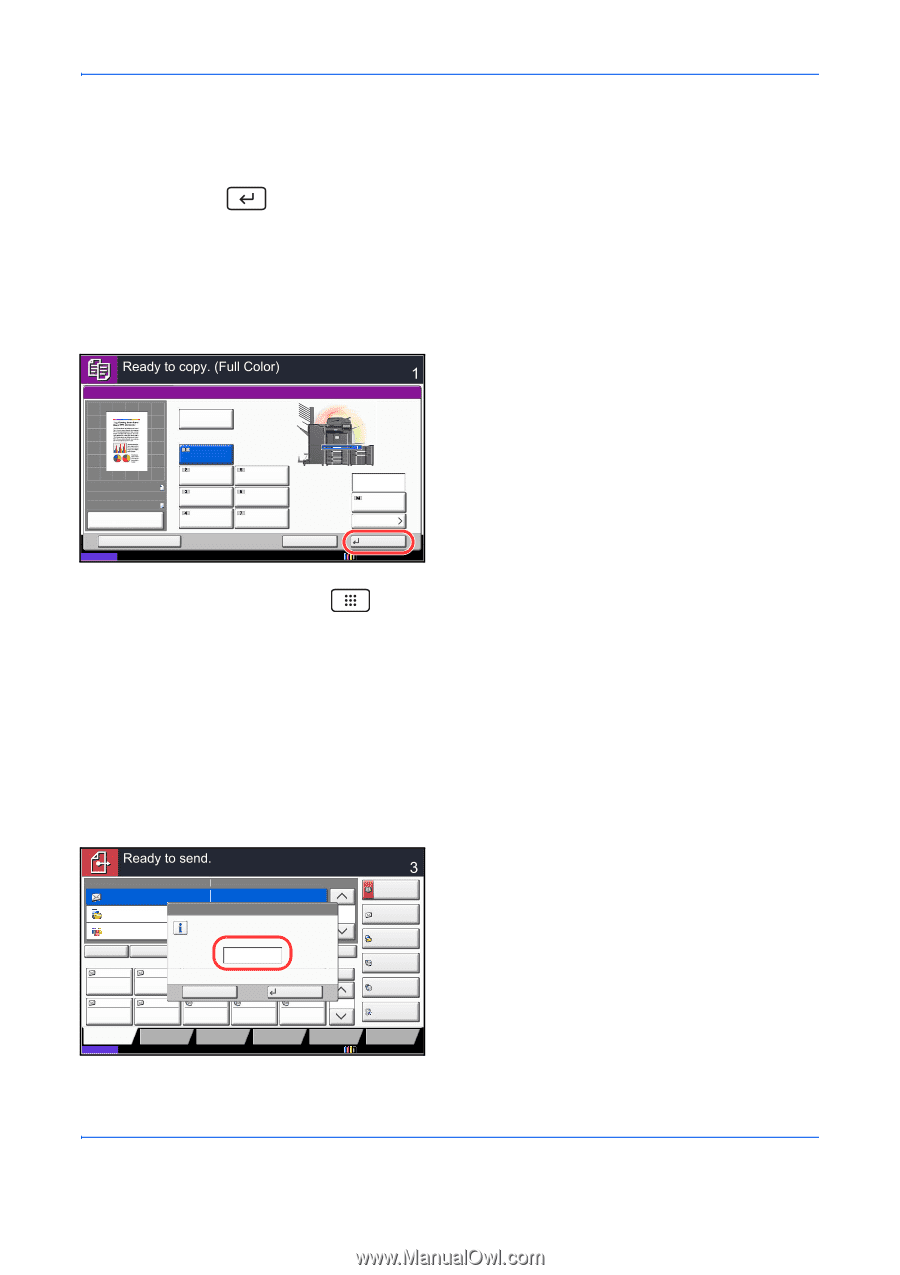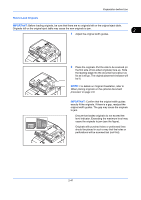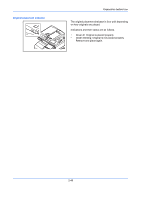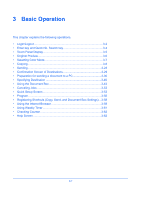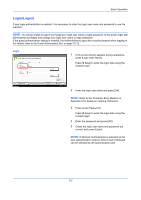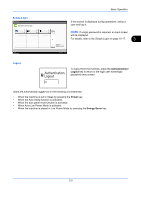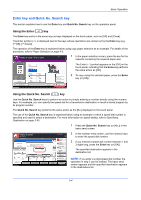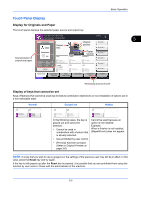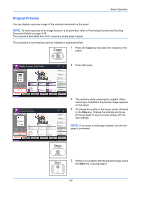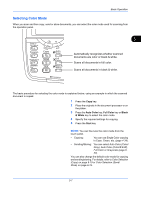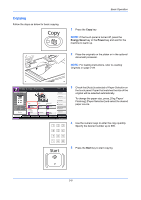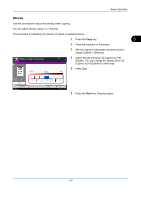Kyocera TASKalfa 3050ci 3050ci/3550ci/4550ci/5550ci Operation Guide Rev-2.2011 - Page 102
Enter key and Quick No. Search key, Using the Enter () key, Using the Quick No. Search () key
 |
View all Kyocera TASKalfa 3050ci manuals
Add to My Manuals
Save this manual to your list of manuals |
Page 102 highlights
Basic Operation Enter key and Quick No. Search key This section explains how to use the Enter key and Quick No. Search key on the operation panel. Using the Enter ( ) key The Enter key works in the same way as keys displayed on the touch panel, such as [OK] and [Close]. The Enter symbol ( ) is displayed next to the keys whose operations are carried out by the Enter key (e.g. [ OK], [ Close]). The operation of the Enter key is explained below using copy paper selection as an example. For details of the procedure, refer to Paper Selection on page 4-3. Paper Selection Original Zoom Paper : A4 : 100% : A4 Preview Auto Cassette A4 Plain A3 Plain A4 Plain A4 Plain A4 Plain A4 Plain A4 Plain Copies MP Tray MP Tray Paper Set. 1 In the paper selection screen, press the key for the cassette containing the required paper size. The Enter ( ) symbol appears on the [OK] on the touch panel, indicating that the Enter key performs the same action as [OK]. 2 To copy using the selected paper, press the Enter key (or [OK]). Add Shortcut Status Cancel OK 10/10/2010 10:10 Using the Quick No. Search ( ) key Use the Quick No. Search keys to perform an action by simply entering a number directly using the numeric keys. For example, you can specify the speed dial for a transmission destination or recall a stored program by its program number. The Quick No. Search key performs the same action as the [No.] displayed on the touch panel. The use of the Quick No. Search key is explained below using an example in which a speed dial number is specified and used to select a destination. For more information on speed dialing, refer to Specifying Destination on page 3-40. 1 Press the Quick No. Search key (or [No.]) in the basic send screen. Place original. Destination A OFFICE B OFFICE C OFFICE On Hook Direct Detail [email protected] Enter One Touch key number using # keys. (0001 - 1000) 0011 0001 AAA BBB Cancel 0006 0007 0008 FFF GGG HHH III 0009 OK 0010 JJJ 1/1 1/100 Destination Address Book E-mail Addr Entry Folder Path Entry FAX No. Entry i-FAX Addr Entry WSD Scan Destination Status Quick Setup Org./Sending Data Format Color/ Image Quality Advanced Setup Program 10/10/2010 10:10 2 In the number entry screen, use the numeric keys to enter the speed dial number. 3 If you entered a speed dial number between 1 and 3 digits long, press the Enter key (or [OK]). The specified destination appears in the destination list. NOTE: If you enter a 4-digit speed dial number, the operation in step 3 can be omitted. The basic send screen appears and the specified destination appears in the destinations list. 3-4